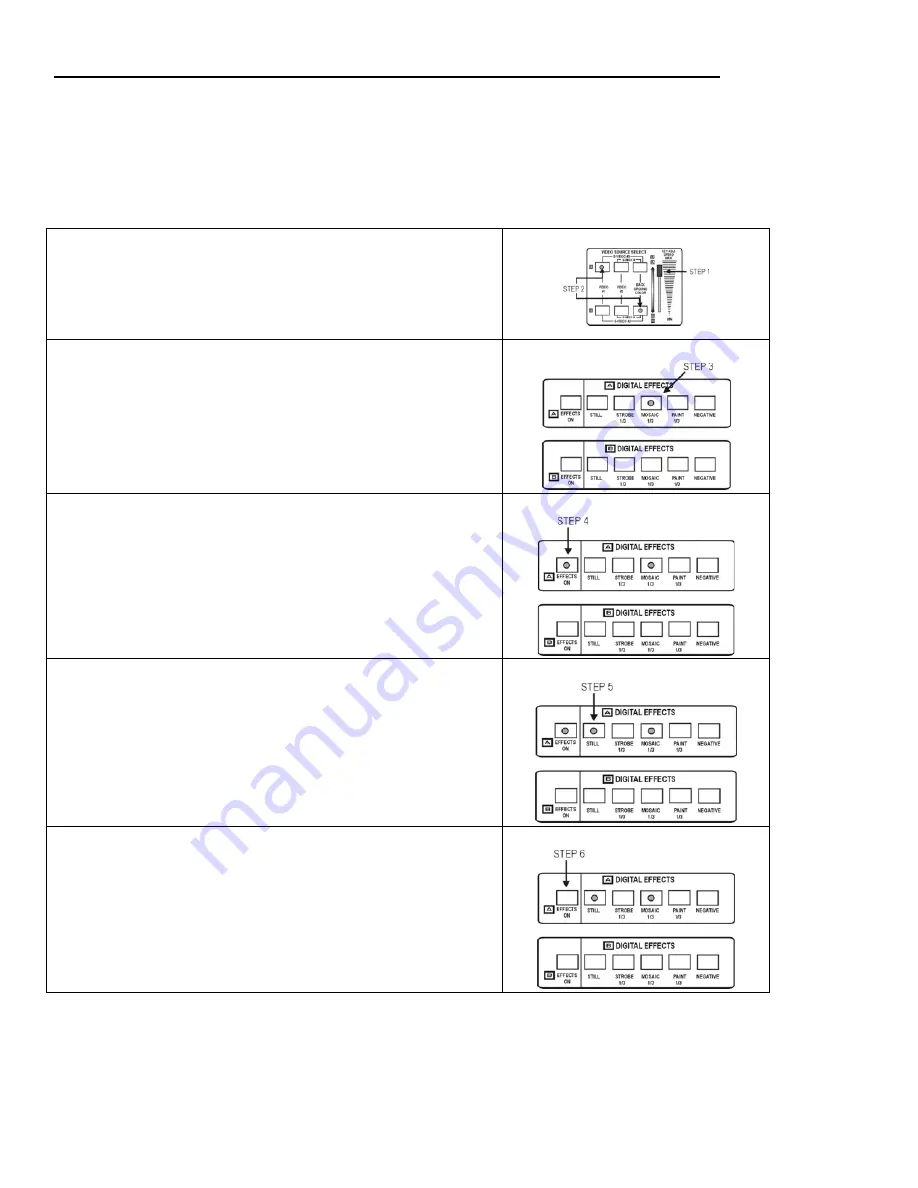
SFX-9 Video Mixer
Basic Operations
20
Digital Effects
The SFX-9 provides a set of 5 digitally generated effects that can be applied to video images from
Source A, Source B or both. Some of the effects have more than one setting and some can be used in
combination. (See Section 1 – Digital Effects on page 7 for more information.) All of the effects can
be turned on or off by pressing the EFFECTS ON button. The red LED light indicates which effects
are selected and whether they are turned on or off.
Step 1 Push the slide on Video Source Select to the top “A”
position.
Step 2 Select video inputs for Source A and Source B by pushing
the appropriate button(s).
Source Selection
Step 3
Press the MOSAIC button in the DIGITAL EFFECTS
(Source A) control panel.
The red LED light will indicate the
MOSAIC effect is selected. You can control effects for Source
B by following the same steps using the buttons for Source B
TIP:
We will use MOSAIC for purposes of this example. MOSAIC is
a four-step button with three mosaic patterns and off. To
become familiar with all of the effects, use this sequence on
each.
Effects Selection
Step 4
Press the EFFECTS ON (Source A) button to view the
mosaic effect.
Press the MOSAIC button again to select a
different mosaic pattern.
Activate Effects
Step 5
Press other effects buttons to see how they work in
combination with the Mosaic effect.
TIP:
STILL and STROBE can be combined with MOSAIC, PAINT
or NEGATIVE effects. Experimentation is the best way to
achieve success.
Combine Effects
Step 6
Press the EFFECTS ON button a second time to turn the
effects off.
Turn Effects Off



















