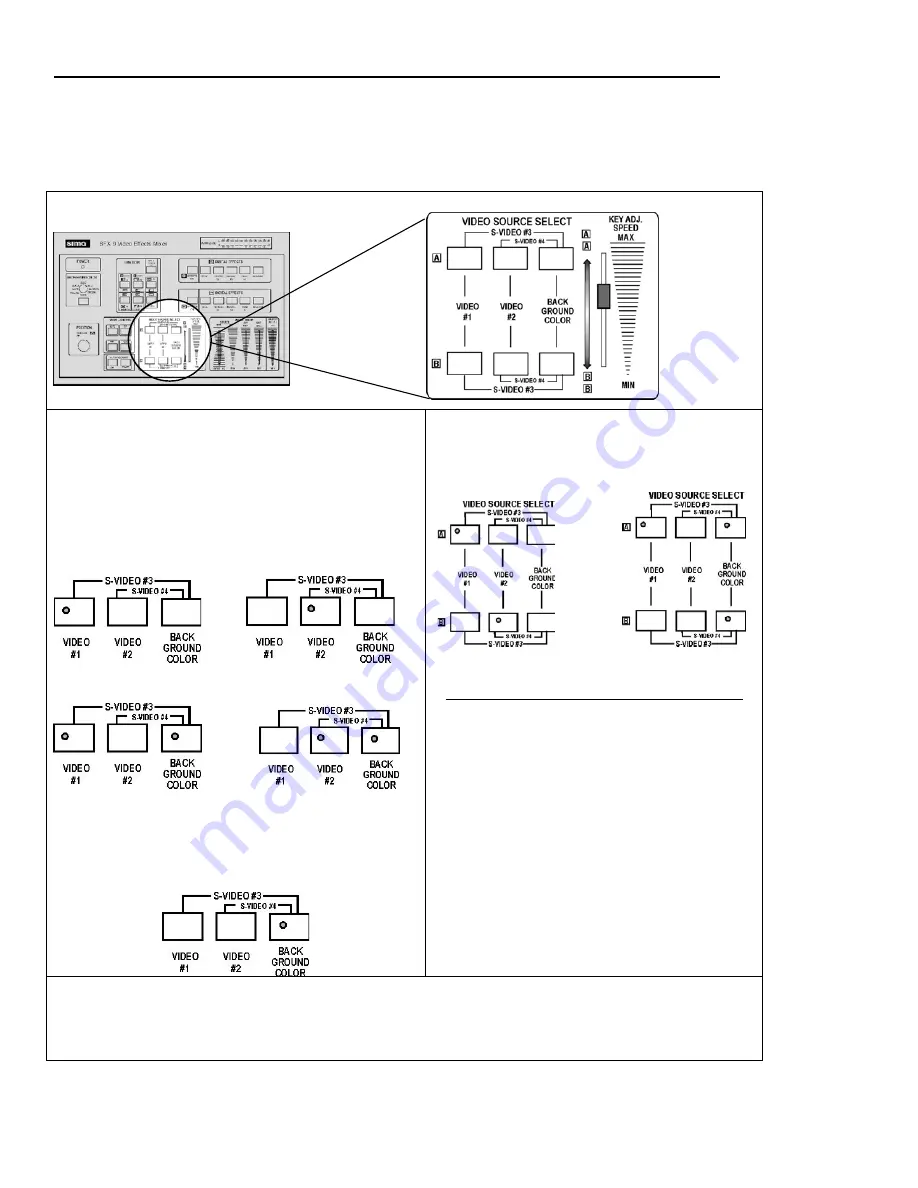
SFX-9 Video Mixer
Basic Operations
8
Section 2 – Video Source Select
You can make a transition between any two sources while applying digital effects, wipes, color keys
and PIP modes.
Use these buttons to select from 4 video inputs
and 1 color background as follows: Note that any
one of the five inputs can be selected for Source
A and Source B.
Input configurations
Video #1
Video #2
S-Video # 3 S-Video # 4
To select the S-video #3 (or #4) input press the
Video #1 (or #2) and the Background Color
buttons at the same time (as illustrated above).
Background Color
Two Sample set-ups
Example #1
Example #2
Video #1
S-Video Input #3
Source A
Source A
Video #2
Background Color
Source B
Source B
To toggle between S-video and composite video
inputs within a single source try this sequence.
Use only buttons in Source A for this example.
1.
Select S-video #3 by pressing Video #1 and
Bkgd Color at the same time.
2.
Select Video #2 by pressing Video #2 button..
3.
Return to S-video #3 by pressing Video #1.
4.
Exit S-video mode and return to Video # 1 by
pressing Video #1 and Bkgd Color
at the same time
Video Slide Control -
The A/B slide controls several transition functions. Moving it between A
and B allows you to fade between sources in the FADE mode. The slide performs A/B wipes in
the WIPE mode and controls the speed of wipes in the AUTO mode. In the KEY mode, the slide
makes color adjustments. Practice using the slide to gain mastery over smooth transitions.























