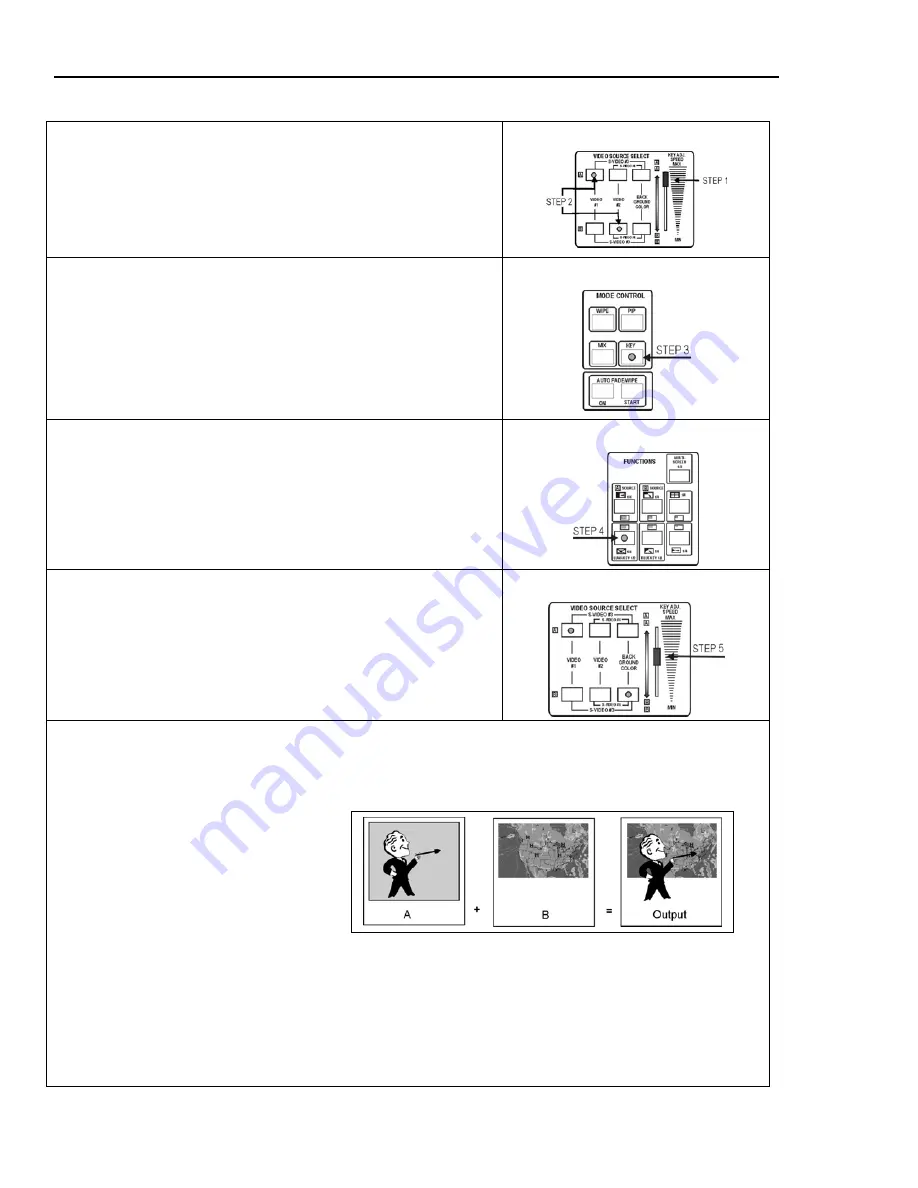
SFX-9 Video Mixer
Basic Operations
18
Try a Typical Key edit (LUMA KEY and BLUE KEY)
Step 1 Push slide on Video Source Select to the top “A” position.
Step 2 Select video inputs for Source A and Source B by pushing
the appropriate button(s).
Source Selection
Step 3
Press the KEY button in the MODE CONTROL panel.
TIP:
There are two KEY modes: LUMA KEY and BLUE KEY. As
you make the transition, the key color is replaced by the
secondary image. A typical use for BLUE KEY edits is when
news broadcasts superimpose a weather map behind the
weatherman, who stands in front of a blue background. LUMA
KEY keys on the brightness levels. BLUE KEY keys on a
specific shade of blue (Pantone 293).
Mode Selection
Step 4
Select either the LUMA KEY or BLUE KEY button in the
FUNCTIONS control panel as desired. (KEY choices are
indicated by the icons in the yellow color-coded area.)
TIP:
Both LUMA KEY and BLUE KEY buttons are 2-step buttons.
Try each setting to determine the kind of key edit you want to
key off the blue or everything but the blue.
Key Selection
Step 5
Move the slide control in the Video Source Select control
panel to make the transition.
TIP:
As the slide is moved, colors are replaced from lightest to
darkest by the secondary image. Experiment with the KEY edit
to get the effect you want.
Key
Blue Screen tips
: You can create a blue screen by applying a blue background to a flat wall. It is recommended to
use a roll of heavy photographic background paper (Pantone 293) that can be purchased at a photographic or art
supply store. Be careful not to fold or crease the paper. Folds and creases cause shadows that change the shade of
blue and may affect the blue key effect. Place a subject in front of the blue screen and input this image as source A.
Keep in mind that all of the blue will be
replaced by another image when you do the
blue key edit. As the slide is moved, the
Pantone 293 blue and shades of blue similar to
it are replaced by the image from source B.
This is how a weatherman is superimposed
onto a weather map. ( See illustration at right.)
If portions of the blue screen are not
eliminated, it is because the shade of blue is out of the range of adjustment. This can be caused by shadows and
reflections. Lighting is very important in your set-up. Try to make the lighting on the blue screen as even as possible.
Luma key tips
: The LUMA key can be used in the same way but with a black background. It will first eliminate the
black background and then proceed to eliminate lighter shades from the subject image. Experimenting with these
color key edits can produce some very creative and interesting effects
Tip
: Repeatedly pressing the BLUE or LUMA
key, alternates between keying off the BLUE/LUMA or everything but the BLUE/LUMA key.





















