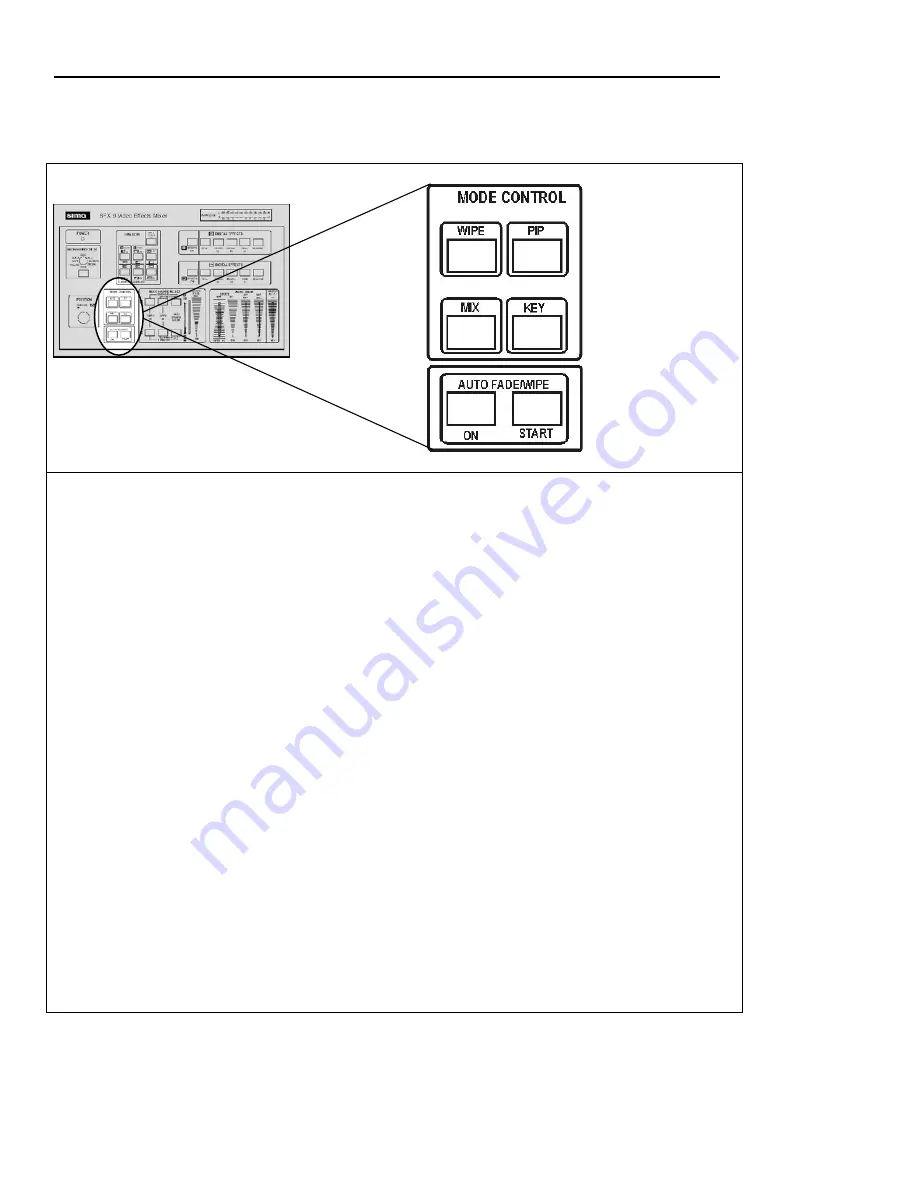
SFX-9 Video Mixer
Basic Operations
10
Section 4 – Mode Control
MODE CONTROL –
These keys allow you to select the type of transition between two
sources.
Note: All of the transitions are made by using the A/B slide control located in
the Video Source Select box.
The
WIPE
button allows you to replace one source with another using a variety of wipe
patterns as selected in the function box.
PIP
stands for Picture-in-Picture. This mode allows you to place an image from Source B in
a smaller window that appears within Source A. (The PIP window is always Source B.) The
PIP window can be positioned using the joystick control and the A/B slide control let you
fade the PIP image in and out. The PIP window is available three sizes and can be shown with
or without a border as selected in the function box.
The
MIX
button lets you dissolve from one source to another smoothly and gradually using
the A/B slide control.
The
KEY
button allows you to replace one source with another by keying on a pre-selected
color (Blue key) or brightness (Luma key). For example, when keyed on black, Source A
would replace source B beginning with all black areas of color and progressing to a complete
transition. The slide control adjusts for color intensity or brightness to optimize keying the
function buttons (Blue and Luma keys). Each has two settings, so you can replace the blue
with the other source or replace everything except the blue with the other source. A Source
and B Source buttons let you select which source is used to key.
The
AUTO FADE/WIPE
performs wipes and fades automatically at a speed you select.
Press the ON button to activate the AUTO WIPE control. Press the START button to execute
the transition. The speed of the wipe is determined by the setting of the control slide located
in the Video Source Select box. The Start LED is on during a transition.
























