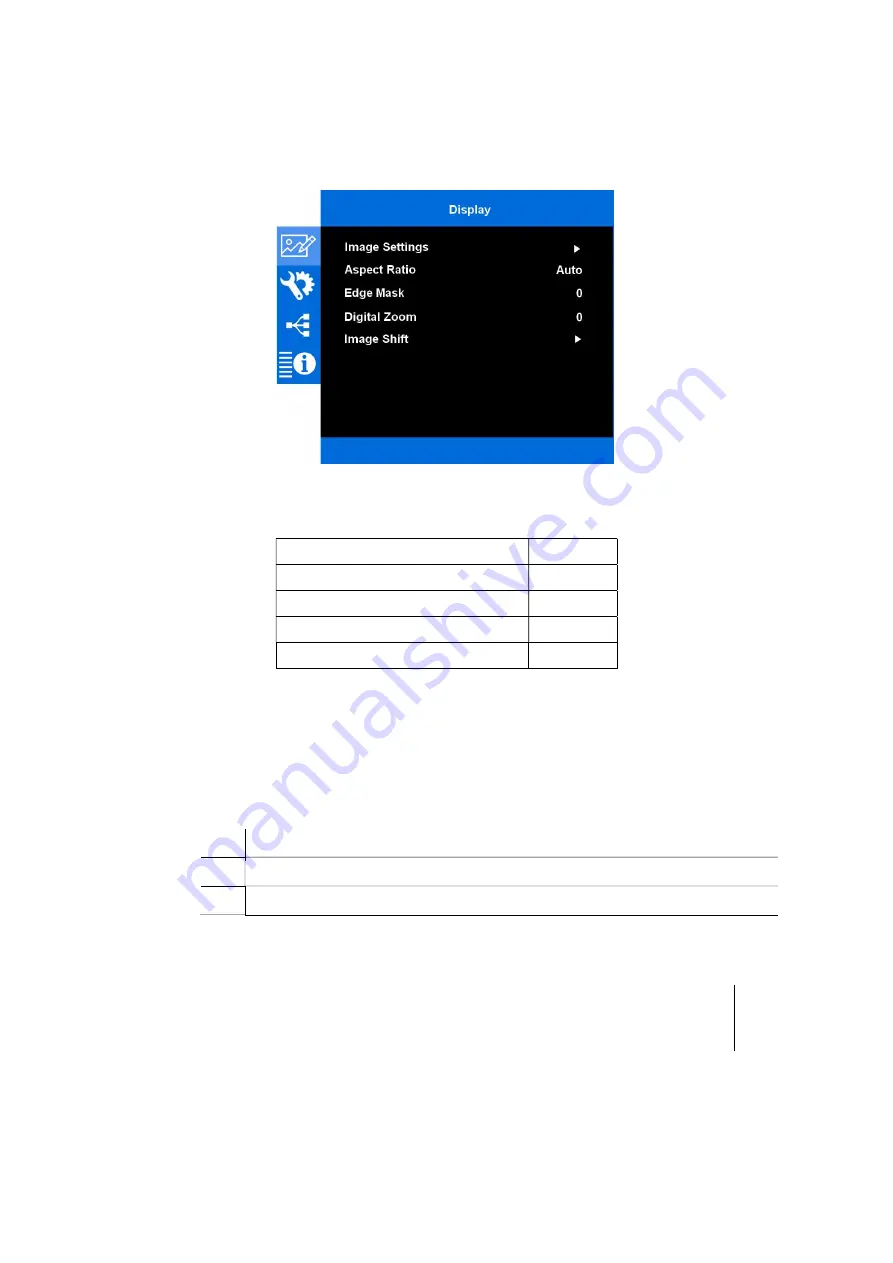
CRYSTAL4-SH
User Guide
32
Display
This menu section provides access to common image quality adjustments.
Item
Description
Enter in a dedicated sub-menu
value
Enter in a quick menu, where is possible to select a list of values
Image Settings
Aspect Ratio
value
Edge Mask
value
Digital Zoom
value
Image Shift
Содержание CRYSTAL4-SH
Страница 1: ...NERO4 S 1 SIM2 BV International Srl CRYSTAL4 SH User Guide SuperHybrid...
Страница 6: ...CRYSTAL4 SH User Guide 6 Warning and explanation label...
Страница 61: ...CRYSTAL4 SH User Guide 61 10 Dimensions CRYSTAL4 SH dimensions in millimeters and inches...
Страница 62: ...CRYSTAL4 SH User Guide 62...
Страница 63: ...CRYSTAL4 SH User Guide 63...






























