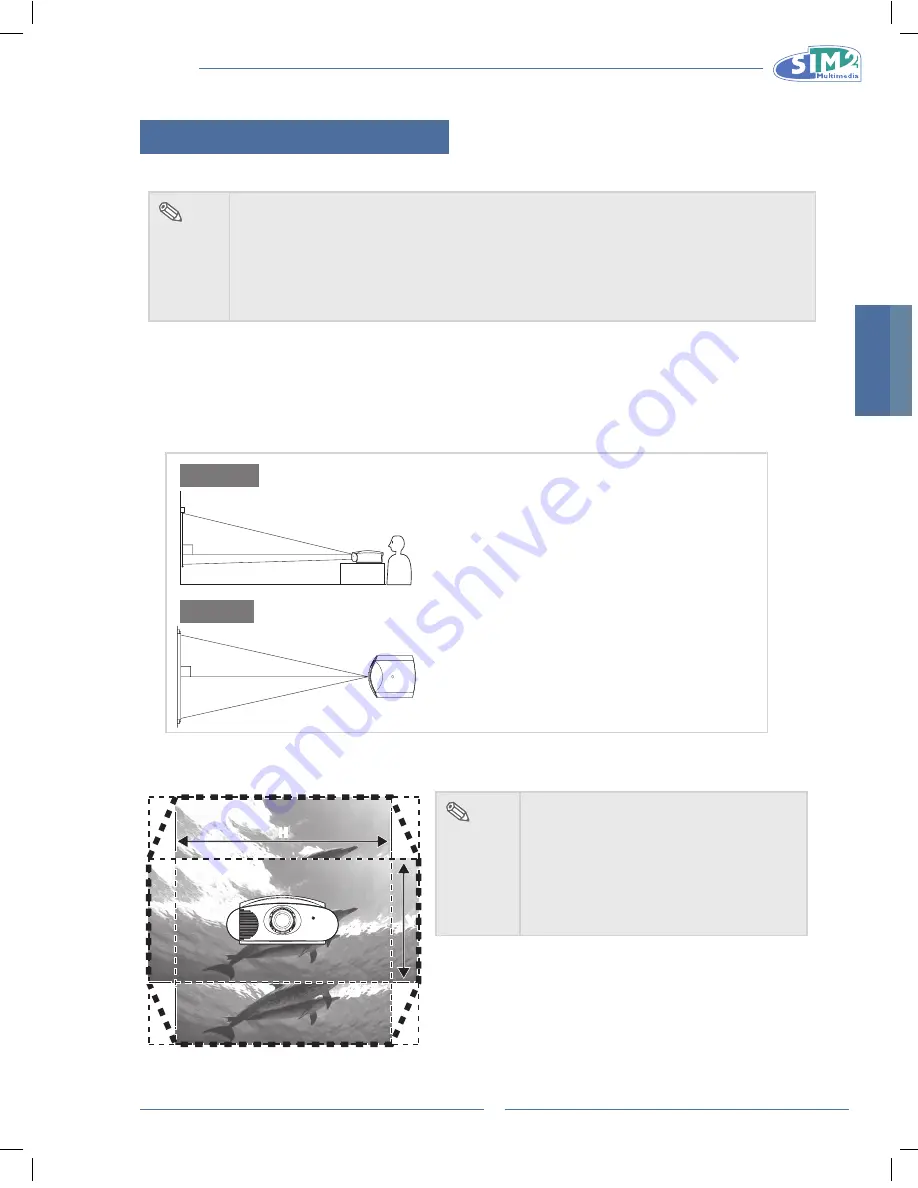
MICO 40-50-ST
MiCO 50
12
Using the Adjustment Feet
The height of the projector can be adjusted using the
•
adjustment feet when the surface the projector is
placed on is uneven or when the screen is slanted.
The projection of the image can be made higher by
•
adjusting the projector when it is in a location lower
than the screen.
If the screen is at an angle, the adjustment
•
feet can be
used to adjust the angle of the image.
Adjustment feet
note
When the height of the projector is
•
adjusted, the image may become
distorted (keystoned), depending on
the relative positions of the projector
and the screen. See page 24 for
details on keystone correction.
info
When lowering the projector, be
•
careful
not to get your finger caught
in the area between the adjustment
foot and the projector.
Using the lens shift
The height and width of the projected image can be
adjusted to be within the shift range of the lens by
motorized control at the lens shift on main menu.
note
In Setup menu, select Lens Shift
•
Function.
When moving the lens, if the projected
•
image remains still, turn the remote
key in reverse direction.
English
MiCO 50
13
setting up the screen
Position the projector perpendicular to the screen with all feet flat and level to achieve an optimal image.
note
The projector lens should be centered in the middle of the screen. If the horizontal line passing
•
through the lens center is not perpendicular to the screen, the image will be distorted, making
viewing difficult.
For an optimal image, position the screen so that it is not in direct sunlight or room light. Light
•
falling directly on the screen washes out the colors, making viewing difficult. Close the
curtains and dim the lights when setting up the screen in a sunny or bright room.
A polarizing screen cannot be used with this projector.
•
standard setup (Front Projection)
Place the projector at the required distance from the screen according to
n
the desired picture size. (See page 14)
An Example of standard setup
90
Audience
90
side View
Top View
The distance from the screen to the projector may
•
vary depending on the size of the screen.
The default setting can be used, when placing the
•
projector in front of the screen. If the projected image
is reversed or inverted, readjust the setting to “Floor”
for “Orientation” in the “Image” menu.
Place the projector so that an imaginary horizontal
•
line that passes through the center of the lens is
perpendicular to the screen.
note
2D Lens Shift Ability:
Range: UP 60%, Down 25%,
•
Left 7.5%, Right 7.5%.
It is recommended that images be
•
projected onto the dashed line octagonal
area for fine image quality.
There is a tolerance of ±2.5% in the
•
formula above.
H
H
V
V
Содержание 40-50-ST
Страница 2: ......
Страница 6: ...MICO 40 50 ST...
Страница 40: ...MICO 40 50 ST MICo 50 4...
Страница 76: ...MICO 40 50 ST MiCO 50 4...
Страница 110: ...MICO 40 50 ST MIcO 50 4...
Страница 140: ...MICO 40 50 ST...
Страница 141: ...MICO 40 50 ST MICO 50 1 DLP 1080p 2010 FCC 15 FCC 1 2 FCC B 15 FCC...
Страница 142: ...MICO 40 50 ST MICO 50 2 FCC Texas Instruments 50 5...
Страница 144: ...MICO 40 50 ST MICO 50 4 5 27 27 28 29 30 31 32 33 34...
Страница 148: ...MICO 40 50 ST MICO 50 8 n AAA 1 2 3 30 23 7 m LIGH T F1 ZOO M FOC US F2 30 30 23 7 m LIGH T F1 ZOO M FOC US F2 25...
Страница 152: ...MICO 40 50 ST MICO 50 12 24...
Страница 153: ...MICO 40 50 ST MICO 50 13 n 14 90 90 60 25 7 5 7 5 2 5 H H V V...
Страница 156: ...MICO 40 50 ST MICO 50 16 n n n n n n n Z n...
Страница 159: ...MICO 40 50 ST MICO 50 19 0 100 0 100 LTI CTI LTI LTI CTI CTI...
Страница 163: ...MICO 40 50 ST MICO 50 23 1 2 COMPONENT RGB Y C S Video Composite COMPONENT RGB COMPONENT RGB RGB RGB...
Страница 164: ...MICO 40 50 ST MICO 50 24 1 2 20 80 100 V SIZE KEYSTONE 0...
Страница 165: ...MICO 40 50 ST MICO 50 25 COMPONENT SDTV 480i 576i EDTV 480p 576p HDTV 720p 1080i 1080p DVD 15 5...
Страница 166: ...MICO 40 50 ST MICO 50 26 F1 F2 F1 F2 F1 F2 10...
Страница 167: ...MICO 40 50 ST MICO 50 27 n n n n n n n n n 1 2...
Страница 168: ...MICO 40 50 ST MICO 50 28 10 ESC SOURCE MENU 15...
Страница 171: ...MICO 40 50 ST MICO 50 31 VGA...






























