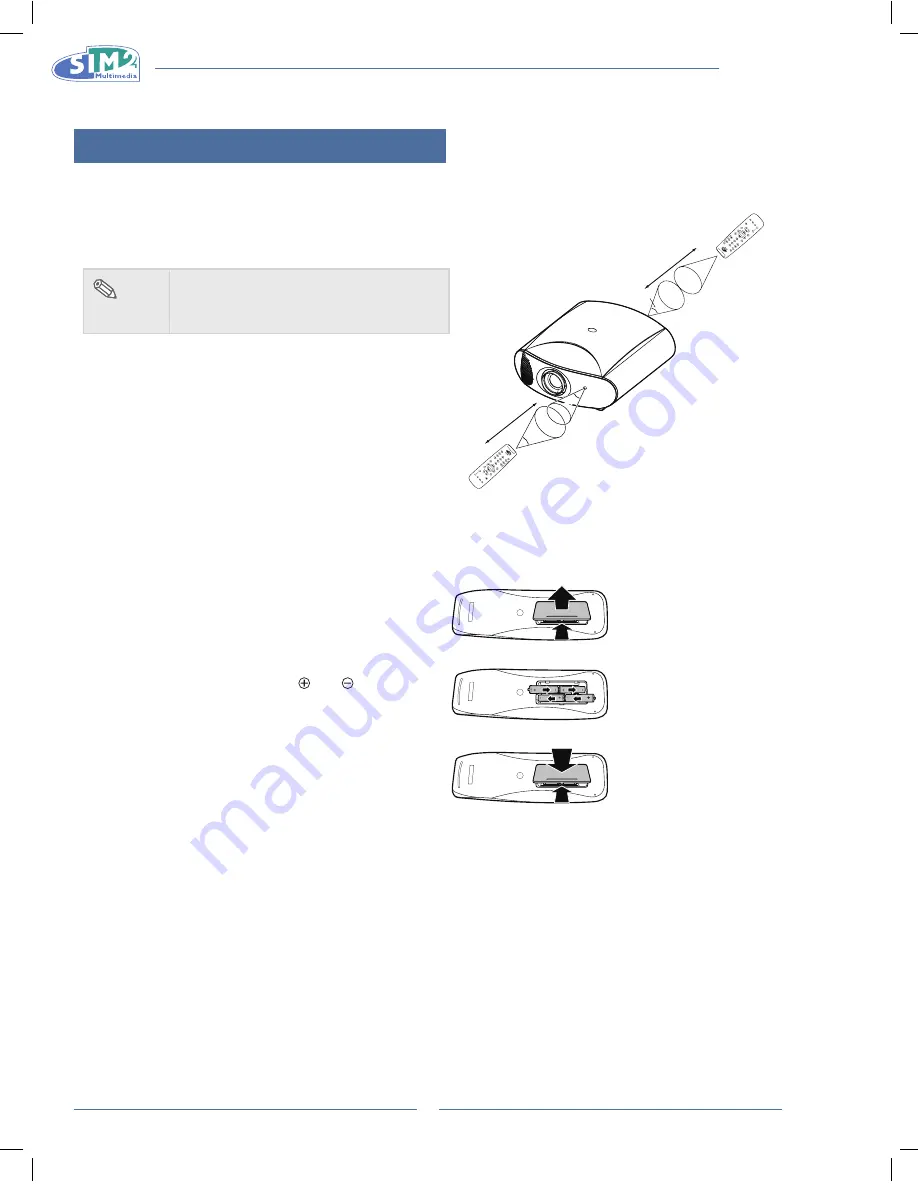
MICO 40-50-ST
MiCO 50
8
Using the Remote Control
Available Range of the Remote Control
The remote control can be used to control the projector within
n
the ranges shown in the illustration.
note
The signal from the remote control
•
can be
reflected by the screen. Remote control
signal may vary according to usage.
When using the remote control:
Be sure not to drop it, or expose it to moisture or high
•
temperature.
The remote control may malfunction under a fluorescent
•
lamp. If that occurs, move the projector away from the
fluorescent lamp.
Inserting the Batteries
The batteries (four “AAA” size) are included in the package.
1
Press down the tab on the cover
and pull the cover towards the
direction of the arrow.
2
insert the included batteries.
Insert the batteries making sure the
polarities correctly match the and
marks inside the battery
compartment.
3
insert the lower tab of the cover
into the opening, and press down
the cover until it clicks in place.
30°
23'(7 m)
LIG
HT
F1
ZO
OM
FO
CU
S
F2
30°
30°
23'(7 m)
LIG
HT
F1
ZO
OM
FO
CU
S
F2
25°
English
MiCO 50
9
Connections and setup
2.
Connecting the Projector to Other Devices
Before Setting Up
note
Before connecting, be sure to turn off both the projector and the devices. After making all
•
connections, turn on the projector and then the other devices.
Be sure to read the operation manuals of the devices to be connected before making connections.
•
This projector can be connected to
A VCR, Laser disc player or other video equipment.
n
A DVD player or DTV* decoder.
n
*DTV is the umbrella term used to describe the new digital television system in the United States.
A computer using HD 15-pin VGA to VGA cable (optional item, sold separately).
n
Connecting the Power Cord
Plug in the supplied power cord into the AC socket on the rear of the projector.
Press the power switch to turn on the projector.
Connecting to Video Equipment
Connecting to Video Equipment
Using an s-Video or a Composite Video Cable
Using an S-Video or a Composite video cable, a VCR, laser
disc player or other video equipment can be connected to
S-Video or Composite input terminals.
note
The S-VIDEO terminal uses a video
•
signal system in which the picture is
separated into color and luminance
signals to realize a higher-quality
image. To view a higher-quality image,
use a commercially available S-Video
cable to connect the S-VIDEO terminal
on the projector and the S-Video output
terminal on the video equipment.
GR
HDMI 1
S-VIDEO
USB
12V
TRIG1
12V
TRIG2
WIRED REMOTE
COMPOSITE
RS-232
HDMI 2
COMPONENT
Pr
Pb
Y
To Video output terminal
To S-Video output terminal
VCR or other video equipment
Composite
video cable
(commercially
available)
S-Video cable
(commercially
available)
Содержание 40-50-ST
Страница 2: ......
Страница 6: ...MICO 40 50 ST...
Страница 40: ...MICO 40 50 ST MICo 50 4...
Страница 76: ...MICO 40 50 ST MiCO 50 4...
Страница 110: ...MICO 40 50 ST MIcO 50 4...
Страница 140: ...MICO 40 50 ST...
Страница 141: ...MICO 40 50 ST MICO 50 1 DLP 1080p 2010 FCC 15 FCC 1 2 FCC B 15 FCC...
Страница 142: ...MICO 40 50 ST MICO 50 2 FCC Texas Instruments 50 5...
Страница 144: ...MICO 40 50 ST MICO 50 4 5 27 27 28 29 30 31 32 33 34...
Страница 148: ...MICO 40 50 ST MICO 50 8 n AAA 1 2 3 30 23 7 m LIGH T F1 ZOO M FOC US F2 30 30 23 7 m LIGH T F1 ZOO M FOC US F2 25...
Страница 152: ...MICO 40 50 ST MICO 50 12 24...
Страница 153: ...MICO 40 50 ST MICO 50 13 n 14 90 90 60 25 7 5 7 5 2 5 H H V V...
Страница 156: ...MICO 40 50 ST MICO 50 16 n n n n n n n Z n...
Страница 159: ...MICO 40 50 ST MICO 50 19 0 100 0 100 LTI CTI LTI LTI CTI CTI...
Страница 163: ...MICO 40 50 ST MICO 50 23 1 2 COMPONENT RGB Y C S Video Composite COMPONENT RGB COMPONENT RGB RGB RGB...
Страница 164: ...MICO 40 50 ST MICO 50 24 1 2 20 80 100 V SIZE KEYSTONE 0...
Страница 165: ...MICO 40 50 ST MICO 50 25 COMPONENT SDTV 480i 576i EDTV 480p 576p HDTV 720p 1080i 1080p DVD 15 5...
Страница 166: ...MICO 40 50 ST MICO 50 26 F1 F2 F1 F2 F1 F2 10...
Страница 167: ...MICO 40 50 ST MICO 50 27 n n n n n n n n n 1 2...
Страница 168: ...MICO 40 50 ST MICO 50 28 10 ESC SOURCE MENU 15...
Страница 171: ...MICO 40 50 ST MICO 50 31 VGA...

























