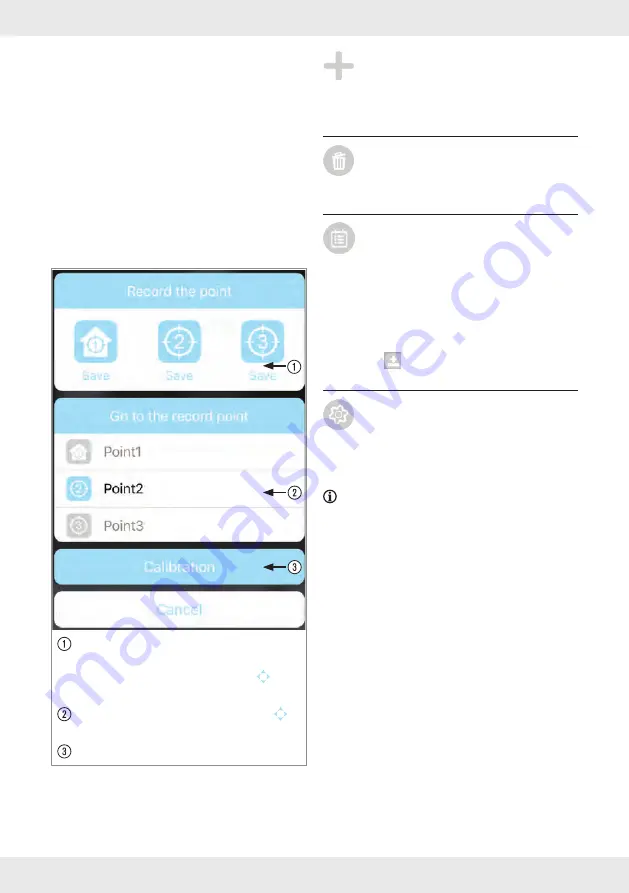
41
GB/IE
PTZ – Pan, Tilt, Zoom (Fig. G)
By swiping on your smart device in live view
mode, you can
–pan the direction of the camera to the left/
right or
–tilt the camera up/down or
–zoom in/out .
Up to 3 camera positions can be saved and
recalled . This allows you, for example, to let the
camera zoom up to monitor the staircase, then
check the balcony door and, finally, to look if
your safe is not being tampered with .
Saving camera positions:
Set the
desired camera position by swiping over the
live feed on your smart device . Tap to
open PTZ function . Tap on
Save
1
,
2
or
3
.
Recalling camera positions:
Tap to
open PTZ function . Tap on
Point
1
,
2
or
3
.
Calibration:
The product calibrates itself .
1. Adding new camera
Tap "Add Device" icon to add a new
or existing camera (see "Configuring a
new camera " or "Connecting an existing
camera" section .
2. Deleting the camera
Tap "Edit Settings" and then "Delete" .
Confirm deleting the camera by tapping
"Yes" .
3. Viewing recorded videos
(playback function)
Tap "Edit Settings" and then "Event" . Set
the time and day of the recorded event(s)
for playback and confirm by tapping
"OK" . Now select the event from the list to
play the recording . Alternatively you can
download the desired video by pressing
the
icon to watch it directly from your
device video player .
4. Advanced settings
Tap "Edit Settings" and then "Settings" .
Tap "Advanced" and type in the
admin password set during the
configuration process .
NOTE:
When there are multiple users logged
on to the camera, only the first user logged in
acts as an admin and has access to advanced
settings .






























