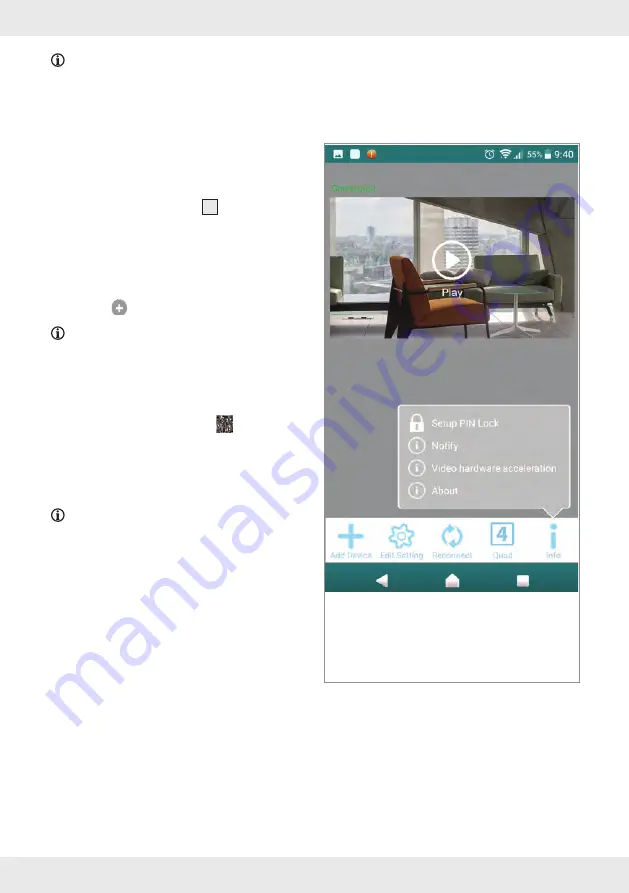
38 GB/IE
NOTE:
If the camera cannot be found,
it may have been already added . Go to the
"Connecting an existing camera" section . Input
the DID code manually or use the QR code scan .
The DID code is located under the QR code
sticker on the main unit (near to the rating plate) .
Then, input the correct security password (same
password as from the initial configuration) . If
there is still no connection found, reset the camera
by pressing the RESET button
4
for 5 seconds .
Afterwards, follow the on-screen instructions of
the app to reset the camera .
6. Connecting an existing camera
Open the application on your smart device
and tap icon to connect to the camera .
NOTE:
Follow the installation steps of the
app during Wi-Fi setup .
Select "Outdoor Pan Tilt Camera" .
Tap "Connect an existing camera" .
Type in the camera name .
Type in the DID code, or tap icon to scan
the QR code located on the bottom side of
the camera .
Confirm the selection by tapping "Next" .
Type in the password . Tap "Next" .
NOTE:
If you plan to connect to an existing
camera with a different smart device, use the
same login credentials (name/password) as set
on the first smart device .
7. Android device hardware
decoding
This function helps to improve the video
streaming quality for Full HD 1080p on
Android device .
Tap the "
i
" info icon at the right bottom
corner on the app . Select "Video hardware
acceleration" .
This can help to have hardware decoded to
boost up the video performance .






























