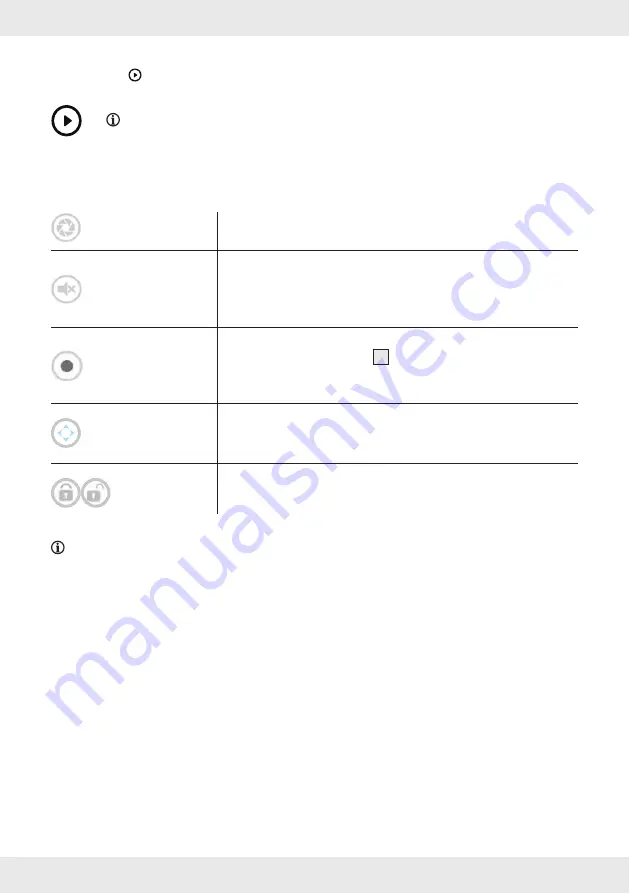
40 GB/IE
1. Live view
Tap
to enter the live view mode . Depending on the network speed and/or connection
status, it may take a while to load the live view .
NOTE:
When starting the live view mode for the first time,a system message is shown:
"Home position have not set up, please set up first" .
Save: Follow the instructions of the "PTZ – Pan, Tilt, Zoom" chapter .
or
Cancel: Perform this action at a later time .
Snapshot
Tap to take a screenshot . The pictures are saved in your smart device
gallery .
Mute / Unmute
Tap to mute/unmute audio in live view mode . Make sure the smart
device itself is not muted .
The audio is being recorded even if the camera has been set to
"mute" mode .
Record
Tap to record a 1 minute video . The red record icon appears on
the screen and the status LED
7
flashes . The recording cannot be
stopped in the meantime . It stops automatically after 1 minute . The
recordings are saved in the "Event" section .
PTZ
Tap to open PTZ function . Save/recall camera angles and zoom
in/out (see chapter "PTZ – Pan, Tilt, Zoom") .
Press "Calibration" to let the product calibrate itself .
Arm / Disarm
Arm the camera to start detecting/recording/sending push
notifications when you are away . Disarm the function when you do
not want the camera to mail data to you .
NOTE:
Once the smart device was paired, the user can have external access to live view and
camera settings using also different Wi-Fi network or 3G/4G (LTE) cellular network . If you decide to
use 3G or 4G (LTE) cellular network, excessive amount of fees may be billed by the operator . Contact
your operator for more details .






























