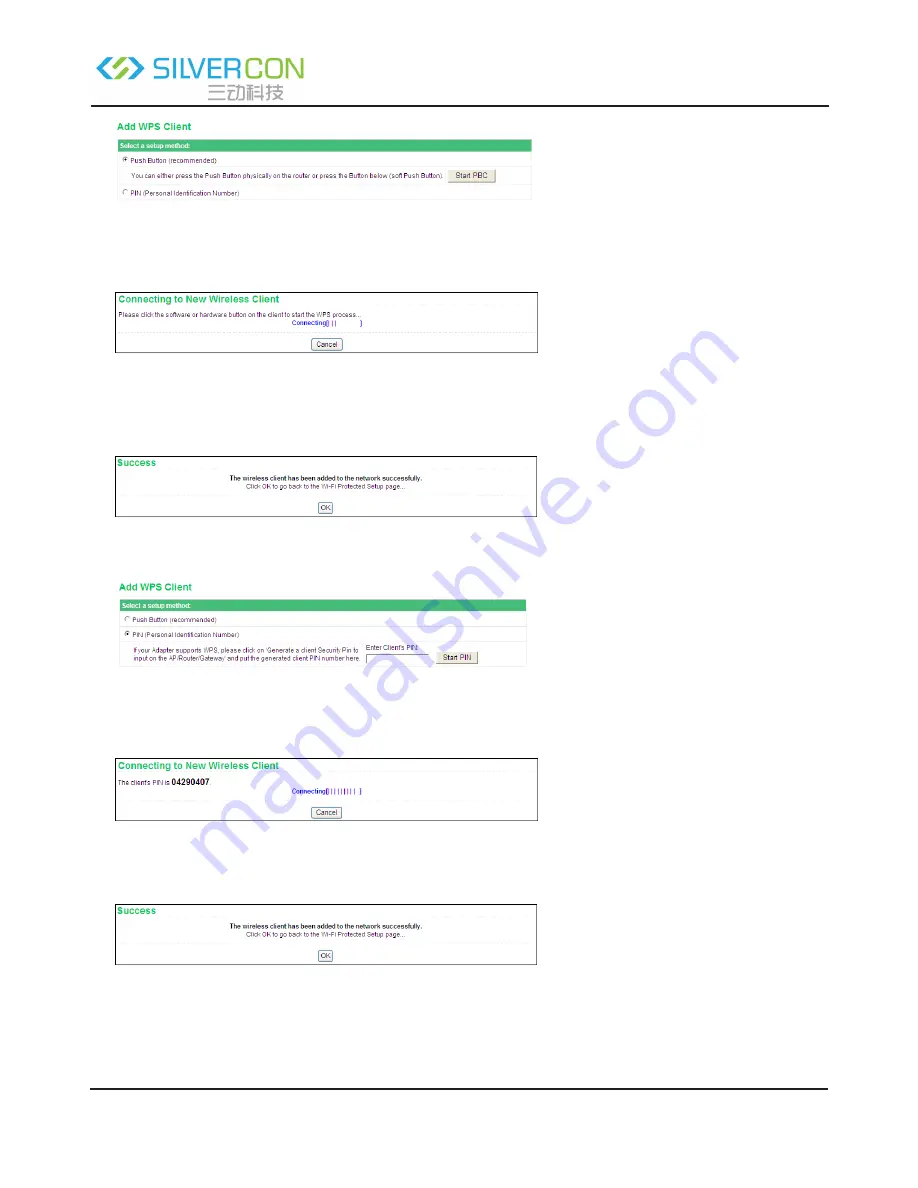
Shenzhen Santone SilverCon
Email: [email protected]
Web: www.silver-con.com
Page: 33
SCW001 User Manual
Select Push Button (recommended) and click Start PBC or press the WPS button on the router, and the
following page appears:
Press the button on the network card or click the button in the software page within two minutes to
start WPS connection. After WPS connection is established, the following page appears. The client can
now visit the LAN.
•
PIN mode
Select PIN (Personal Identification Number) and enter the PIN of the network (refer to the client of the
network card), then click Start PIN to start WPS connection. The following page appears:
Click the PIN button on the client of the network card within two minutes to start WPS connection. Af
-
ter WPS connection is established, the following page appears. The client can now visit the LAN.
6.4.4 Wireless Advanced Settings
Choose Wireless Settings > Wireless Advanced Settings and the Wireless Advanced Settings page appears.






























