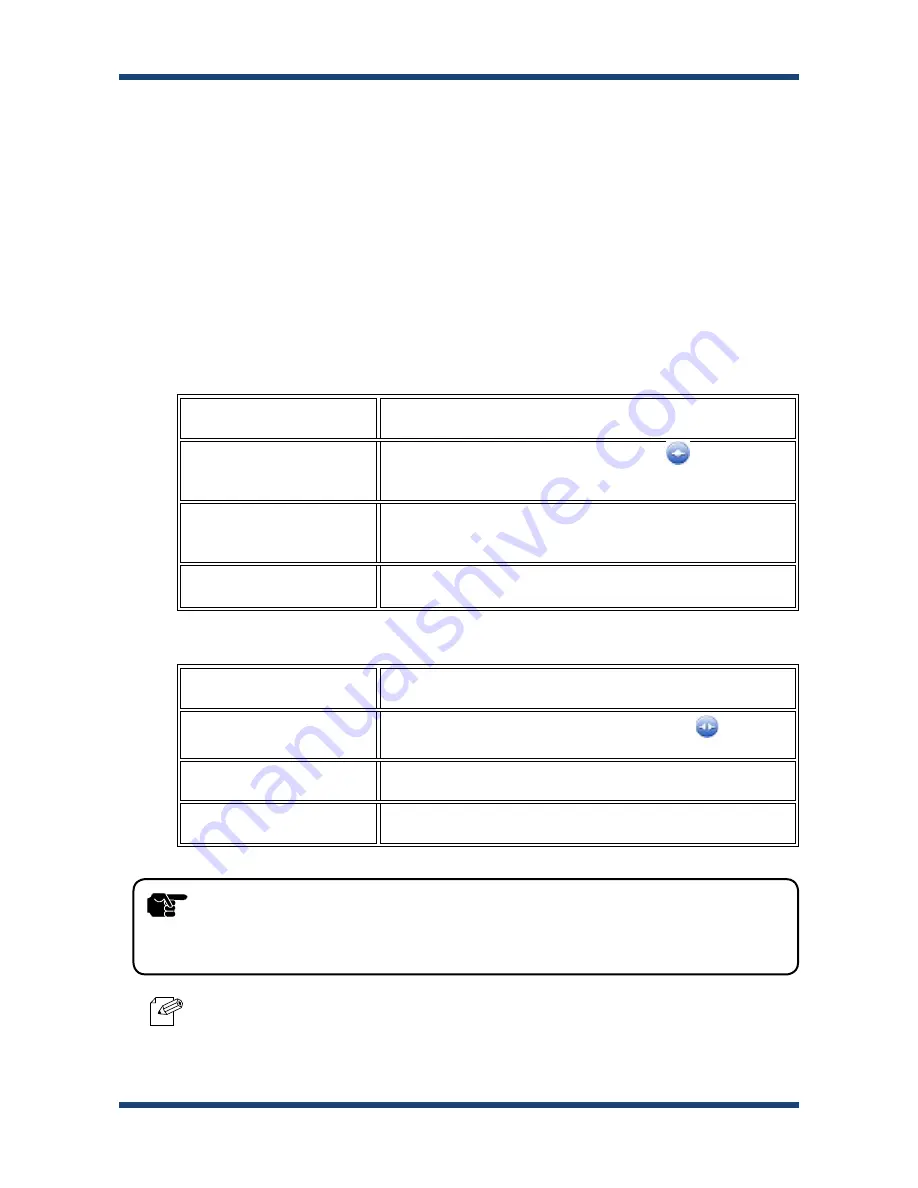
130
AP-500AC User's Guide
1.
Select the USB device in SX Virtual Link's main window and connect to it.
2.
When successfully connected to the USB device, Windows Plug and Play will run and
the USB device will become ready to use.
How to connect/disconnect to/from USB devices:
3.
When finished using the USB device, disconnect it using SX Virtual Link.
- For details on how to use SX Virtual Link, refer to the Online Help.
Note
- If a USB device is shared among several users, make sure that each user disconnects from
the USB device after they have finished using it. Otherwise, other users will not be able to
connect to the USB device.
TIP
How to connect:
How to disconnect:
Double-click
Double-click the USB device in SX Virtual Link's main window.
Use a button
Select the USB device and click the Connect button in SX Virtual Link's
main window.
If you select two or more USB devices, you can connect to them at once.
Right-click
Right-click on the USB device in SX Virtual Link's main window and click
Connect
in the menu displayed.
If you select two or more USB devices, you can connect to them at once.
Use a keyboard
Select the USB device using the up/down arrow keys and press Alt+C on
your keyboard.
Double-click
Double-click the USB device in SX Virtual Link's main window.
Use a button
Select the USB device and click the Disconnect button
in SX Virtual
Link's main window.
Right-click
Right-click on the USB device in SX Virtual Link's main window and click
Disconnect
in the menu displayed.
Use a keyboard
Select the USB device using the up/down arrow keys and press Alt+D on
your keyboard.
Содержание AP-500AC
Страница 1: ...Access Point AP 500AC User s Guide WA102880XA...
Страница 2: ...Copyright 2016 silex technology Inc All rights reserved...
Страница 12: ...6 AP 500AC User s Guide...
Страница 28: ...22 AP 500AC User s Guide...
Страница 70: ...64 AP 500AC User s Guide...
Страница 86: ...80 AP 500AC User s Guide...
Страница 132: ...126 AP 500AC User s Guide 5 Read the SOFTWARE LICENSE AGREEMENT and click Yes 4 Click Next...
Страница 176: ...170 AP 500AC User s Guide 5 Read the SOFTWARE LICENSE AGREEMENT and click Yes 4 Click Next...
Страница 178: ...172 AP 500AC User s Guide 8 Click Start to begin the installation 9 AMC Finder has been installed Click Finish...
Страница 218: ...212 AP 500AC User s Guide...






























