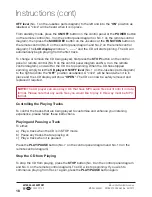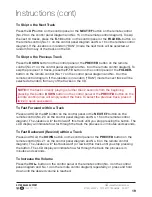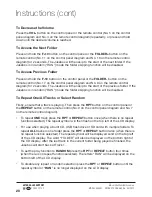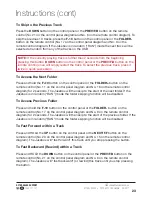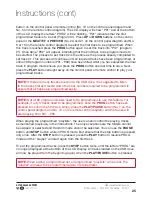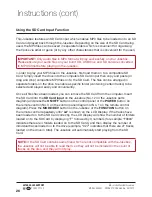AFTER SALES SUPPORT
1300 777 137
MODEL: EA0403 PRODUCT CODE: 46486 08/2017
11
This Signify Jukebox has many great features and enables the user to play music in a
variety of ways. Some of the handy features that this Jukebox includes are:
1. Built-in Bluetooth
®
receiver to stream music wirelessly when paired to a compatible
device. The Jukebox will enable the user to control file playback directly from the
Jukebox control panel or remote control when paired successfully to compatible
devices.
2.
USB 2.0 input to playback MP3 audio files stored on your USB storage device.
3.
SD card input to playback MP3 audio files stored on your SD card.
4. FM radio tuner with digital display and auto search function and a 20 station
programmable memory. FM frequency range from 87.5 – 108MHz.
5.
Single CD player with MP3 audio file compatibility.
6.
Attractive colour changing LED light tubes with ON / OFF switch that is independent of
the POWER button.
7. LED light tube colour selection switch (located on the back of the Jukebox).
8.
Attractive LED Lighting effects in the CD and USB/SD compartment.
9. Plastic window with hinge and a magnetic catch to hold it securely in place.
10. Great sound from the 2 x 20 Watt RMS audio output.
11. 5 selectable equalizer settings to adjust the sound to enhance the music being played.
The equalizer settings preloaded on to the Jukebox are Flat (FLA), Rock (ROC), Pop
(POP), Jazz (JAZ), and Classical (CLA).
12. Remote control to operate many of the functions of the Jukebox.
Product Overview (cont)
Содержание EA0403
Страница 1: ...AFTER SALES SUPPORT 1300 777 137 Jukebox with Bluetooth Model Number EA0403 INSTRUCTION MANUAL ...
Страница 37: ...AFTER SALES SUPPORT 1300 777 137 service unclebills com au MODEL EA0403 PRODUCT CODE 46486 08 2017 37 Notes ...
Страница 38: ...AFTER SALES SUPPORT 1300 777 137 service unclebills com au MODEL EA0403 PRODUCT CODE 46486 08 2017 38 Notes ...