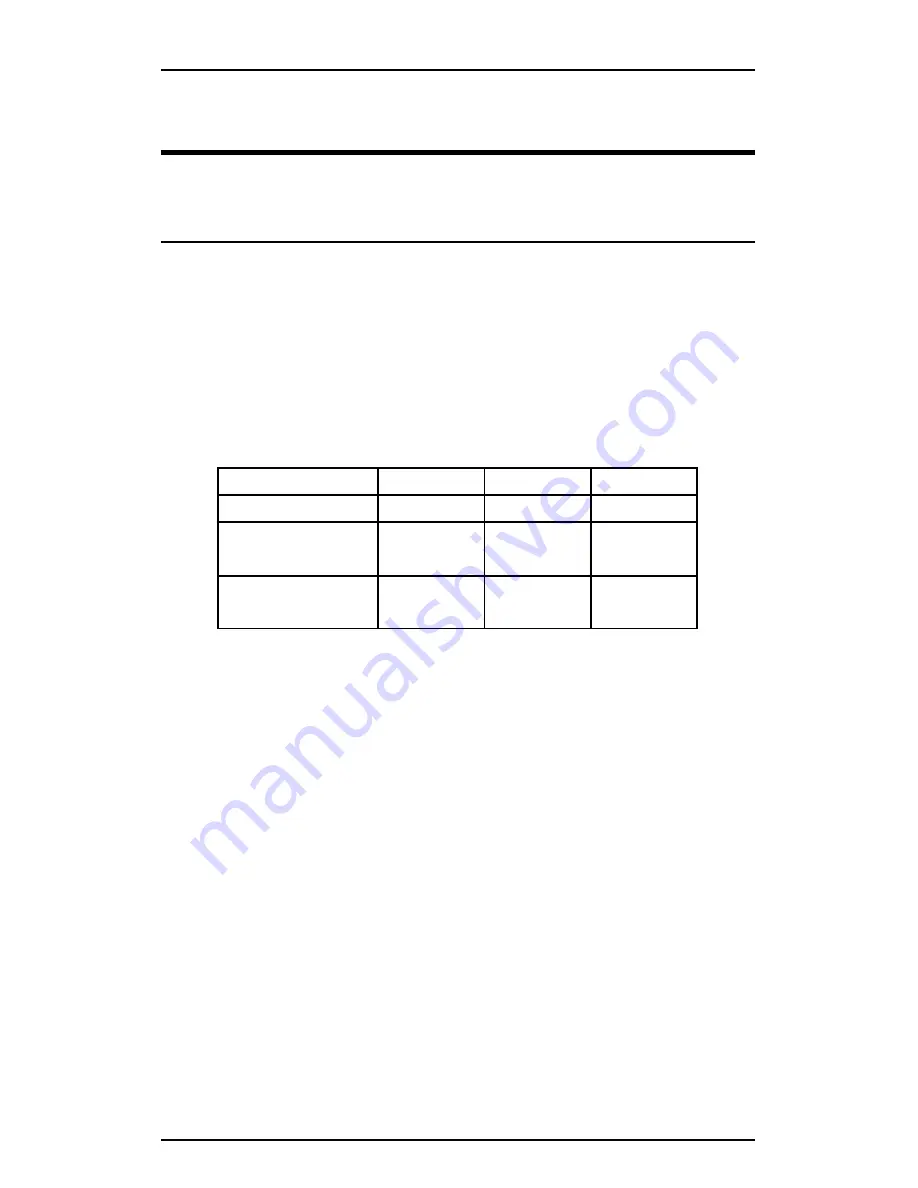
Signamax
065-1163 F series RS-232/422/485 to 100BaseFX Media Converter
Installation
11
Connection to Data
Communication Equipment (DCE)
Data Communication Mode
1. Ensure that DIP switch #1 is in the “OFF” position.
(Disables Console mode)
2. Set DIP switches #2, #3 and #4 according to the wire
type, as indicated below:
DIP 2
DIP 3
DIP 4
RS-232
ON
OFF
OFF
4-wire
(RS-422/485)
OFF
ON
OFF
2-wire
(RS-485)
OFF
OFF
ON
3. Set DIP switch #7 to the “OFF” position for RS -232
applications. (“ON” position RS-422/485 applications)
4. Prepare TIA/EIA -574 compliant ‘straight through’
shielded cables with DB-9 connectors. (see Appendix A
and Appendix B for further details)
5. Connect the male DB-9 connector at one end of the
cable to the converter’s female DB-9 connector.
6. Connect the male or female DB -9 connector at the other
end of the cable to the DCE's male or female DB -9
connector.
















































