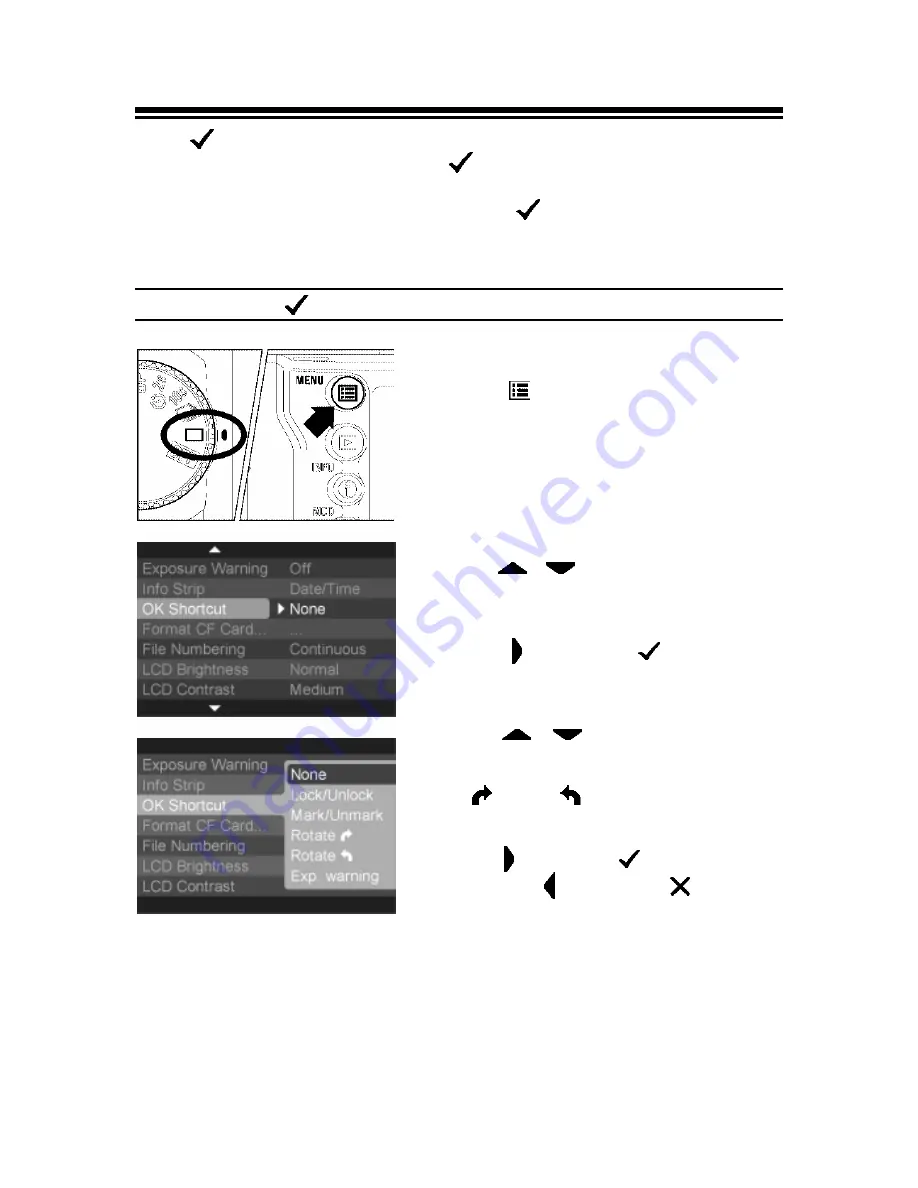
USING THE OK BUTTON SHORTCUT
The
<
OK
>
button can be used as a shortcut key for locking, marking, or
rotating images. By setting the
<
OK
>
button to perform the most
commonly used operation, images can be easily locked, marked, or rotated
with a single button press. Alternatively, the
<
OK
>
button shortcut can be
used to temporarily toggle the over-exposure overlay on or off.
TO SET THE
<
OK
>
SHORTCUT
1
Press the
<
MENU
>
button on the back of
the camera to display the Camera Set-up Menu.
(See
P.96
)
2
Use the
<
/
>
arrows on the 4-way
controller to select “OK Shortcut”.
3
Press the
< >
arrow or
<
OK
>
to open
the sub-menu.
4
Use the
<
/
>
arrows on the 4-way
controller to select desired shortcut. Shortcut
options are: None, Lock/Unlock, Mark/Unmark,
Rotate
, Rotate
, or Exp. Warning.
5
Press the
< >
arrow or
<
OK
>
to apply the
setting or the
< >
arrow or
<
CANCEL
>
to close sub-menu without making any changes.
90






























