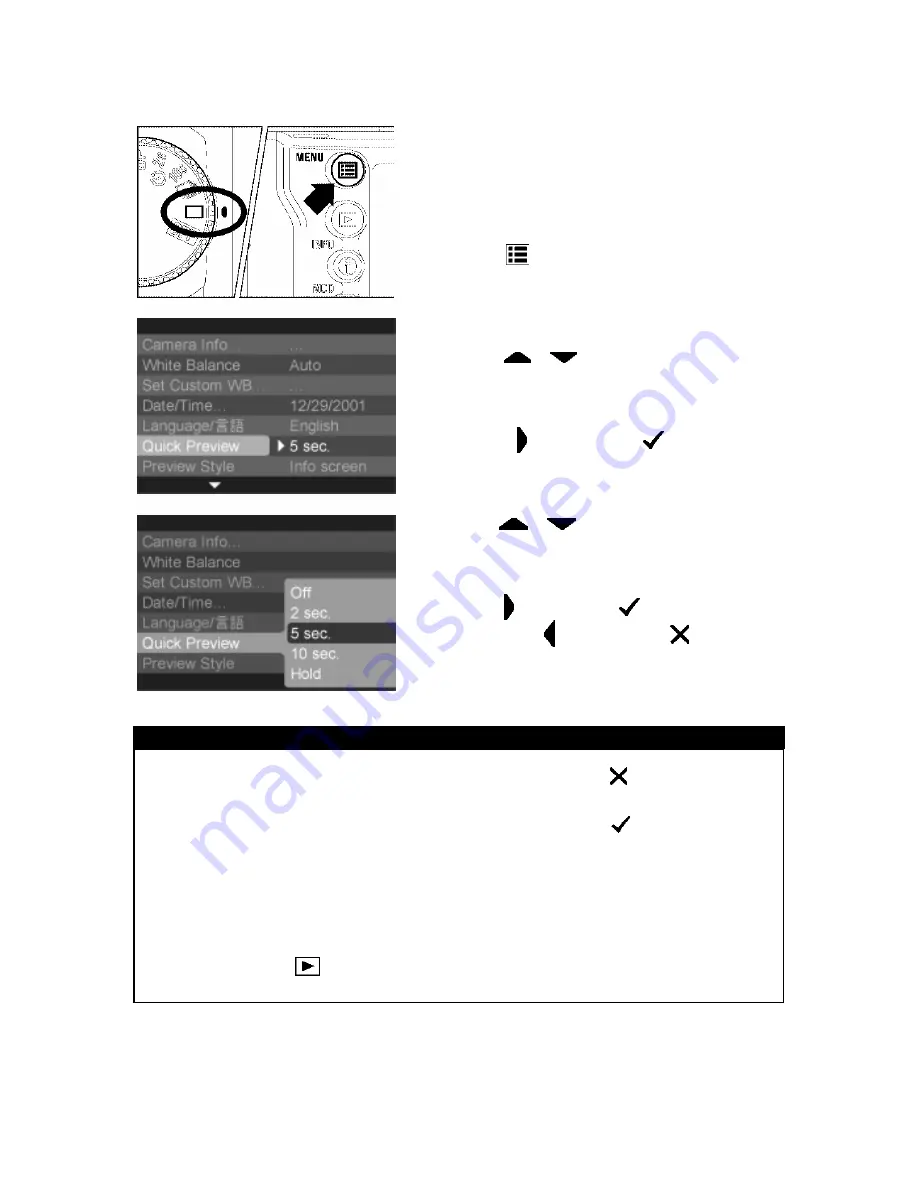
CHANGING THE QUICK PREVIEW DURATION
TO CHANGE PREVIEW DURATION
1
Make sure the camera is turned on.
2
Press the
<
MENU
>
button on the back of
the camera to display the Camera Set-up Menu.
(See P.
96
)
3
Use the
<
/
>
arrows on the 4-way
controller to select “Quick Preview”.
4
Press the
< >
arrow or
<
OK
>
to open
sub-menu.
5
Use the
<
/
>
arrows on the 4-way
controller to select a duration.
6
Press the
< >
arrow or
<
OK
>
to apply the
setting or the
< >
arrow or
<
CANCEL
>
to close sub-menu without making any changes.
TIP
·
To manually turn off the Quick Preview image, press the
<
CANCEL
>
button
or the shutter button half-way.
·
While the Quick Preview image is being displayed, the
<
OK
>
button can
be used as a shortcut key to temporarily toggle the over-exposure warning
overlay on or off, or to mark, lock or rotate the image. (See P.
90
to set OK key
shortcut.)
·
It will not be possible to zoom in to the preview image, use the Modify Menu, or
change to another image while the Quick Preview is up.
·
Pressing the
<
VIEW
>
button while the Quick Preview image is up
enables all image review features and overrides the Quick Preview time-out.
64






























