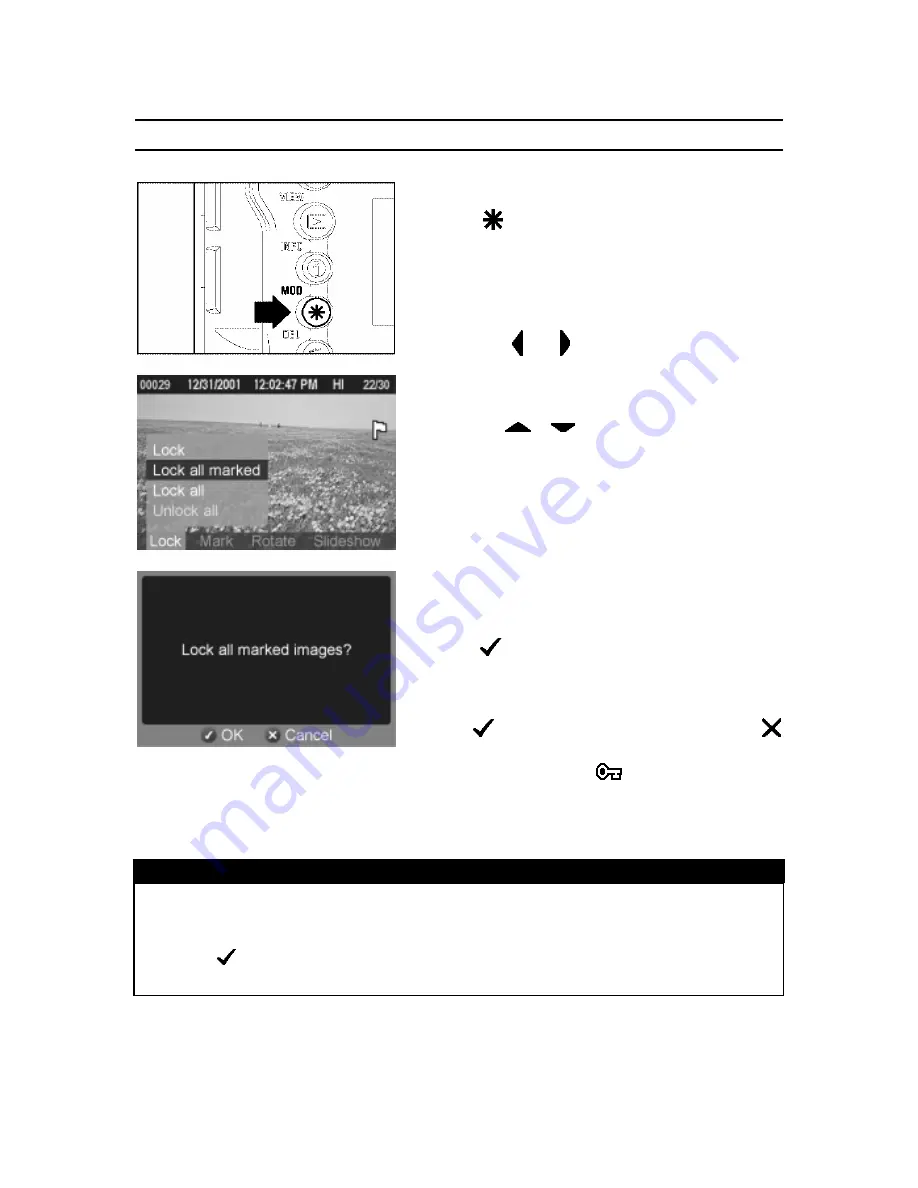
LOCKING IMAGES
TO LOCK MULTIPLE IMAGES
1
Press
<
MOD
>
to display the Modification
Menu.
2
Use the
< / >
arrows on the 4-way
controller to select the Lock Menu.
3
Use the
<
/
>
arrows on the 4-way
controller to select “Lock all marked” or “Lock
all”.
·
If all marked images are already locked, the
“Lock all marked” menu item changes to “Unlock
all marked”.
·
If all images are already locked, the "Lock all"
menu item will not be available.
4
Press
<
OK
>
to display the confirmation
dialog.
5
Press
<
OK
>
to lock the images or press
<
CANCEL
>
to return to reviewing images without
locking. A key icon
will appear in the
upper-right corner of all locked images.
TIP
·
Select “Unlock all” from the Lock Menu to unlock all locked images on the CF
card.
·
The
<
OK
>
button can be used as a shortcut key for locking images. (See
P.90
)
84
















































