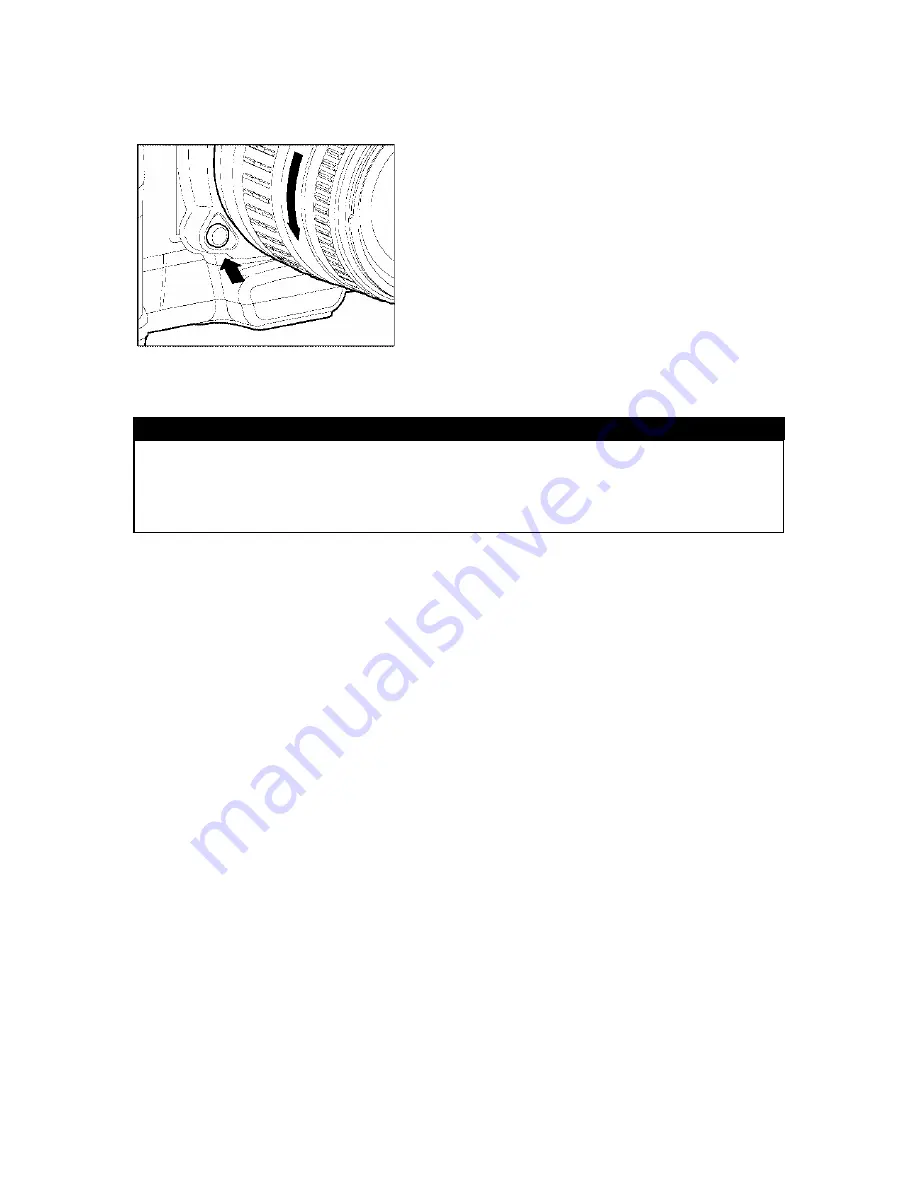
MOUNTING AND REMOVING THE LENS
4
To remove the lens, press the lens lock button
and turn the lens counter–clockwise until it stops.
Gently remove the lens from the camera body.
CAUTION !!
·
On the mount surface of the lens, there are a number of electric contacts. Please
keep them clean to ensure proper connection. To avoid damaging them, be sure
to place the lens with its front end down when it is off the Camera.
24






























