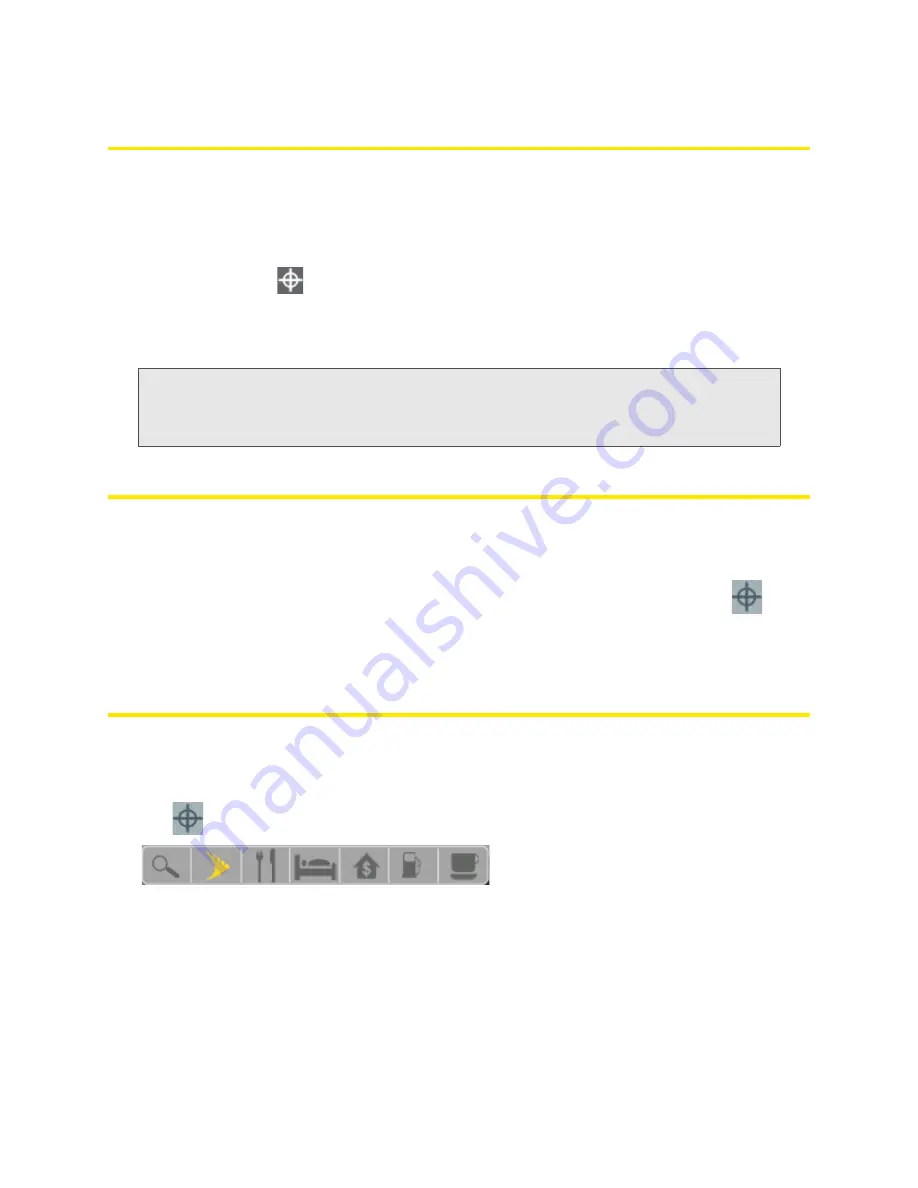
56 Sprint Location Services
Displaying Your Location Information
To display your location information:
1.
Ensure you’re logged in to the home page.
2.
Ensure GPS is enabled.
3.
Ensure you have a clear line of sight to the GPS satellites.
4.
Click the GPS icon
(on the left side of the home page).
5.
In the GPS Information and Settings window, set
GPS Mode
to One-time, and click
Get fix now
.
Your location information is displayed in the top part of the window.
Tip:
You can also display location information from
Advanced Settings > WAN > GPS
— click the
Get
fix now
button.
Alternatively, you can view your current location in a Web browser. See “Viewing Your Current Location”
on page 56.
Viewing Your Current Location
To open a Web browser that shows your current location:
1.
Ensure GPS is enabled.
2.
Ensure you have a clear line of sight to the GPS satellites.
3.
In the horizontal row of buttons (across the top of the home page), click the
Map me
(
)
button.
See also “Changing Your Mapping Service” on page 102.
Performing a Location Search
To perform a search for establishments near your current location:
1.
Ensure GPS is enabled.
2.
In the horizontal row of buttons (across the top of the home page), move the mouse over the
Map
me
(
) button to display a row of icons:
Содержание AirCard W801
Страница 7: ...Section 1 Getting Started ...
Страница 13: ...Section 2 Setting up the Device ...
Страница 21: ...Section 3 Using Your Device ...
Страница 23: ...Power Button 17 Power Button 2 If the device LCD is blank press and hold the power button for two seconds ...
Страница 75: ...Reset Button 69 Reset Button 4 Put the battery compartment cover onto the device ...
Страница 79: ...Section 4 Settings ...
Страница 128: ...122 ...
Страница 129: ...Section 5 Resources ...
Страница 146: ...140 ...
Страница 147: ...Section 6 Technical Specifications and Regulatory Information ...






























