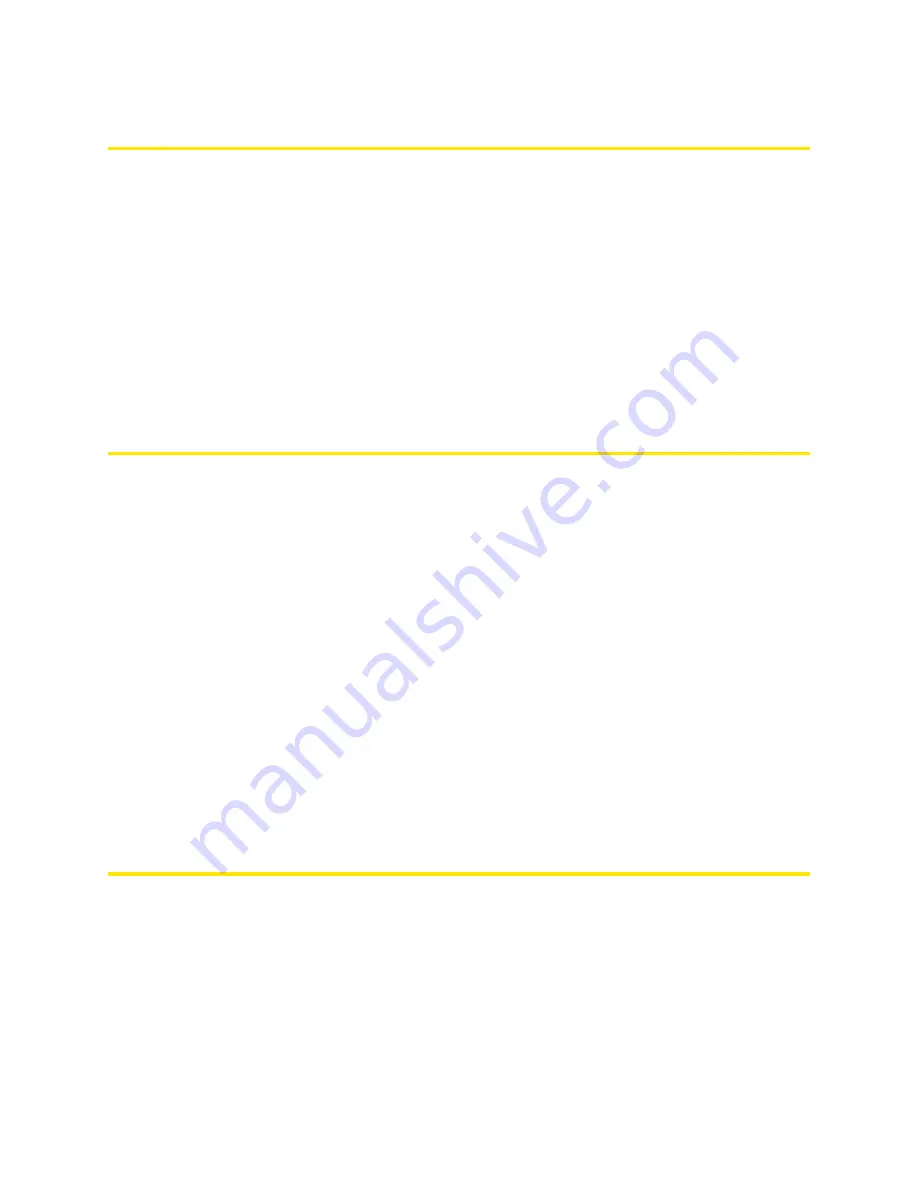
130 Tips
Device Location
●
Avoid moisture or extreme temperatures.
●
For improved reception, place the device near a closed window.
●
Place your device within easy reach of a reliable power supply and the computer to which it will be
connected.
●
If possible, place your devices so that the signal passes through open doorways or drywall, as
opposed to concrete, brick, metal, walls with insulation, and so on.
●
Make sure there’s plenty of space around your device to provide the best signal reception.
●
Keep the device at least 3–6 feet away from electrical devices that generate RF interference (for
example, microwaves, TVs, 2.4 GHz cordless phones, cellular phones, baby monitors, wireless
speakers). If you’re not using these electrical devices, turn them off.
Improving Signal Strength
●
Ensure you’re inside the network coverage area.
●
Try reorienting your device.
●
Move the device and your computer to another location — you may be in or near a structure that is
blocking the signal. Every obstacle (for example, walls, ceilings, furniture) between the Overdrive
3G/4G Mobile Hotspot and other wireless devices decreases the signal strength.
●
Place the Overdrive 3G/4G Mobile Hotspot in a centralized location, as high as possible in the
room.
●
Make sure there’s plenty of space around your device to provide the best signal reception.
●
Keep the device at least 3–6 feet away from electrical devices that generate RF interference (for
example, microwaves, TVs, 2.4 GHz cordless phones, cellular phones, baby monitors, wireless
speakers). If you’re not using these electrical devices, turn them off.
●
If possible, place your devices so that the signal passes through open doorways or drywall, as
opposed to concrete, brick, metal, walls with insulation, and so on.
●
If you cannot obtain service, contact Sprint — a network or account problem may be preventing you
from obtaining service.
Improving 3G Network Service
To improve your network service, periodically check for PRL and profile updates.
The PRL (Preferred Roaming List) is an account configuration item set by your service provider. It
controls the radio channels/network carrier used by the 3G modem.
To check for these updates:
1.
Log in to the home page.
2.
Click the
Advanced Settings
button.
Содержание AirCard W801
Страница 7: ...Section 1 Getting Started ...
Страница 13: ...Section 2 Setting up the Device ...
Страница 21: ...Section 3 Using Your Device ...
Страница 23: ...Power Button 17 Power Button 2 If the device LCD is blank press and hold the power button for two seconds ...
Страница 75: ...Reset Button 69 Reset Button 4 Put the battery compartment cover onto the device ...
Страница 79: ...Section 4 Settings ...
Страница 128: ...122 ...
Страница 129: ...Section 5 Resources ...
Страница 146: ...140 ...
Страница 147: ...Section 6 Technical Specifications and Regulatory Information ...
















































