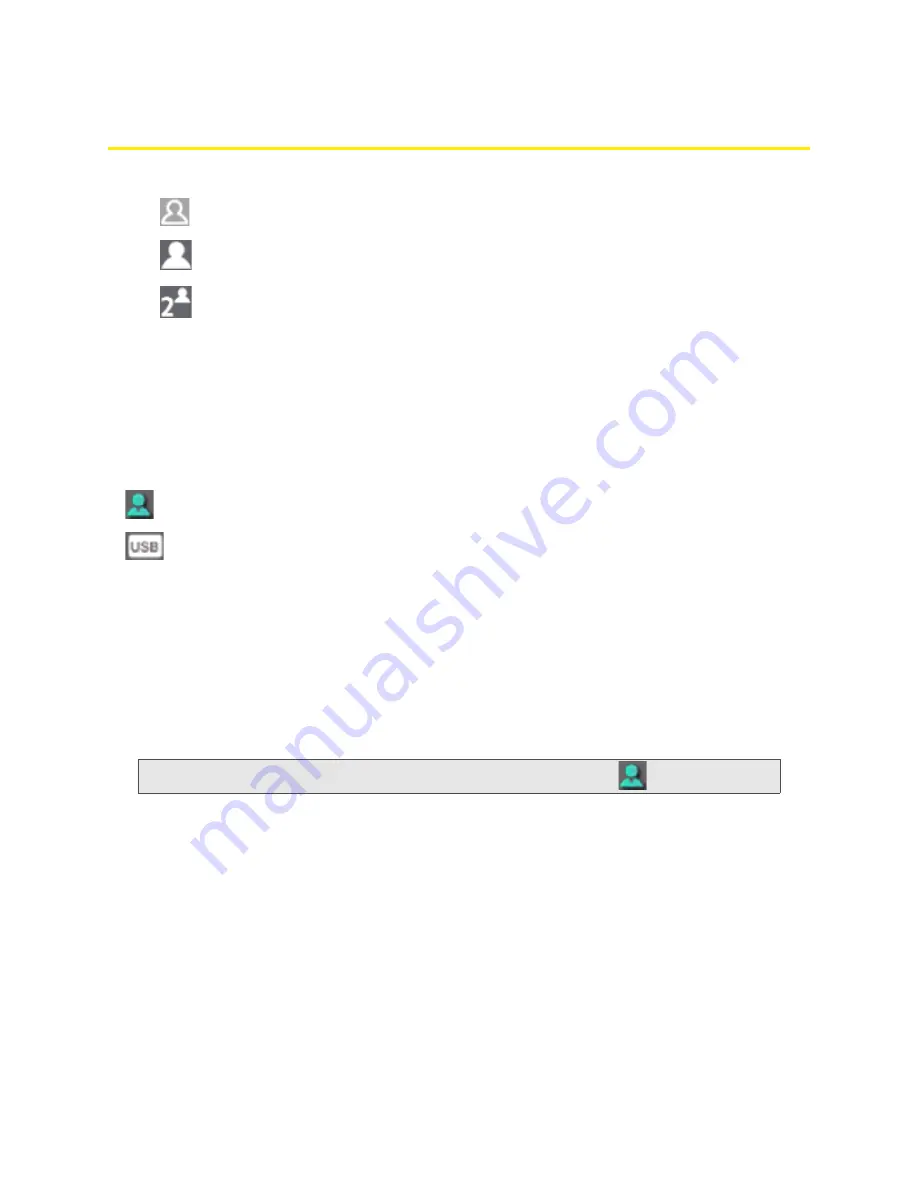
42 Vertical row (of icons and text)
Wi-Fi Users Information and Settings
The Wi-Fi users icon shows how many Wi-Fi users are connected to the device.
No Wi-Fi users are connected. (One user is connected via USB).
One user is connected via Wi-Fi.
The number indicates how many Wi-Fi users are connected.
Click the icon to display the Wi-Fi Users window.
Connected Users Information
When you’re logged in, the Wi-Fi Users window shows a table with information on computers
currently connected to the device.
A row may optionally show one or both of these icons:
●
— The user of this computer is logged in as administrator.
●
— This computer is connected to the device through the USB to Micro B cable.
MAC Address
— Each wireless device has a unique MAC address (assigned by its manufacturer). On
Windows PCs, the MAC address is called the “physical address;” on a Mac computer, it is called the
“Ethernet ID.” See “Finding the MAC Address” on page 131.
Block
— Used to block the computer’s access to the device. You might want to do this if:
●
You don’t recognize a listed computer.
●
You have lots of data to transfer (you want to be the sole user of the bandwidth).
●
You’re approaching the data limit on your account.
Note:
You cannot block the administrator. (The row for the administrator has the
icon).
Max Wi-Fi users
— Limits the number of Wi-Fi users that can connect to the device. A smaller number
improves performance and security.
Disable Wi-Fi when connected via USB
— Turns off the Wi-Fi of the Overdrive 3G/4G Mobile Hotspot
when the device is connected to a computer through the USB to Micro B cable. Only this computer
will be able to use the Overdrive 3G/4G Mobile Hotspot.
Содержание AirCard W801
Страница 7: ...Section 1 Getting Started ...
Страница 13: ...Section 2 Setting up the Device ...
Страница 21: ...Section 3 Using Your Device ...
Страница 23: ...Power Button 17 Power Button 2 If the device LCD is blank press and hold the power button for two seconds ...
Страница 75: ...Reset Button 69 Reset Button 4 Put the battery compartment cover onto the device ...
Страница 79: ...Section 4 Settings ...
Страница 128: ...122 ...
Страница 129: ...Section 5 Resources ...
Страница 146: ...140 ...
Страница 147: ...Section 6 Technical Specifications and Regulatory Information ...
















































