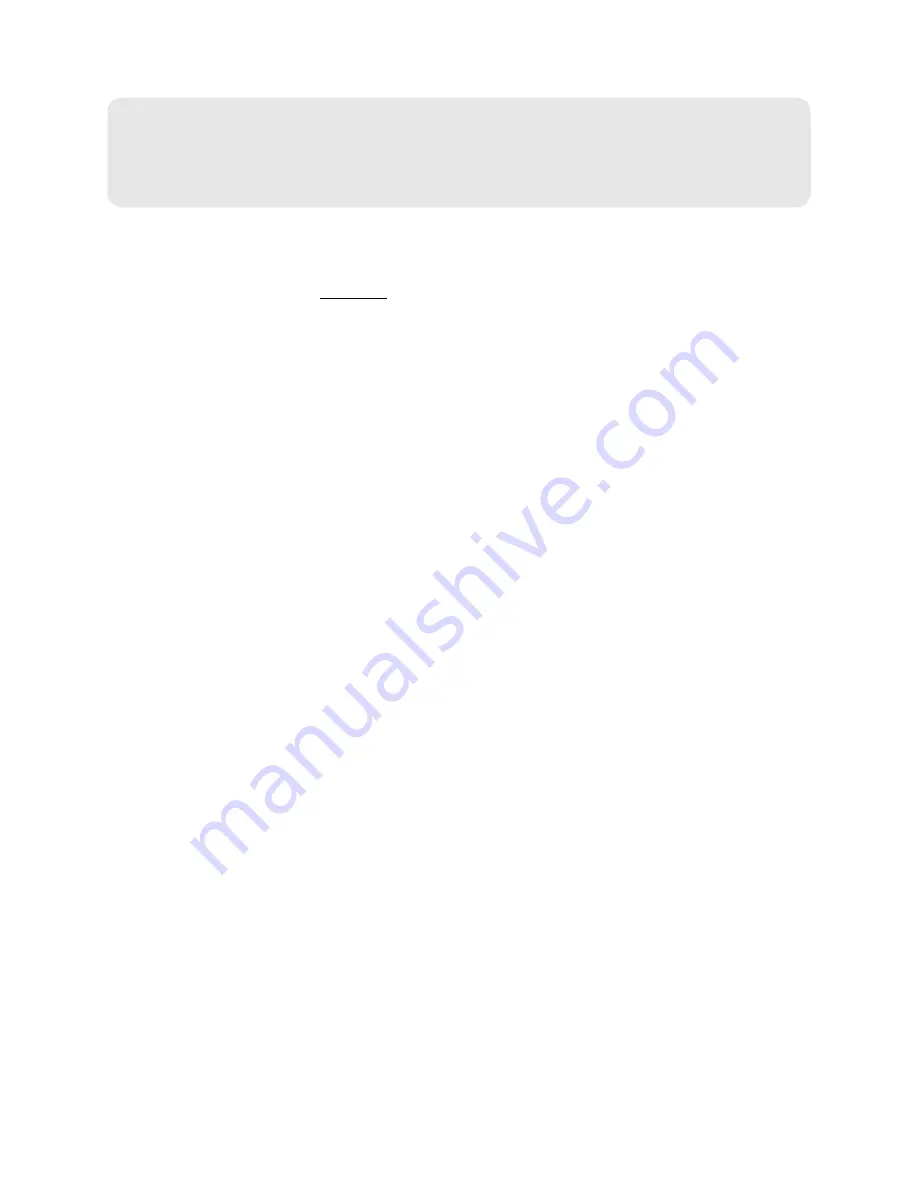
8 Setting Up Your Device on Your Account
Section 2A
Setting Up Your Device on Your Account
Normally your device will be set up on your Sprint account at the time of purchase.
To verify that your device is set up on your Sprint account:
1.
Log in to your account at
sprint.com
by entering your username and password.
2.
Confirm that the Overdrive 3G/4G Mobile Hotspot is on your account with a Mobile Broadband
connection plan.
If you don’t see your device listed, you will need to contact Sprint Customer Service to complete
setting up the device on your account (see “Contacting Customer Service” on page 124). Have the
following available before calling:
●
Your Sprint account information.
●
The ESN number of your device (displayed on the packaging, on the device [under the battery],
and at
Advanced Settings > Device > About
).
Содержание AirCard W801
Страница 7: ...Section 1 Getting Started ...
Страница 13: ...Section 2 Setting up the Device ...
Страница 21: ...Section 3 Using Your Device ...
Страница 23: ...Power Button 17 Power Button 2 If the device LCD is blank press and hold the power button for two seconds ...
Страница 75: ...Reset Button 69 Reset Button 4 Put the battery compartment cover onto the device ...
Страница 79: ...Section 4 Settings ...
Страница 128: ...122 ...
Страница 129: ...Section 5 Resources ...
Страница 146: ...140 ...
Страница 147: ...Section 6 Technical Specifications and Regulatory Information ...





























