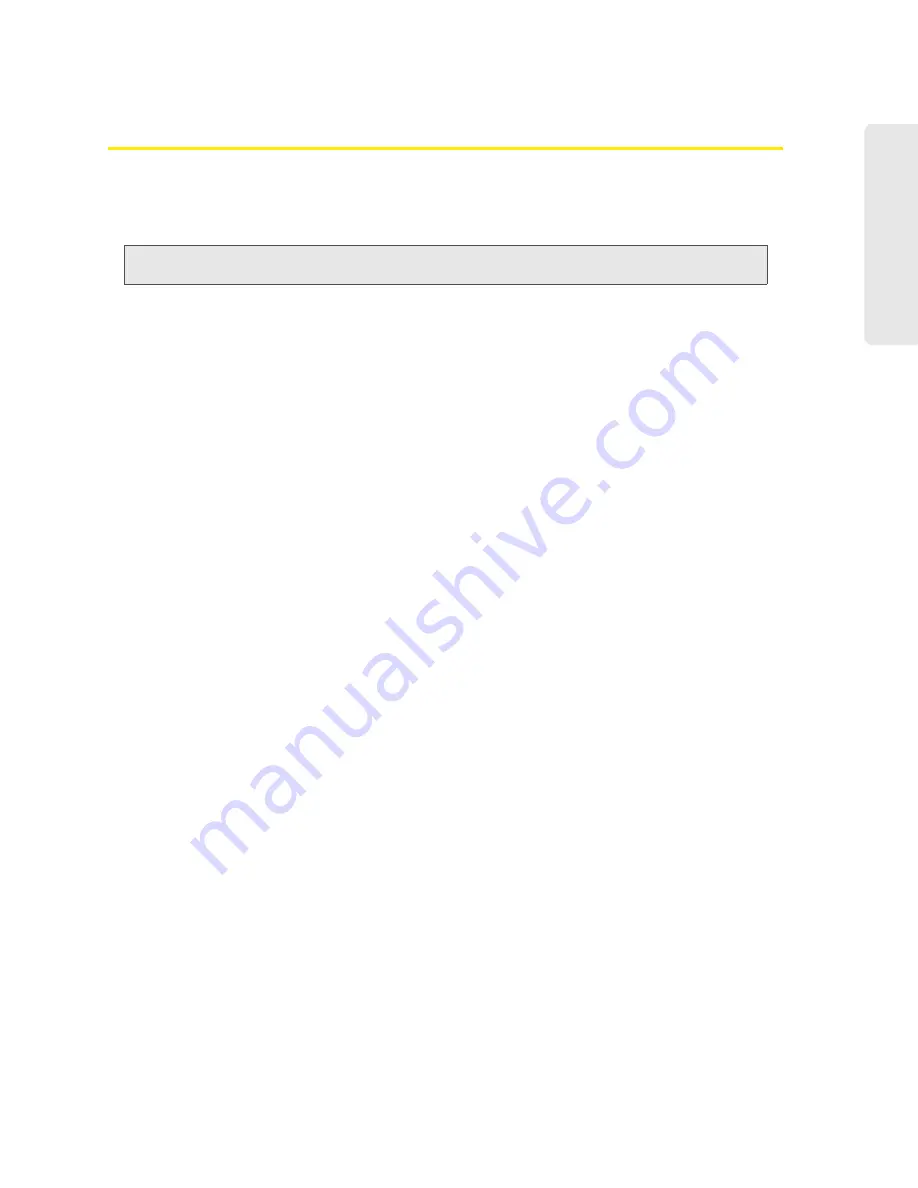
Using the microSD Card 53
Usi
n
g the microSD Card
Accessing the microSD Card
If the microSD slot is enabled, an inserted card appears in your file browser as a shared network
drive.
The way to access the card varies, depending on your operating system.
Note:
In the information that follows,
<Hostname>
is the value of the Hostname field (in
Advanced
Settings > Wi-Fi > Network
and also in
Advanced Settings > Router > LAN
).
Windows
1.
In Windows Explorer or Internet Explorer, type one of the following:
䡲
\\Overdrive\
䡲
\\<Router IP address>\
(field in
Advanced Settings > Router > LAN
)
For example: \\192.168.0.1\
䡲
\\<Hostname>\
For example: \\MyDeviceName\
— or —
From the Windows
start
menu, select
start > Run
, and then type one of the following:
䡲
\\Overdrive\
䡲
\\<Hostname>\
2.
Double-click the shared folder.
Mac
1.
In Finder, select
Go > Connect to Server
.
2.
Type one of the following:
䡲
smb://Overdrive/
䡲
smb://<Router IP address>/
䡲
smb://<Hostname>
3.
When prompted, select the shared drive as the folder to mount.
Linux
1.
Open the run menu (Alt+F2) or a file browser, and type one of the following:
䡲
smb://Overdrive/
䡲
smb://<Router IP address>/
䡲
smb://<Hostname>/
2.
Double-click the shared folder.
Содержание AirCard W801
Страница 7: ...Section 1 Getting Started ...
Страница 13: ...Section 2 Setting up the Device ...
Страница 21: ...Section 3 Using Your Device ...
Страница 23: ...Power Button 17 Power Button 2 If the device LCD is blank press and hold the power button for two seconds ...
Страница 75: ...Reset Button 69 Reset Button 4 Put the battery compartment cover onto the device ...
Страница 79: ...Section 4 Settings ...
Страница 128: ...122 ...
Страница 129: ...Section 5 Resources ...
Страница 146: ...140 ...
Страница 147: ...Section 6 Technical Specifications and Regulatory Information ...
















































