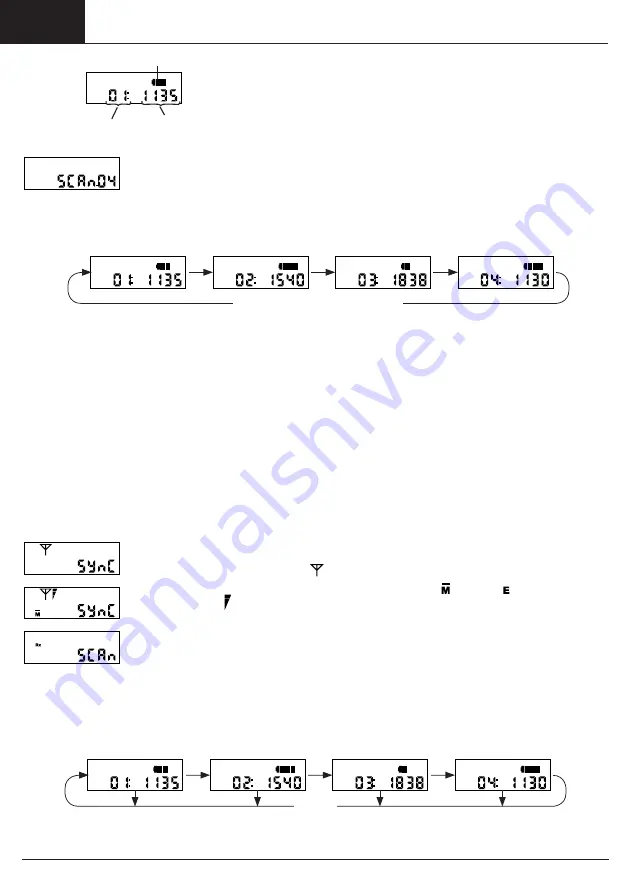
EN
EN
30 A6V10897697_----_b 2017-08-28
Siemens Building Technologies
Consecutive number of
the captured networks
Network ID
Display of the radio signal strength
During the scanning process the radio signal strength of the networks is updated
continuously. For example, while the display loop is running, a node with a better
signal strength may have been found for a network already displayed with a certain
signal strength. This network is shown with the better signal strength the next time
it is displayed.
The scanning process is ended after 4 minutes.
3 sec
The buzzer generates a short tone and the scanning result is shown in the display.
In this example the gateway has captured a total of 4 networks within its radio range and the radio
connections for communication over the mobile phone network are fulfilled.
All captured networks are then shown consecutively in the display (1), each for 3 seconds. Short press the red button (2) to
forward the display levels manually
.
Example:
60 min or manual switching off
3 sec or short
press of the button
3 sec or short
press of the button
3 sec or short
press of the button
3 sec or short
press of the button
At the same time the gateway sets up a link to the S GCP and transmits the results of the network scan to the S GCP.
The display loop runs for 60 minutes. The gateway is then placed in sleep mode. The gateway can also be placed in sleep
mode manually with a long press of the red button (2).
Successful auto scan
The auto scan is successful if all expected networks have been captured with at least adequate signal strengths. The gateway
can now be mounted on the wall.
Auto scan is unsatisfactory
If all expected networks have not been captured with at least adequate signal strengths:
•
Change the position within the building to achieve better radio conditions and restart the auto scan.
Automatic installation (auto install)
Important: Installation and set-up of the AMR network to be read out must have been completed.
Installation of the device requires a link to be set up with the S GCP.
•
To do this, press the red button (2) and keep it pressed for approx. 2 sec (long press) until the LED (3) lights up green. The
remaining installation steps are run through automatically.
•
The installation process can be interrupted at any time with a long press of the red button (2) and by confirming the "ABORT
"
message with a repeated long press of the red button (2). In this case the gateway is reset to sleep mode.
Displays during auto install
The device starts setting up the link to theS GCP.
The buzzer generates a short tone, the LED flashes green and the display (1) shows the "SYNC
"
message with flashing antenna symbol
.
The symbol for the mobile phone standard available in the location ( for GPRS, for EDGE) and the
GSM signal strength
are shown on the display (1).
If the GSM signal is too weak, correct your position.
Starting the scanning process.
The buzzer generates a short tone, the LED flashes green and the display (1) shows the "SCAN
"
message with flashing Rx symbol.
The gateway now searches for network nodes within its radio range.
All detected and captured networks are shown consecutively in the display (1) with the relevant information, each for 3 sec
-
onds. The scanning process lasts 4 minutes. During the entire scanning process the LED flashes green and the information on
the captured networks is displayed alternately (display loop).
Example:
4 min
3 sec
3 sec
3 sec
3 sec
Содержание WTT563 Series
Страница 1: ...M bus RF gateway s A6V10897697_ _b Operating and Installation Instructions Multilingual WTT563 ...
Страница 2: ......
Страница 118: ...118 A6V10897697_ _b 2017 08 28 Siemens Building Technologies 170 16 5 170 57 5 1 203 203 Dimensions in mm ...
Страница 119: ...Siemens Building Technologies 2017 08 28 A6V10897697_ _b 119 ...
















































