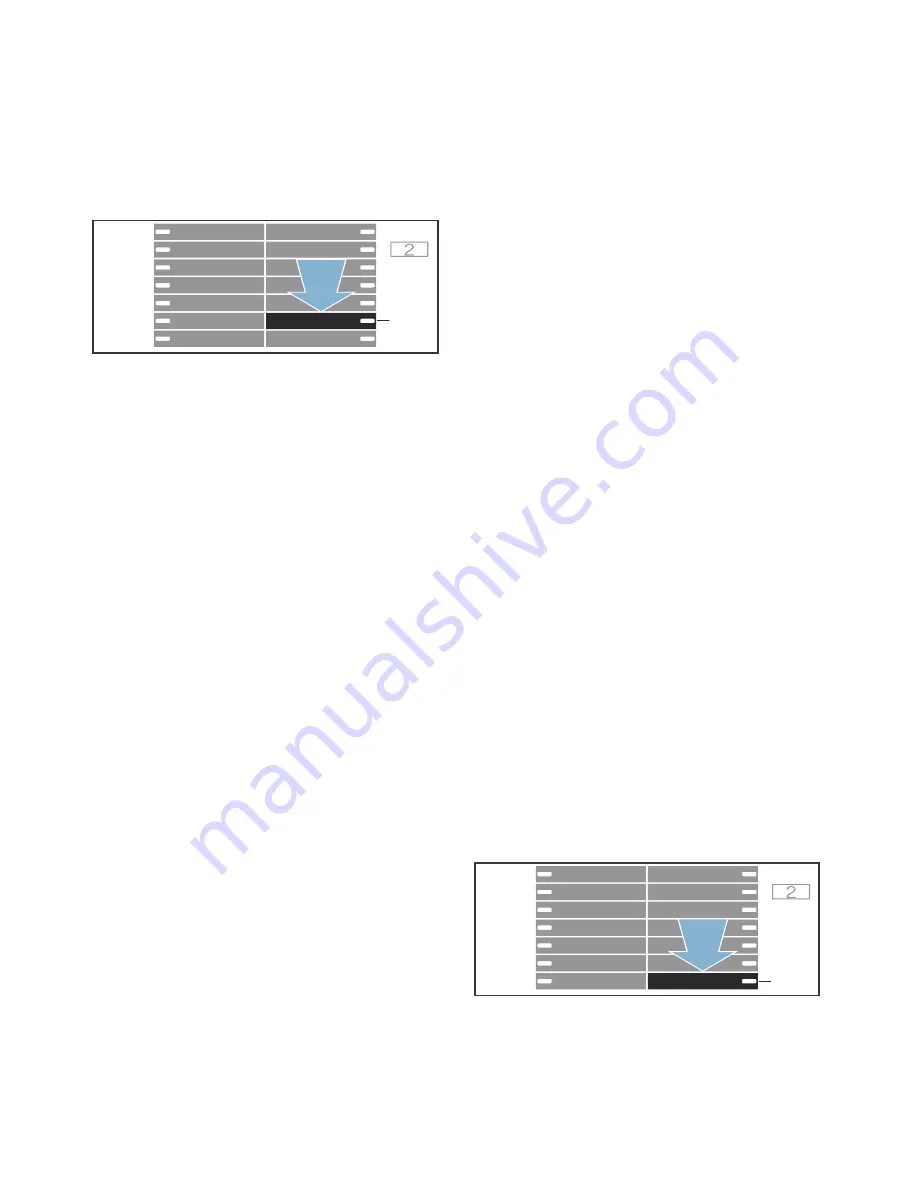
Home Connect
en
41
1.
Switch on the appliance.
2.
Press and hold
}
for at least
3 seconds.
‘ž£
(connect automatically) will
appear on the display.
3.
Set the programme to position 6.
ž˜š
(software update) will appear
on the display.
I
will flash if a software update is
available.
4.
Press
I
.
¢“à
(yes) will appear on the display.
5.
Press
I
within the next
10 seconds to confirm
¢“à
(yes).
Note:
If you do not confirm within
10 seconds, the software will not
begin updating.
Update installation will now start. This
process may take several minutes. Do
not switch the appliance off while
updates are being installed.
If the update is complete,
“Ÿš
(end) will
appear on the display.
6.
Press
}
briefly to exit the Home
Connect settings.
Note:
If a problem occurred when
updating the software,
“§§
(error) will
appear on the display.
Energy management
You can connect your appliance to your
smart energy system (Energy manager).
Once you have connected your
appliance to the smart energy system
(Energy manager) and activated the
Flex Start
function, you will be able to
optimise your energy consumption
because your appliance will not start up
until your home photovoltaic system can
provide sufficient energy or the energy
tariff is good.
Further information and system
requirements for using the Energy
manager can be found at:
www.home-
connect.com/energymanagement
Notes
■
The smart energy system (Energy
manager) must use the EEBus
initiative communications standard.
■
Before you start, read the smart
energy system instruction manual to
find out how to connect your
appliance to the smart energy
system (Energy manager).
You can connect Flex Start to the
smart energy system (Energy
manager) as follows:
1.
Switch on the appliance.
2.
Press and hold
}
for at least
3 seconds.
‘ž£
(connect automatically) will
appear on the display.
3.
Set the programme to position 7.
“Ÿ®
(Energy manager) will appear
on the display.
#
+
3
;
#
+
3
;






























