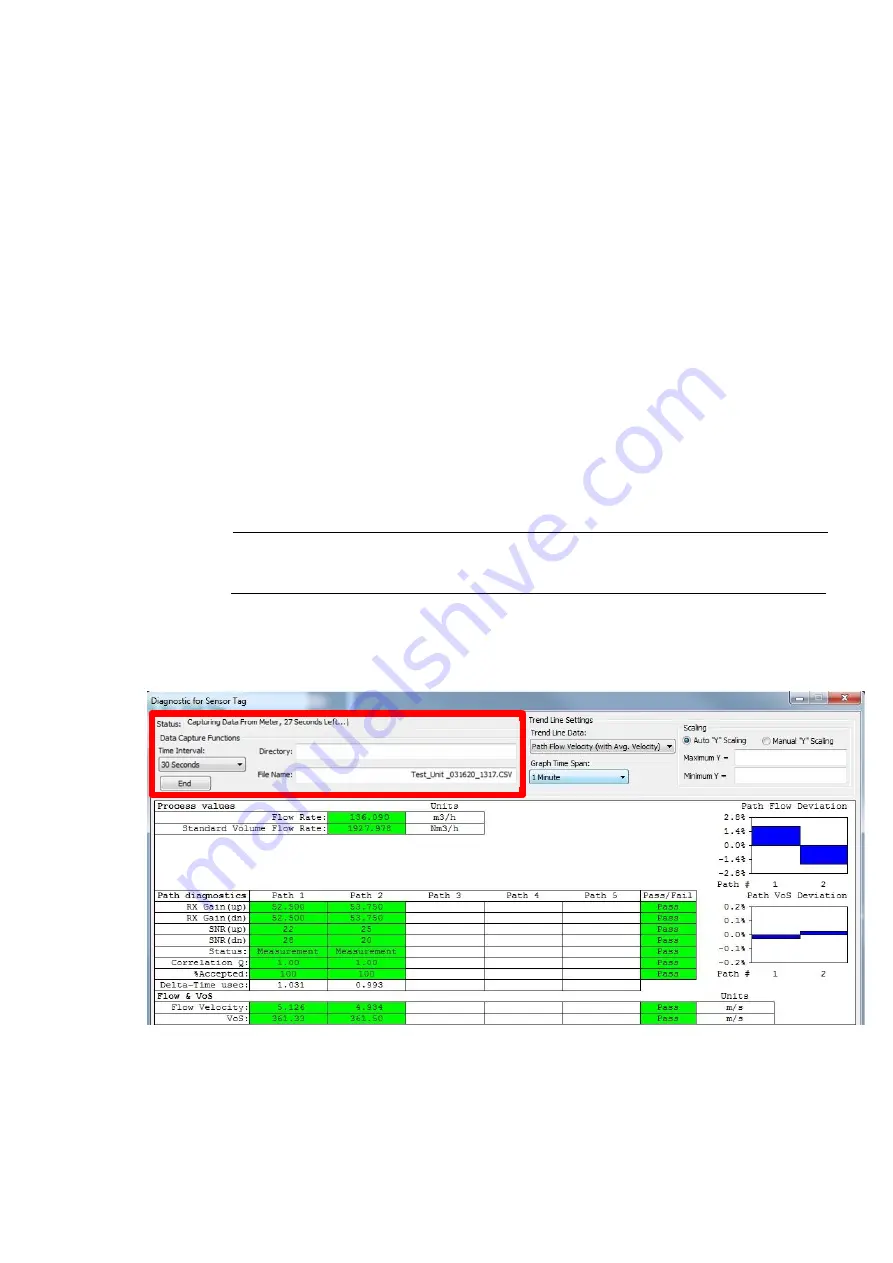
18
Diagnostic Screens
5.3 Data Capture Utility
1. The meter diagnostics screen continuously updates the presented data for all diagnostic
parameters. This can be evidenced by the indication in the status bar “Gathering Data
From Meter”
2. In addition to the above, the FS200 utility can “Capture” data in “.csv” files. The
saved .csv files can be easily imported for later review and analysis in programs
such as MS-Excel. At the bottom of the capture report is a useful summary
statement providing Min, Max, Average, Alarm Limits and # of Alarms, for each of
the applicable data columns.
3. The upper left section of the FS200 diagnostics screen provides the [Data Capture]
controls where you can designate a location for the file and the time period for data
collection (see Figure 5-4 below).
4. The format of the Data Capture file name will default to: [Date Time.CSV]. It can be
edited or changed by simply typing an alternate name in the [File Name] bar as desired.
The default location of the file will be in the FS200 Utility folder; however, if desired an
alternative folder location (path) can be entered in the [Directory] bar.
Note: Special Characters
If you perform a Data Capture function you cannot use “special characters” in the file
name. The special characters not allowed to be used in file names are \ / : * ? " < > |
5. Data collection periods can be selected in the [Time Interval} drop down menu and range
from a minimum of 30 seconds up to 1 Hour plus unlimited.
Figure 5-4 Data Capture Entry Field
FS2
0
0 Programming Manual, 03/2020,
A5E02951525-AB






























