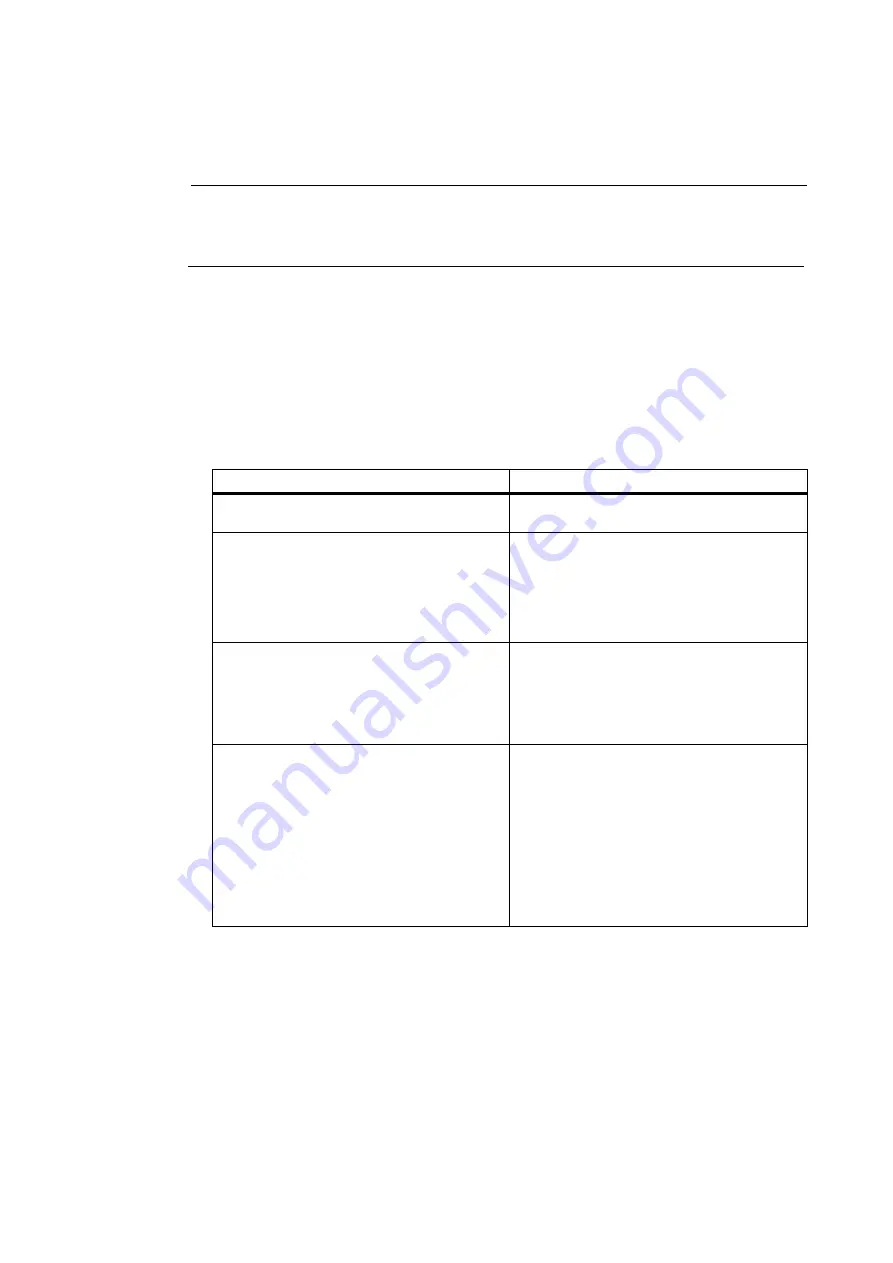
Diagnostic Screens
To select the Signal Graph:
Note
To view a Signal Graph, first establish a flowmeter connection using the [Connection] and
[Connect] menus, ensure the path to be viewed is actively operating and measuring flow rate
or zero flow condition.
1. On the FS200 menu bar, click on [Diagnostics] then on [Signal graph] in the drop down
menu
2. The Signal Graph screen will appear and begin gathering data automatically. Any active
flowmeter paths will be shown as available for selection with bold font. Inactive paths will be
grayed-out to prevent selection.
3. Using your mouse, select the desired path to graph its signal. The menu selection
choices are defined in the table below:
Menu Choices
Description
Meter Path
Allows you to select any one of the active
measurement Paths.
Meter Query
Select "Continuous" for continuous (live)
updating) of the signal graph.
Select "Once" for a single snapshot of the
graph. If “Once” is selected the view can
be refreshed by clicking the [Query] button
at the bottom left of the FS200 screen
Signal Resolution
By Default, the FS200 displays the signal at its
highest resolution. Selecting a lower resolution
allows the FS200 to update the graph more
frequently when "Continuous" mode is
selected, however this may degrade the
quality of the signal waveshape.
Correlated
Correlated mode removes any flow induced
phase shifting of the Upstream vs
Downstream transducer signals realigning
them as if flow were at zero. This can be
helpful to obtain a clearer view of the signal
shape when higher flows are present.
Select [Correlated] to view the signal graph
in correlated mode, uncheck for delta-time
mode.
Table 4-1 Signal Graph Selections
4. If the [Stop] button is pressed or if a single query has completed, press the [Query]
button to start a new query. This will cause Si-Ware to gather signal data and display it
in the manner selected.
5. Use the [Zoom In] or [Zoom Out] buttons as needed to expand or decrease the zoom
factor of the signal display. Use the slider the move the signal shape right or left.
6. Click the [Exit] button to leave the Signal Graph screen.
FS2
0
0 Programming Manual, 03/2020,
A5E02951525-AB
1
5






























