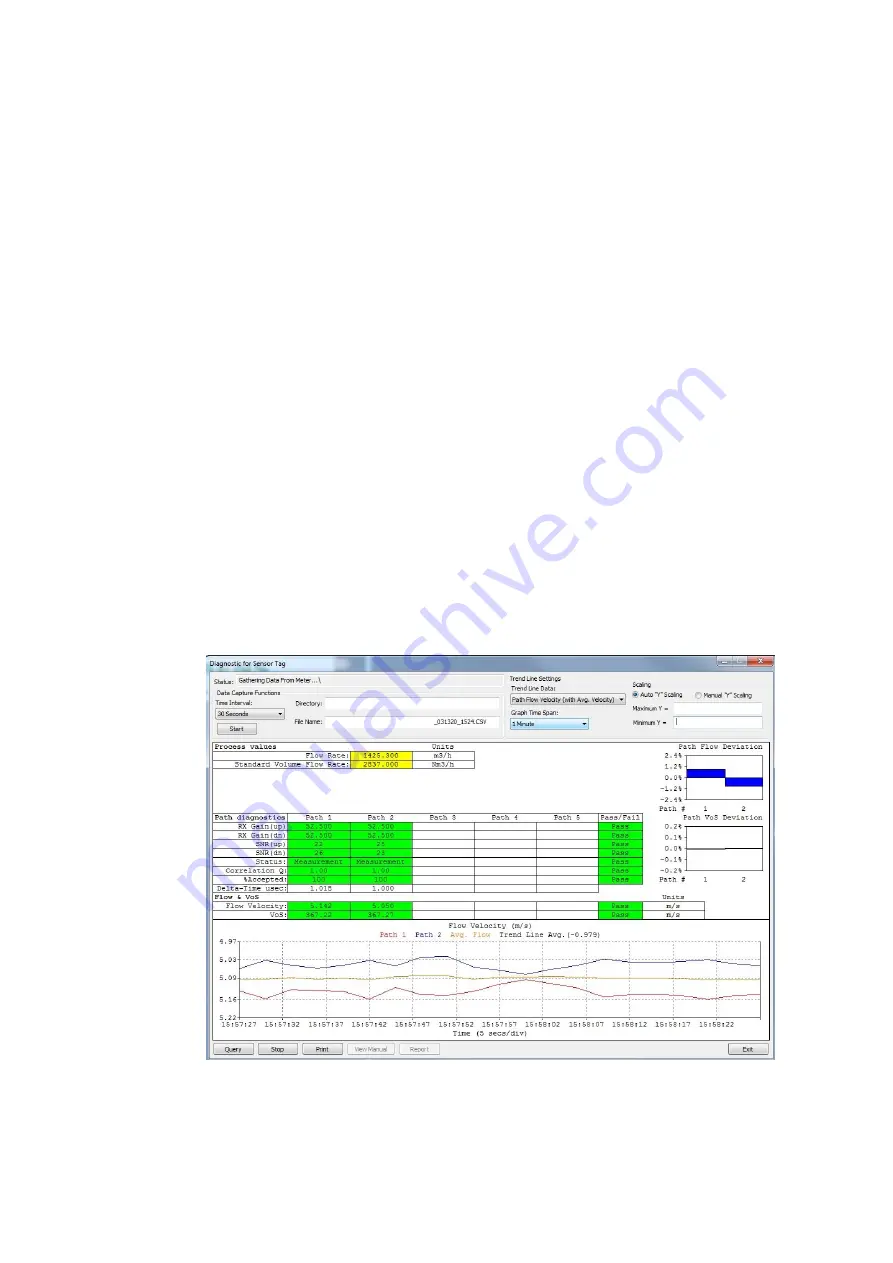
16
Diagnostic Screens
5.2 Meter Diagnostic Menu
The FS200 Utility [Meter Diagnostics] screen displays real-time flowmeter diagnostic data
and provides a Pass/Fall indication alerting the user of marginal or poor installation
conditions. This screen also provides a useful [data capture] facility, which allows diagnostic
data to be collected to a file on your PC (in ".csv" format) for later analysis.
To select the Meter Diagnostic Screen:
1. Click on [Diagnostics] in the FS200 menu bar then click [Meter
Diagnostic] from the drop-down list.
2. The [Meter Diagnostic] screen will open and begin gathering flowmeter data automatically.
3. The FS200 will display the flowmeter diagnostics as shown in Figure 5-3 below, it will
continuously update these values.
4. The screen example shown below is for a dual-path flowmeter configuration. Note that for
flowmeters configured for single path operation the [Path Flow Deviation] and [Path VoS
deviation] bar graphs seen on the right side of the screen will not appear. These bar graphs
are only applicable to multi-path flowmeters.
5. Diagnostics shown in green are within acceptable limits for proper flowmeter operation. If a
value is Marginal, it will be shown in yellow. Any value below acceptable minimums will be
presented in red. The Pass/Fail threshold limits can be adjusted in the Setup menu
described in section 4.2
Figure 5-3 Meter Diagnostics Screen
FS2
0
0 Programming Manual, 03/2020,
A5E02951525-AB






























