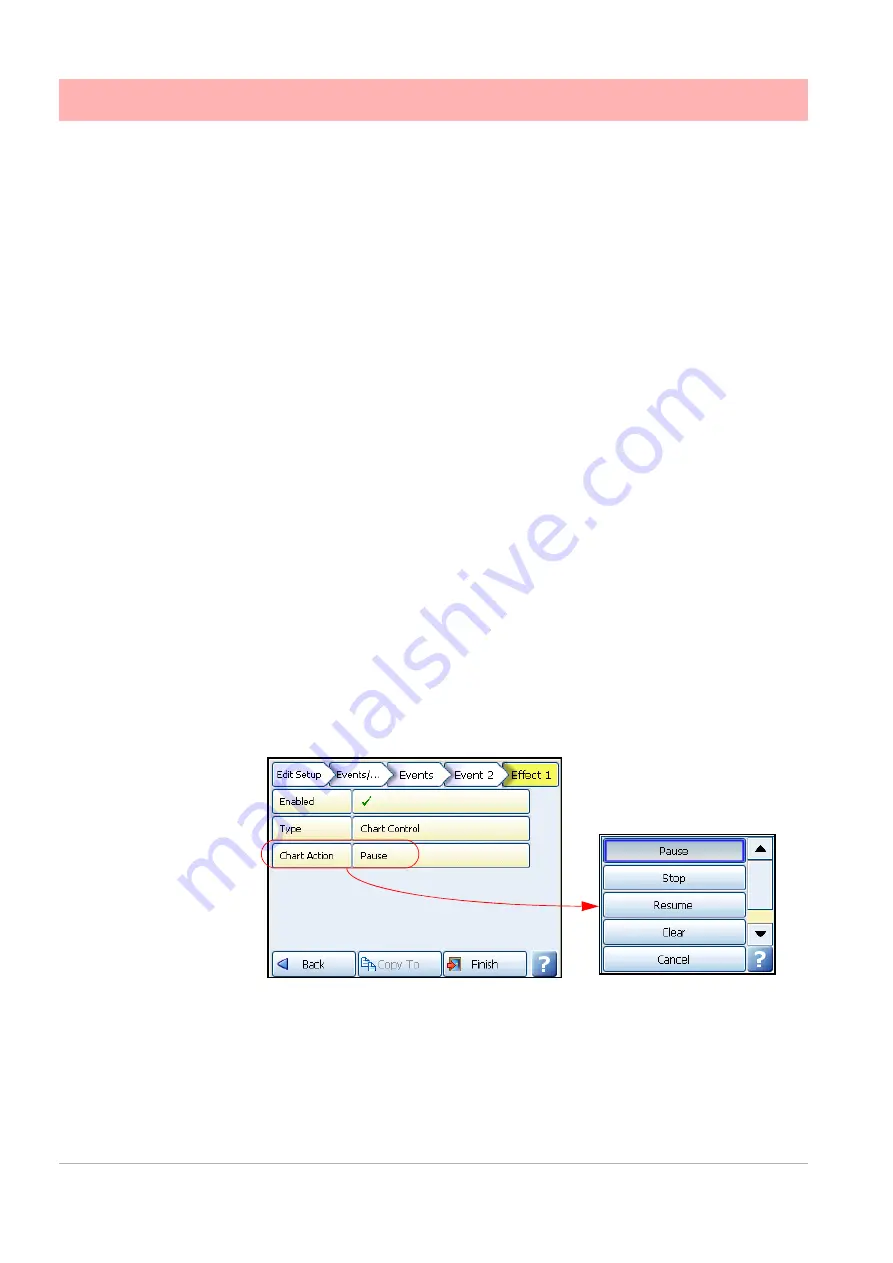
88
43-TV-25-35 GLO Iss.4 Dec 06 UK
A5E01001767-04
Power up
•
Screen Change -
Select this effect to change the screen when triggered by a cause.
Eg. Pen 1 goes into Alarm and the screen changes from a chart to a DPM screen where
Alarm markers are visible.
•
Print Screen
– As an Effect, this will print the current process screen when triggered by
a Cause. Eg. Cause = Digital turns on, Effect = Print Screen. To set up network printer
information see
•
Counters -
Counters can be used as an Effect of an Event to count an occurence or to
reset different types of counters. A User Counter must be set up first before it can be
used as a part of an Event.
• • Enabled - Tick to enable Event
• • Type - Counters
• • Event Action - Increment will add by whatever value is entered in “Increment
By”. Reset will restart the counter to whatever number is entered in Reset To.
• • Sub Type - (only available when Reset is selected as the Event Action). Select
to reset User, Pulse, Events, Digital Inputs, Relay Outputs or Alarm counters.
Selecting any of these Sub-Types will activate the corresponding menu item(s)
so you can then specify the number of the Sub-Type to be reset.
• • User Counters - (only available when Sub-Type is set to User). Select the
User Counter number to be used from the available list. Counters will only be
available if they have first been set up in the User Counters Menu.
• • Increment By - (only available when Increment is selected as the Event
Action). Enter the number at which you want the counter to increment by when
the event cause is triggered.
• • Reset To - (only available when Reset is selected as the Event Action and
Sub-Type is set to User). Enter the number at which you want the counter to
reset to when the event cause is triggered.
•
Max Mins Reset
- Use this as an effect of an event to reset all Max Min values
•
Chart Control
- The chart activity can be controlled as an effect of an event. The chart
control options are; Pause, Stop, Resume, Clear and Prefill.
• • Pause - this will pause the chart until it is resumed. Resuming a paused chart
will display continuous chart data from when it had been paused. The chart can
be stopped if in a paused state.
• • Stop - this will stop the chart and no chart data will be displayed for the length
of time the chart is stopped. If a stopped chart is resumed there will be a gap in
the displayed chart data.
Содержание SIREC D200
Страница 2: ......
Страница 176: ...170 43 TV 25 35 GLO Iss 4 Dec 06 UK A5E01001767 04 Firmware Credit System ...
Страница 213: ...43 TV 25 35 GLO Iss 4 Dec 06 UK 207 A5E01001767 04 SIREC D400 Recorder 14 15 32 46 50 30 31 35 36 28 55 ...
Страница 214: ...208 43 TV 25 35 GLO Iss 4 Dec 06 UK A5E01001767 04 52 11 23 33 39 5 6 RS485 USB host Ethernet 1 2 3 4 ...
Страница 218: ...212 43 TV 25 35 GLO Iss 4 Dec 06 UK A5E01001767 04 SIREC D200 Recorder 16 5 3 1 4 2 24 49 9 45 19 6 49 ...
Страница 222: ...216 43 TV 25 35 GLO Iss 4 Dec 06 UK A5E01001767 04 ...
Страница 238: ...232 43 TV 25 35 GLO Iss 4 Dec 06 UK A5E01001767 04 ...
Страница 258: ...252 43 TV 25 35 GLO Iss 4 Dec 06 UK A5E01001767 04 ...
Страница 270: ...264 43 TV 25 35 GLO Iss 4 Dec 06 UK A5E01001767 04 ...
Страница 274: ...268 43 TV 25 35 GLO Iss 4 Dec 06 UK A5E01001767 04 Modbus Function Codes ...
Страница 284: ...278 43 TV 25 35 GLO Iss 4 Dec 06 UK A5E01001767 04 ...
Страница 285: ......






























