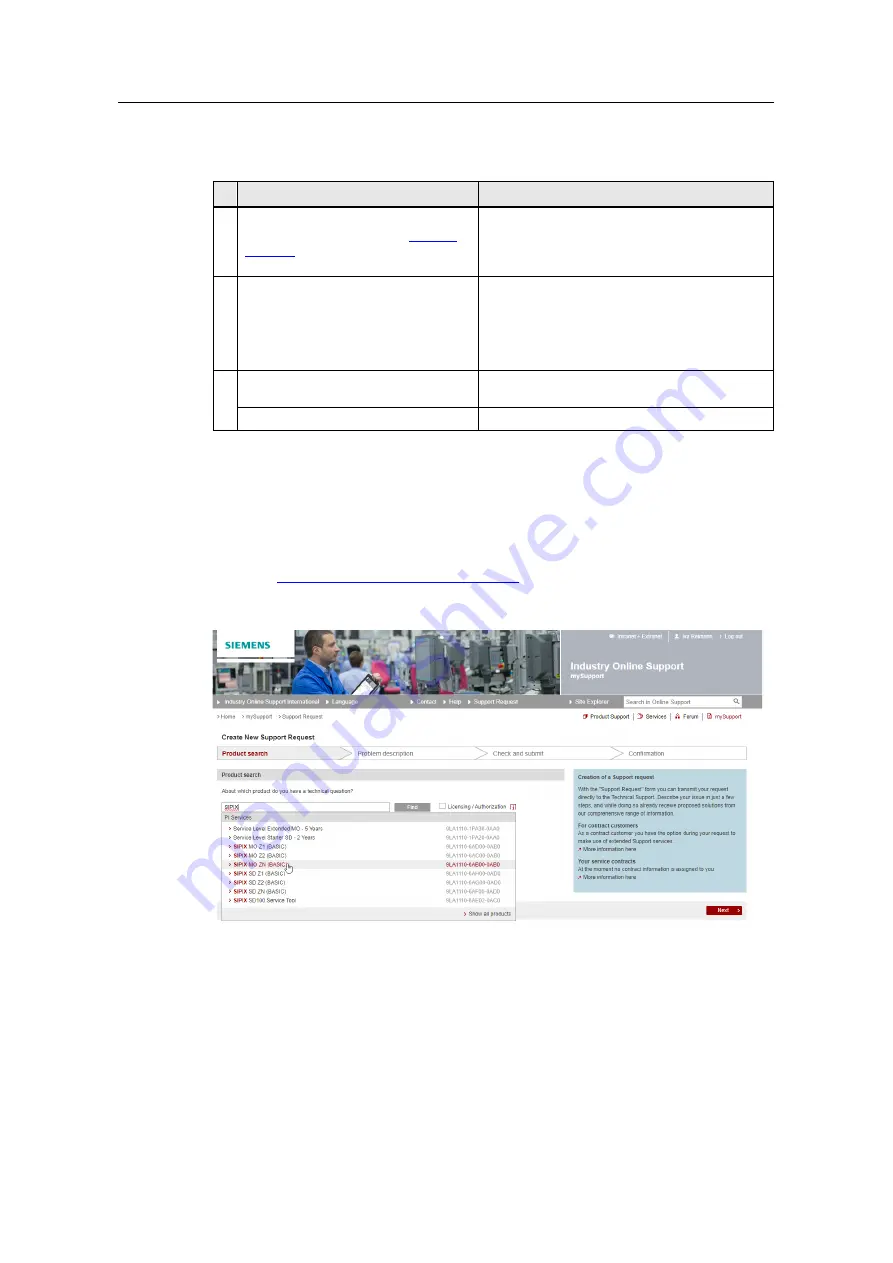
Table of contents
SIPIX MO/SD ZN
Entry-ID: 109792654, 04/2021
45
©
S
iem
e
n
s A
G
2021
A
ll r
igh
ts
re
se
rv
e
d
6.2.2.2
Overview of steps
Communication via the CWP takes place in the following steps:
Expert (CWP)
Field Service Engineer (Tablet)
1 Request access data for the CWP
-
2
Log into CWP
Prepare SIPIX SD ZN:
–
Start the SIPIX SD ZN
–
Establish a wireless connection
–
Start video/audio conference via SIPIX
RC
3 Establish a remote connection to the
tablet
Start audio/video conference
Start desktop sharing
Accept desktop sharing
6.2.2.3
Requesting Access Data for the CWP
For the remote connection via the CWP, you need access data that you can
request from Siemens Technical Support. Proceed as follows:
1. Contact Siemens Technical Support and create a support request via the web
https://siemens.com/supportrequest/
2. Enter "SIPIX" in the search field and select your device from the list of
suggestions. Click on the "Next" button.
3. Enter the keyword "CWP" in the "Topic" field. Enter the following information in
the "Details of the request" field:
–
Serial number of the SIPIX Service Tool (see reverse side)
–
Contact details for the user account in CWP (last name, first name; email
address; mobile phone number)
Then click on the "Next" button.
4. In the last step, enter how you would like to be contacted and verify your
information.






























