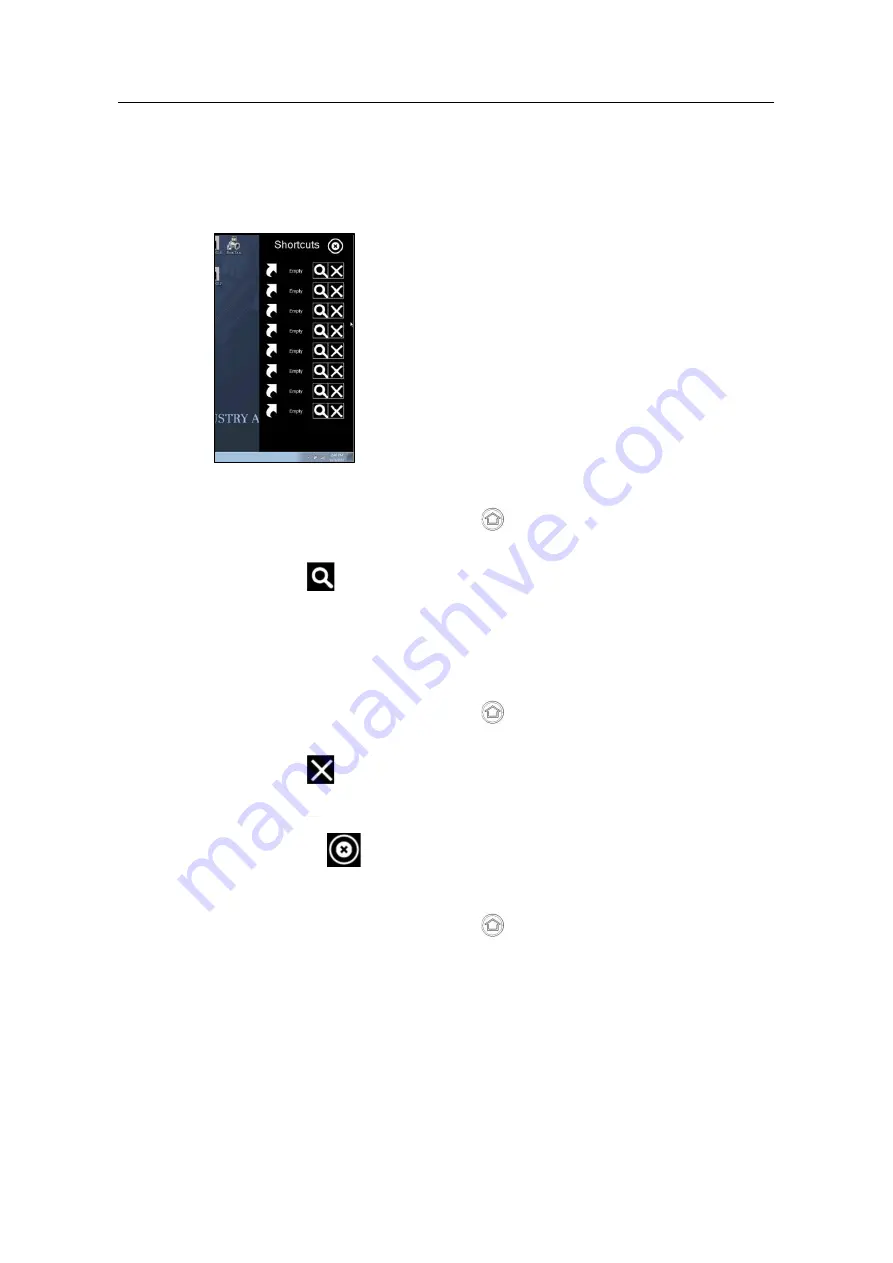
Table of contents
SIPIX MO/SD ZN
Entry-ID: 109792654, 04/2021
26
©
S
iem
e
n
s A
G
2021
A
ll r
igh
ts
re
se
rv
e
d
5.1.1
Using Shortcuts
The HotTab shortcuts menu provides a user-friendly interface for setting up
software shortcuts and allows users to quickly access programs with a quick tap.
The Shortcuts menu offers 8 empty memory locations for storing user access data.
The shortcuts can be linked to any executable file (.exe) on the tablet.
Save a new keyboard shortcut
1. Open the HotTab menu by pressing
on the front panel.
2. Press the "Shortcuts
"
button.
3. Press the
icon next to an empty memory location.
A file browser opens.
4. Browse the files until you find the application you want to set up a shortcut for.
5. Save the shortcut with "Open".
Remove a saved keyboard shortcut
1. Open the HotTab menu by pressing
on the front panel.
2. Press the "Shortcuts
"
button.
3. Press the
button of the desired memory location to be removed.
4. The shortcut is removed and "Empty" is displayed again next to the empty
memory location.
5. Pressing the
button hides the HotTab menu.
Using HotTab shortcuts
1. Open the HotTab menu by pressing
on the front panel.
2. Press the "Shortcuts
"
button.
3. Press the saved shortcuts to access the corresponding programs.






























