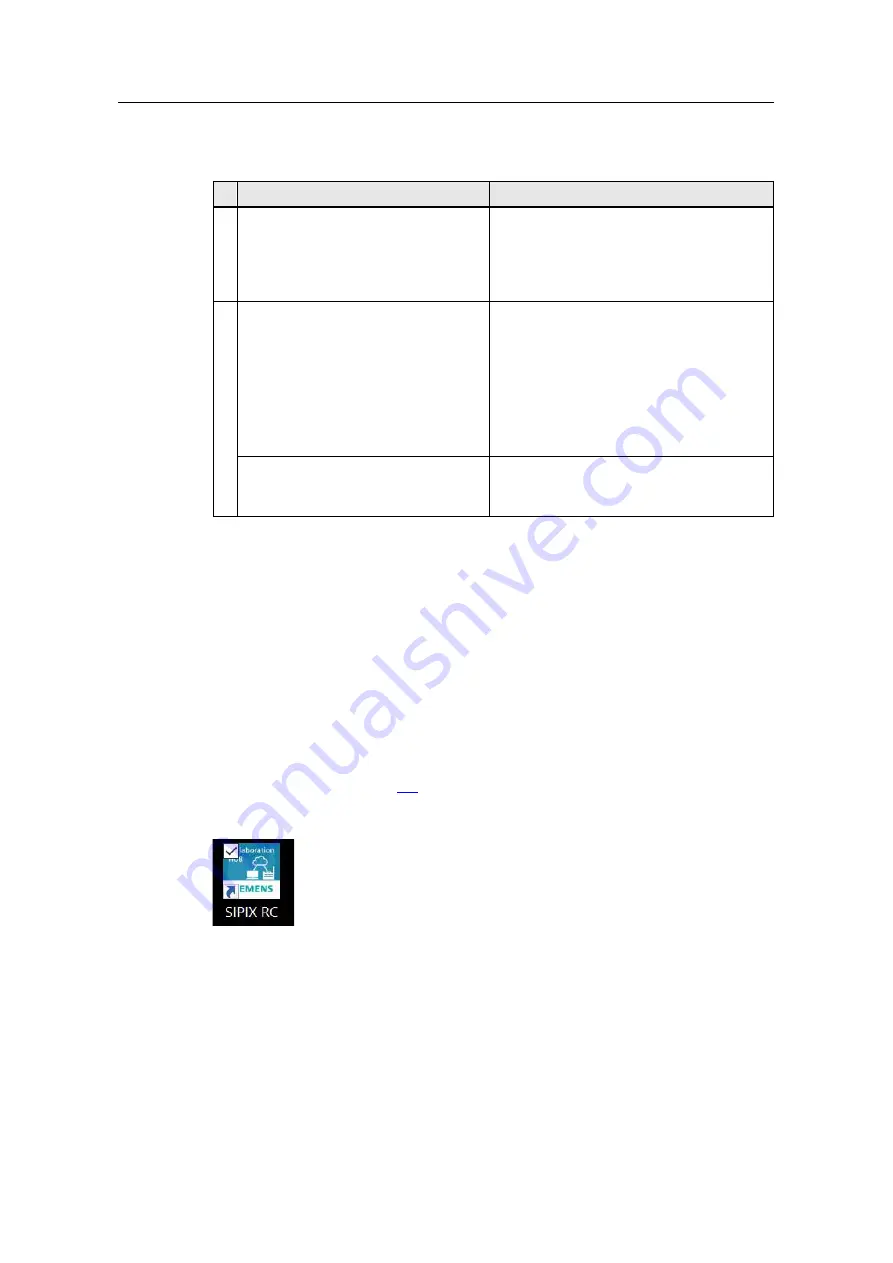
Table of contents
SIPIX MO/SD ZN
Entry-ID: 109792654, 04/2021
40
©
S
iem
e
n
s A
G
2021
A
ll r
igh
ts
re
se
rv
e
d
6.2.1.1
Overview of steps
Communication proceeds in the following steps:
Expert (PC)
Field Service Engineer (Tablet)
1 Connect PC to the established wireless
access point
Prepare SIPIX MO/SD ZN:
–
Start
–
Connect to the established wireless
access point
–
Start the "SIPIX RC" application
2
–
Find the IPv4 address of the
SIPIX Tablet in the internal
network
–
Enter the IPv4 address of the
SIPIX Tablet in the browser as
follows:
https://xxx.xxx.xxx.xx:5001
–
Establish a remote connection
to the tablet
Start audio/video conference
Start desktop sharing
–
Launch "TightVNC" software
–
Connect to the tablet
Accept desktop sharing
6.2.1.2
Setting up a Wireless Access Point
To establish a connection between a local expert PC and the SIPIX Service Tool,
the existing company network can be used. If this is not possible due to the
company's IT requirements, you can set up a stand-alone simple wireless access
point via a Wi-Fi router, a smartphone hotspot, or a Wi-Fi LTE router. An internet
connection is not necessary.
6.2.1.3
Preparing SIPIX MO/SD ZN
1. Start the tablet.
2. Connect the tablet to the access point you have set up. Information on this can
be found in the Section
3. Double-click the "SIPIX RC" icon on the tablet's home screen to launch the
application.
The web page "SIPIX RC Remote" will be opened automatically in the "Chromium"
browser. Since the web server application is started in the background, it may take
a few minutes before the browser is launched.






























