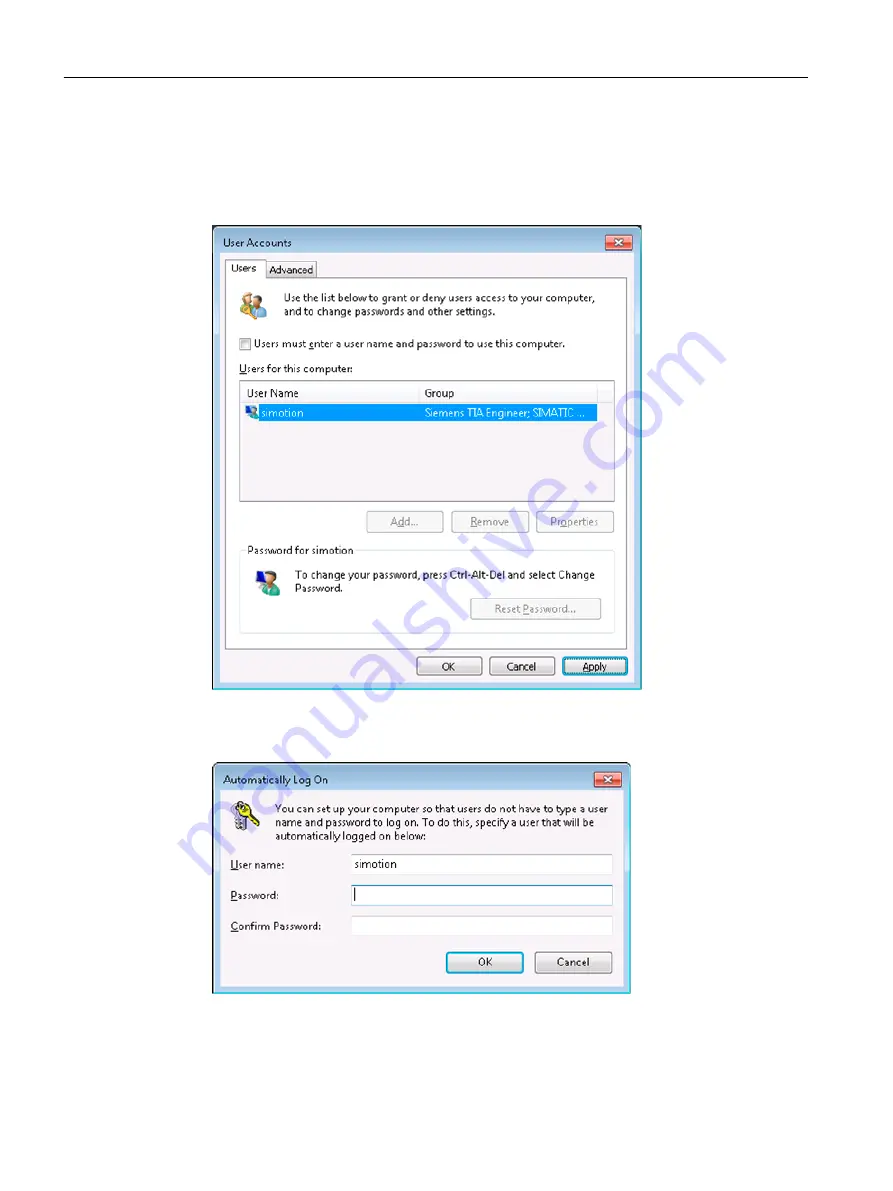
3. In the Users tab, activate the Users must enter a user name and password to use this
computer checkbox.
The Apply button is now active. Deactivate the checkbox and accept the changes now with
the OK or Apply button.
This is necessary so that the Automatically Log On dialog box is subsequently displayed.
Figure 2-14
User accounts
4. Enter your changed Windows user password in the Automatically Log On dialog box and
confirm it by entering it a second time.
Figure 2-15
Automatically Log On dialog box
5. Confirm the password with OK.
Industrial security
2.4 Product-specific measures
SIMOTION P320-4 E / P320-4 S
44
Manual, 03/2018, A5E36004933B
Содержание SIMOTION P320-4 E
Страница 10: ...Table of contents SIMOTION P320 4 E P320 4 S 10 Manual 03 2018 A5E36004933B ...
Страница 48: ...Industrial security 2 4 Product specific measures SIMOTION P320 4 E P320 4 S 48 Manual 03 2018 A5E36004933B ...
Страница 76: ...Description 3 3 HMI and SIMOTION SCOUT SIMOTION P320 4 E P320 4 S 76 Manual 03 2018 A5E36004933B ...
Страница 132: ...Troubleshooting FAQs 8 2 Hotplug Enabled BIOS settings SIMOTION P320 4 E P320 4 S 132 Manual 03 2018 A5E36004933B ...
Страница 154: ...Spare parts 11 1 Available spare parts for SIMOTION P320 4 SIMOTION P320 4 E P320 4 S 154 Manual 03 2018 A5E36004933B ...
Страница 156: ...Standards and approvals A 1 General rules SIMOTION P320 4 E P320 4 S 156 Manual 03 2018 A5E36004933B ...
Страница 166: ...Index SIMOTION P320 4 E P320 4 S 166 Manual 03 2018 A5E36004933B ...






























