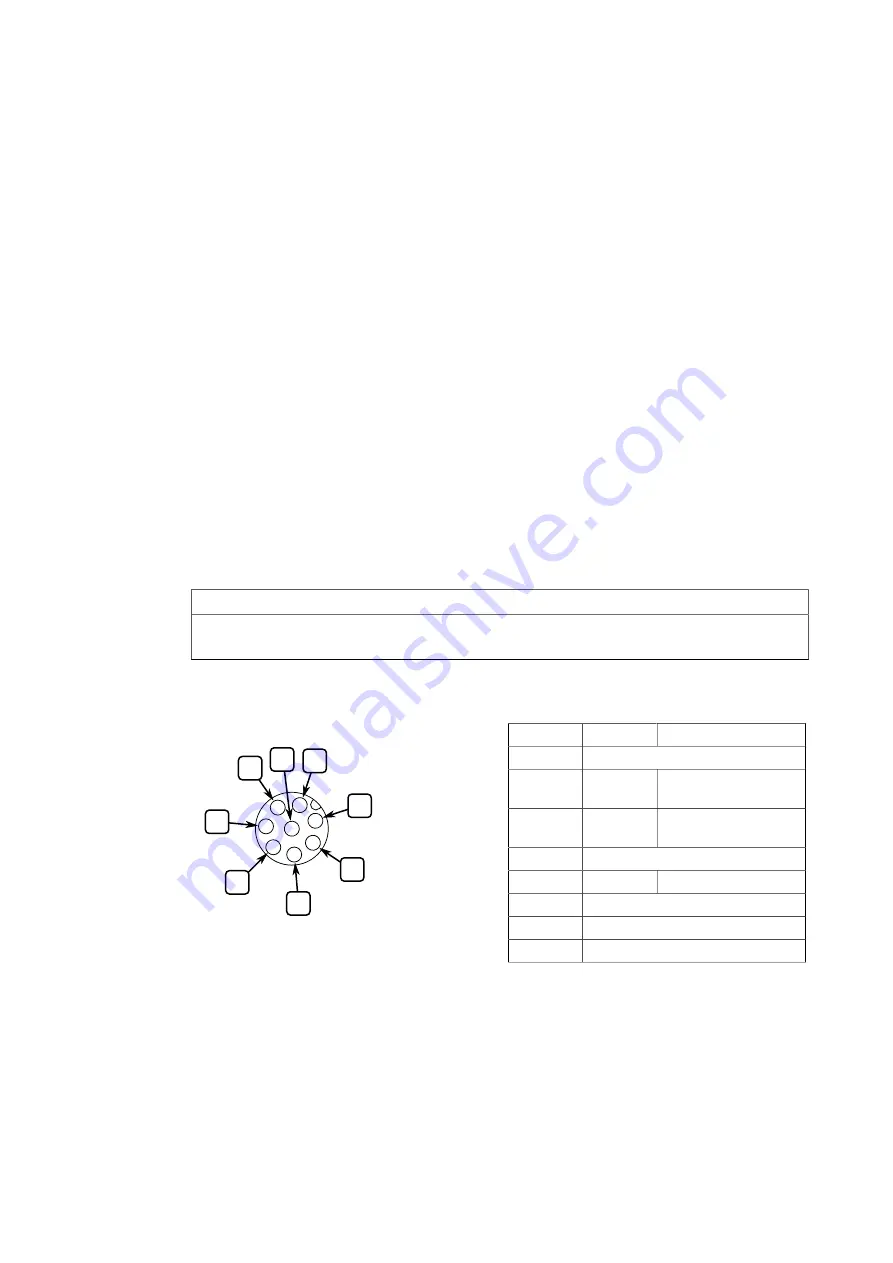
Device Management
3
This section describes how to connect to and manage the device.
3.1
Connecting to the Device
The following describes the various methods for accessing the RUGGEDCOM RS969
console and Web interfaces on the device. For more detailed instructions, refer to the
RUGGEDCOM RS969 User Guide
for the RUGGEDCOM RS969.
RS-232 Console Port
Connect a PC or terminal directly to the RS-232 console port to access the boot-time
control and RUGGEDCOM RS969 interfaces. The console port provides access to
RUGGEDCOM RS969's console and Web interfaces.
IMPORTANT
The console port is intended to be used only as a temporary connection during initial
configuration or troubleshooting.
Connection to the console port is made using an M12-to-DB9 console cable. The
following is the pin-out for the console port:
2
4
1
3
5
7
6
8
Figure 3.1
M12 Console Port Pin
Configuration
Pin
Name
Description
1
Reserved (Do Not Connect)
2
RX
Receive Data
(from DTE)
3
TX
Transmit Data
(from DTE)
4
Reserved (Do Not Connect)
5
GND
Common Ground
6
Reserved (Do Not Connect)
7
Reserved (Do Not Connect)
8
Reserved (Do Not Connect)
Communication Ports
Connect any of the available Ethernet ports on the device to a management
switch and access the RUGGEDCOM RS969 console and Web interfaces via the
device's IP address. The factory default IP address for the RUGGEDCOM RS969 is
.
RUGGEDCOM RS969
Installation Manual, 01/2021, C79000-G8976-1038-03
19
Содержание SIMATIC NET RUGGEDCOM RS969
Страница 9: ...Preface Contacting Siemens viii RUGGEDCOM RS969 Installation Manual 01 2021 C79000 G8976 1038 03 ...
Страница 17: ...Introduction 1 6 Ingress Protection 8 RUGGEDCOM RS969 Installation Manual 01 2021 C79000 G8976 1038 03 ...
Страница 47: ...Accessories 6 5 LC Fiber Optic 2 unit 38 RUGGEDCOM RS969 Installation Manual 01 2021 C79000 G8976 1038 03 ...
















































