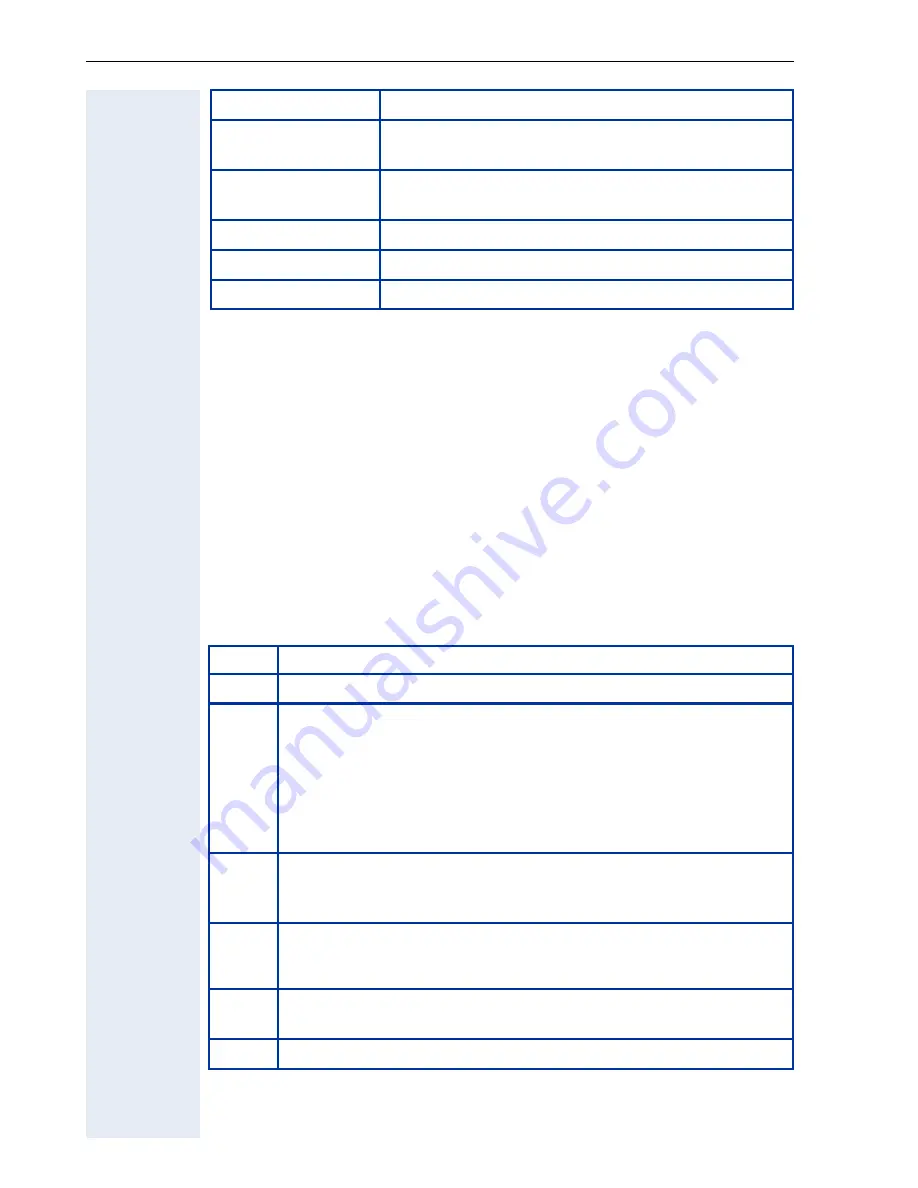
Extended Administration
104
Shared Call Appearances in BroadSoft environment
To describe the configuration for Shared Call Appearances in BroadSoft en-
vironment we use an example:
You have 4 phones with numbers
• 301-556-7021,
• x7022,
• x7023,
• x7024
You want to share the
x7024
line on the phones with primary lines
x7022
and
x7023
.
Configuration
Emergency Number
The site emergency number (including external access
code if necessary)
Voice Mail Number
The phone number of the Voice Mail service as config-
ured in the Broadsoft web page.
MWI Server Address
0.0.0.0
Registration Timer
600 seconds
System Name
Blank
Setting
Configuration
Step
Action
1
Go to the BroadSoft Admin Portal, User Configuration for x7024.
2
Create two shared lines and call them with unique names (no
shared line name can be used twice in the whole Shared Call Ap-
pearance setup). I would recommend the format
sharedX_ext@domain, e.g. [email protected]
<mailto:[email protected]> and
[email protected] <mailto:shared2_7024@broad-
soft.com>
3
Then go to the web page of the optiPoint phone with primary line
x7022, Administration, Functional Keys Configuration, and select
a key to program see also
!
page 132.
The SIP V2.4 phone does not allow you to program a shared line
if you have not programmed a primary line first (you cannot de-
select the
Primary Line
box when you program the first line key,
4
Program Primary line with
Address of Record
(AoR) = 301-556-
7022 (full number, as configured in the BroadSoft system)
5
Originating selection
=1,
Содержание optiPoint 420 economy
Страница 1: ...HiPath 8000 Sylantro Broadsoft optiPoint 410 S V6 0 optiPoint 420 S V6 0 Administrator Manual ...
Страница 114: ...Web Interface 114 Network IP and routing Network Addresses page 57 ...
Страница 115: ...Web Interface 115 SIP environment Configure System Information page 60 ...
Страница 116: ...Web Interface 116 SIP features SIP Features page 63 Transfer on Ringing ...
Страница 117: ...Web Interface 117 Quality of Service Quality of Service QoS page 58 ...
Страница 118: ...Web Interface 118 File transfer optiPoint 410 420 standard advance Software Update Transferring Files page 73 ...
Страница 120: ...Web Interface 120 Time and date Configuring Date and Time page 66 ...
Страница 121: ...Web Interface 121 SNMP Use SNMP page 91 Speech Change Speech Parameters page 92 ...
Страница 122: ...Web Interface 122 Ringer settings Configure Ringer Settings page 93 ...
Страница 124: ...Web Interface 124 Function keys Function Key assignments page 73 ...
Страница 126: ...Web Interface 126 Function key Select a function optiPoint 410 420 economy economy plus ...
Страница 128: ...Web Interface 128 Function key Line key optiPoint 410 420 advance standard Multiline page 67 ...
Страница 132: ...Web Interface 132 Dialling Properties optiPoint 410 420 advance standard Dialling Properties page 70 ...
Страница 135: ...Web Interface 135 Configuration Management Configuration management settings Specify configuration update file page 87 ...
Страница 137: ...Web Interface 137 Address Book Address Book page 162 WAP WAP Settings page 80 ...
Страница 141: ...Web Interface 141 RTP Statistics These parameters are used for development only ...
Страница 142: ...Web Interface 142 QoS Data Collection These parameters are used for development only ...
Страница 145: ...Web Interface 145 Restore factory settings Restore Factory Settings page 97 Port Control Port Control page 98 ...
Страница 146: ...Web Interface 146 FPN Port Settings Only available in Web Interface ...
















































