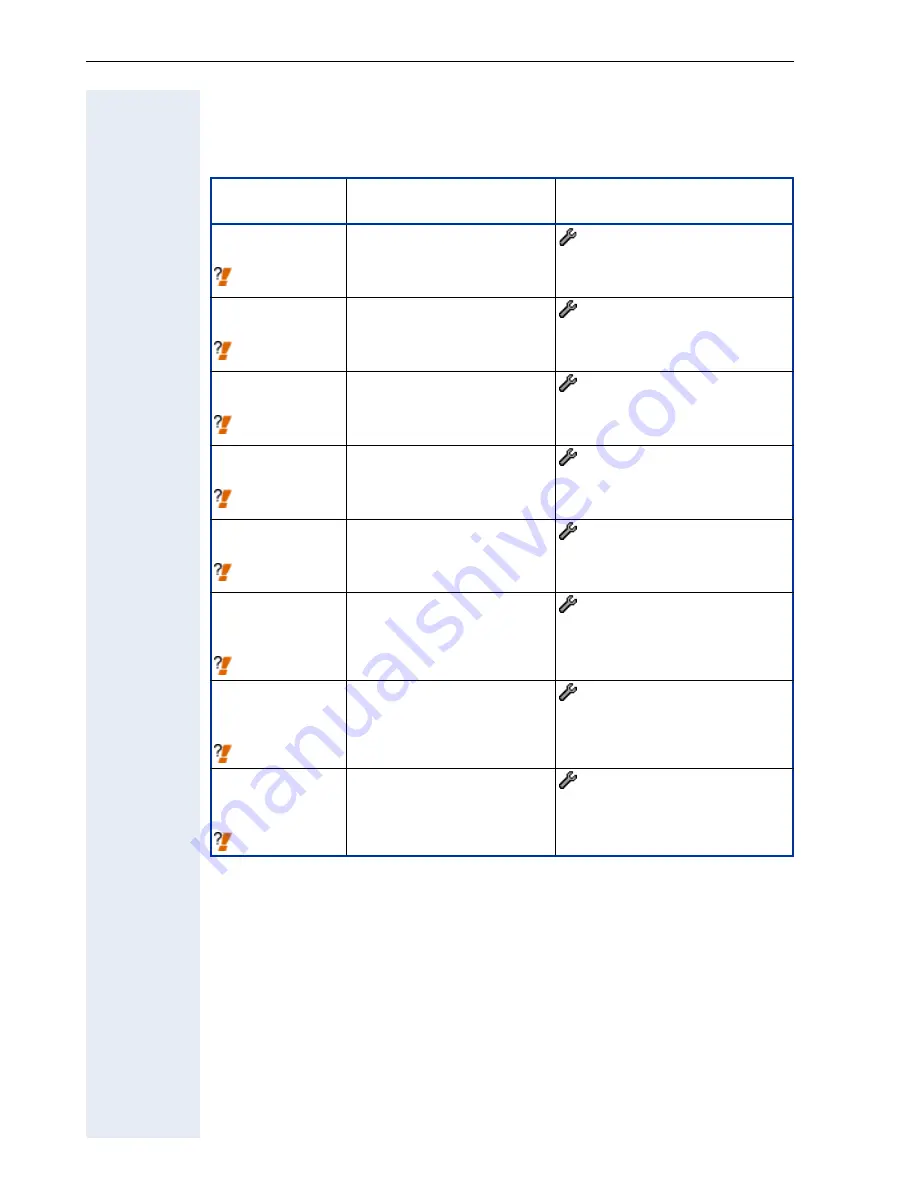
Extended Administration
90
Display Upload/Download Status
Before you transfer a file, it could be useful to have a look at the current
status of transferred files.
Display Application Version
If you want to update the optiPoint 410/420
!
page 73 you should find out
the current version of the application software
!
page 93.
Parameter
Phone path
(Menu
!
page 148)
Web Interface path
(Menu
!
page 110)
Application
download
!
page 225
>
- 09=UL/DL status
- 1=Application download
- General Information
- File Transfer status
Configuration
download
!
page 225
>
- 09=UL/DL status
- 2=Config download
- General Information
- File Transfer status
Config
upload
!
page 225
>
- 09=UL/DL status
- 3=Config upload
- General Information
- File Transfer status
Logo
download
!
page 225
>
- 09=UL/DL status
- 4=Logo download
- General Information
- File Transfer status
MoH
download
!
page 225
>
- 09=UL/DL status
- 5=MoH download
- General Information
- File Transfer status
System
configuration
download
!
page 225
(not applicable)
- General Information
- File Transfer status
Phone
configuration
download
!
page 225
(not applicable)
- General Information
- File Transfer status
Personal
directory
import/export
!
page 225
(not applicable)
- General Information
- File Transfer status
Содержание optiPoint 420 economy
Страница 1: ...HiPath 8000 Sylantro Broadsoft optiPoint 410 S V6 0 optiPoint 420 S V6 0 Administrator Manual ...
Страница 114: ...Web Interface 114 Network IP and routing Network Addresses page 57 ...
Страница 115: ...Web Interface 115 SIP environment Configure System Information page 60 ...
Страница 116: ...Web Interface 116 SIP features SIP Features page 63 Transfer on Ringing ...
Страница 117: ...Web Interface 117 Quality of Service Quality of Service QoS page 58 ...
Страница 118: ...Web Interface 118 File transfer optiPoint 410 420 standard advance Software Update Transferring Files page 73 ...
Страница 120: ...Web Interface 120 Time and date Configuring Date and Time page 66 ...
Страница 121: ...Web Interface 121 SNMP Use SNMP page 91 Speech Change Speech Parameters page 92 ...
Страница 122: ...Web Interface 122 Ringer settings Configure Ringer Settings page 93 ...
Страница 124: ...Web Interface 124 Function keys Function Key assignments page 73 ...
Страница 126: ...Web Interface 126 Function key Select a function optiPoint 410 420 economy economy plus ...
Страница 128: ...Web Interface 128 Function key Line key optiPoint 410 420 advance standard Multiline page 67 ...
Страница 132: ...Web Interface 132 Dialling Properties optiPoint 410 420 advance standard Dialling Properties page 70 ...
Страница 135: ...Web Interface 135 Configuration Management Configuration management settings Specify configuration update file page 87 ...
Страница 137: ...Web Interface 137 Address Book Address Book page 162 WAP WAP Settings page 80 ...
Страница 141: ...Web Interface 141 RTP Statistics These parameters are used for development only ...
Страница 142: ...Web Interface 142 QoS Data Collection These parameters are used for development only ...
Страница 145: ...Web Interface 145 Restore factory settings Restore Factory Settings page 97 Port Control Port Control page 98 ...
Страница 146: ...Web Interface 146 FPN Port Settings Only available in Web Interface ...
















































