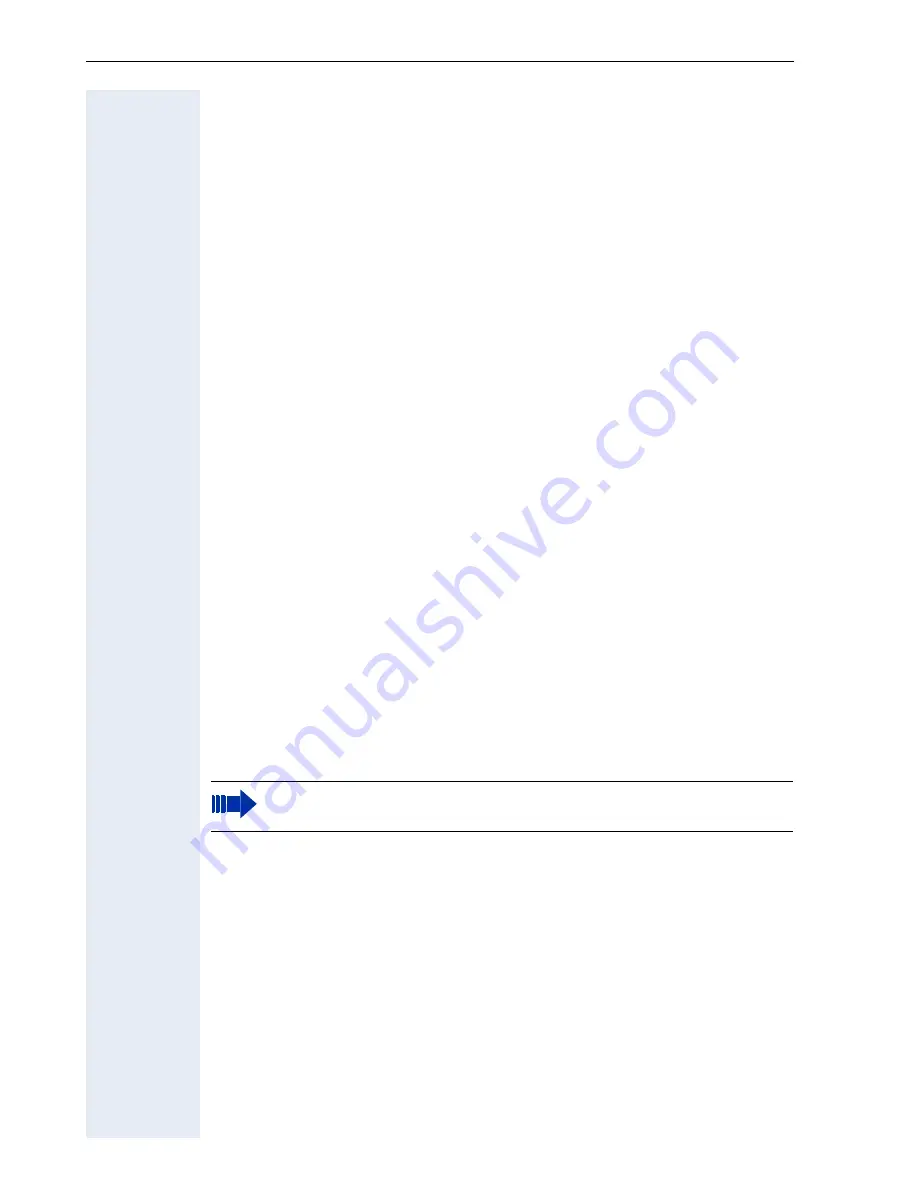
Sylantro
108
Centralized Conference
The user enables
Centralized
Conference
in the configuration menu. The
Conferencing
option is only displayed if the Conference server URI has
been configured
!
page 63.
Line key configuration
NON Bridge Line Appearance phone: – no keys should be set as line keys
– if it was in use as BLA phone before, it is necessary to delete the non-
primary lines before the primary can be deleted.
The username and password should be set up. If the realm is not config-
ured (best practice to do set it up), the phone will use the realm from the
challenge.
PRIMARY line on Bridge Line Appearance – the primary line is set using
the function keys web page to set up a key as a LINE (there is a check box
for primary) This line should have its username and password set up. (com-
ment about realm applies as before - but NOTE
If the realm is set up, the phone will challenge attempts to subscribe to the
lines dialog state)
If the realm is to be left undefined it will need to be configured as NULL
NON-PRIMARY line – the username should be configured.
to use third party registration set password and realm to NULL
to register using credentials of the secondary line use its password (same
comment over realm applies)
Always use SHARED for line types (Private prevents the line being sub-
scribed to for its dialog state)
See also
!
page 67.
IMPORTANT
– ensure server type is set to
Sylantro
.
Содержание optiPoint 420 economy
Страница 1: ...HiPath 8000 Sylantro Broadsoft optiPoint 410 S V6 0 optiPoint 420 S V6 0 Administrator Manual ...
Страница 114: ...Web Interface 114 Network IP and routing Network Addresses page 57 ...
Страница 115: ...Web Interface 115 SIP environment Configure System Information page 60 ...
Страница 116: ...Web Interface 116 SIP features SIP Features page 63 Transfer on Ringing ...
Страница 117: ...Web Interface 117 Quality of Service Quality of Service QoS page 58 ...
Страница 118: ...Web Interface 118 File transfer optiPoint 410 420 standard advance Software Update Transferring Files page 73 ...
Страница 120: ...Web Interface 120 Time and date Configuring Date and Time page 66 ...
Страница 121: ...Web Interface 121 SNMP Use SNMP page 91 Speech Change Speech Parameters page 92 ...
Страница 122: ...Web Interface 122 Ringer settings Configure Ringer Settings page 93 ...
Страница 124: ...Web Interface 124 Function keys Function Key assignments page 73 ...
Страница 126: ...Web Interface 126 Function key Select a function optiPoint 410 420 economy economy plus ...
Страница 128: ...Web Interface 128 Function key Line key optiPoint 410 420 advance standard Multiline page 67 ...
Страница 132: ...Web Interface 132 Dialling Properties optiPoint 410 420 advance standard Dialling Properties page 70 ...
Страница 135: ...Web Interface 135 Configuration Management Configuration management settings Specify configuration update file page 87 ...
Страница 137: ...Web Interface 137 Address Book Address Book page 162 WAP WAP Settings page 80 ...
Страница 141: ...Web Interface 141 RTP Statistics These parameters are used for development only ...
Страница 142: ...Web Interface 142 QoS Data Collection These parameters are used for development only ...
Страница 145: ...Web Interface 145 Restore factory settings Restore Factory Settings page 97 Port Control Port Control page 98 ...
Страница 146: ...Web Interface 146 FPN Port Settings Only available in Web Interface ...
















































