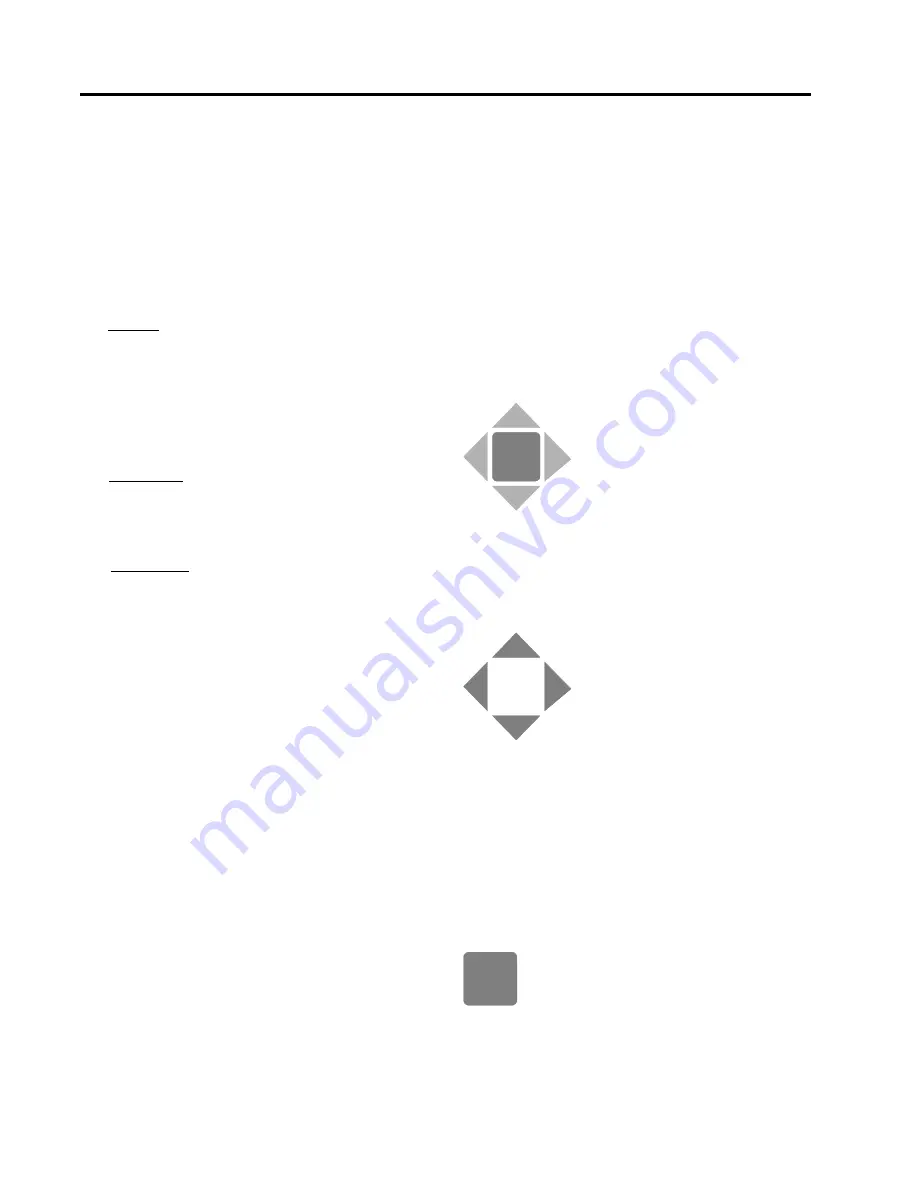
2
Using the MJ-XL Operator Panel and Controls
4
Siemens Power Transmission & Distribution, Inc.
2.1
Introduction to the Front Panel
The Front Panel (Figure 2.1) provides access to all control-
ler information. Configuration settings, setpoint adjust-
ments, and data requests are entered through a set of
large touch-keys. Front panel output devices include a
number of indicator lights (LEDs) and a sixteen-character
alphanumeric display screen.
The front panel is logically divided into three areas from
top to bottom:
The top third of the front panel contains various indicator
lights, an RS-232 serial port for local data communication,
and a sixteen-character display screen. Also included in
this area are touch-keys for the selection and modification
of setpoints and data. The keys to the right of the display
screen select specific readings or settings; the keys
below the display screen can be used to change the
selected value. This section also contains the Quick, Op
Count, and Alert Status fast-path keys.
The middle third of the front panel includes a group of
special fast-path keys that provide direct access to fre-
quently-used functions (Regulation Setting, Line Drop
Compensation, Voltage Reduction Control, Voltage Limit
Control, Neutralite Test, and Drag Hands Reset).
The bottom third of the front panel consists of mode
switches, binding posts for the attachment of external
power and metering equipment, and controller fuses.
This chapter describes each of the front panel controls
and explains how you can use them to select, view, and
change stored data. For more detailed information about
the functions provided by these controls, read chapters 4
and 5.
2.2
Sixteen-Character Display Screen
The microprocessor presents information to the operator
by way of a sixteen-character alphanumeric display
screen. This display screen presents both alphabetic and
numeric characters in plain text, eliminating the need for
special codes. The display screen uses high contrast,
active LED technology that is easy-to-read in direct sun-
light as well as in low light conditions.
2.3
Data Display
Front panel touch-keys provide easy access to all data
stored in MJ-X
L
Control Panel memory.
To view or change a given data item you must first display
it. Two types of touch-keys are provided to help you dis-
play a data item:
•
Use the menu selection keys to view any stored data
item grouped by Menu Headings.
•
Use the fast-path keys to jump directly to frequently-
used data items without scrolling.
2.3.1
Menu Selection and Change Keys
Use the Menu Selection and Change keys, located in the
top third of the front panel, to view and change controller
setpoints and data items.
To view a specific data item, you must first select the
Menu that contains that item. For example, meter read-
ings are selected from the <
METER>
Menu; setpoints are
selected from the <
REGULATOR>
Menu. Once the cor-
rect Menu is selected use the Scroll keys to step through
the data items in that Menu until the desired data item is
viewed on the display screen. (For details about the
Menus, see Chapter 3 and Appendix G.)
Menu Key
Press this key once to return to the top of the current
Menu. To return to the start of all Menus from any posi-
tion in any Menu press this key twice.
Scroll Keys
These triangular keys surround the Menu key. Their shape
indicates the direction of scrolling performed by the key.
Use the right and left Scroll keys to scroll across Menu
headings and move the cursor when in Change mode.
Use the up and down Scroll keys to scroll through data
items within a column and change settings when in
Change mode.
Change Key
Use this key to place the panel in the Change mode. In
Change mode, you can make changes to setpoints and
other stored configuration information.
Menu
Change
Содержание MJ-XL
Страница 85: ......























