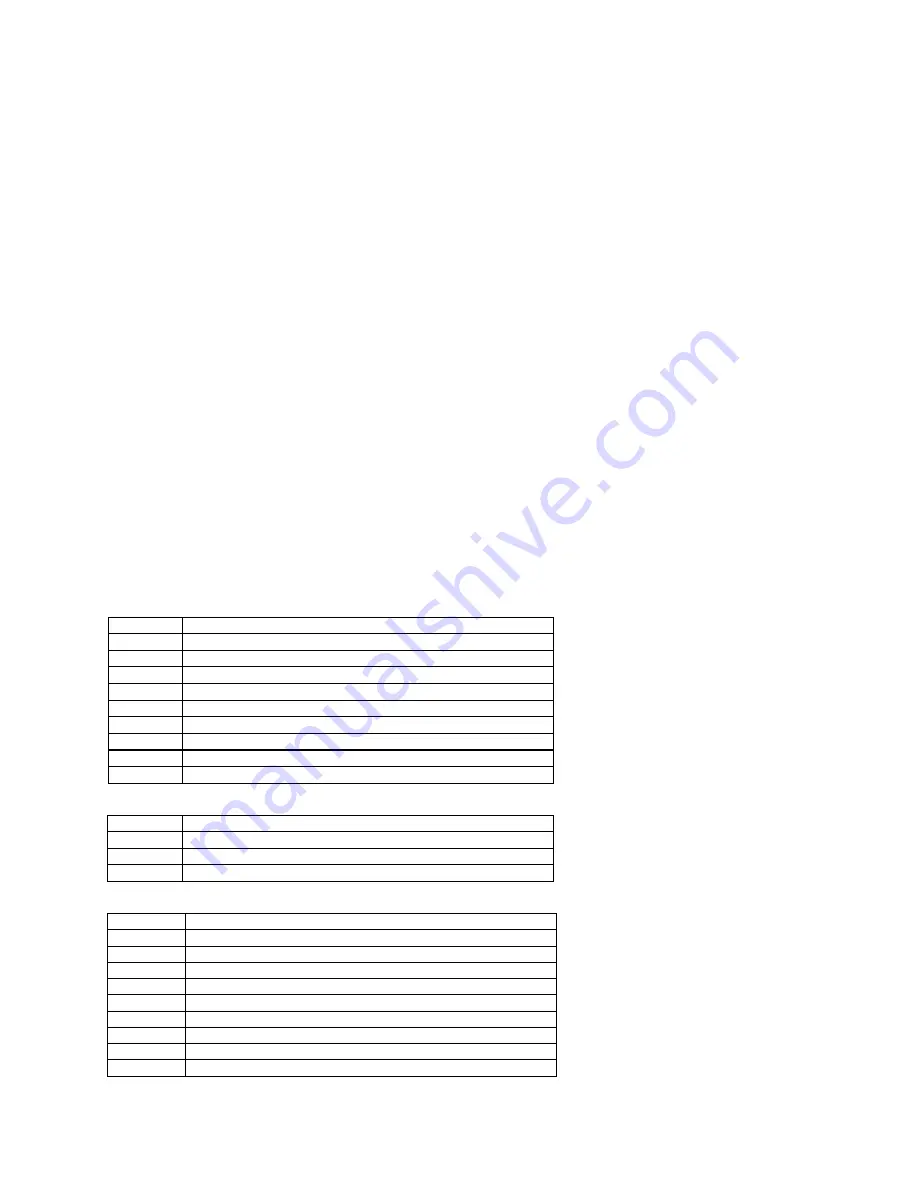
16
10.
Click the Send button on the bottom of the points list screen.
11.
If successful, a window will pop up displaying “Send Communication Status: OK…” Click OK.
12.
DNP Configure can be closed or you can use the same point set to configure other panels.
6.2 Selecting a predefined DNP point set
6.2.1
DNP point set for MJ-5
When the MJ-5 Communications Module with firmware version 3.10 (initial release) or higher is interfaced with a
MJ-5, you will be able to choose from a number of DNP point sets, including Set 7. Sets 8 through 15 are not
defined at this time.
6.2.2
DNP Point set for other Control Panels
The operation and functionality of the MJ-5 Communications Module is similar to older versions of the
Communications Module though either the Fiber Optic or the RS-232/485 interfaces may be used at a time. If the
control panel is an MJ-X
L
with firmware version 3.07 or higher (or an MJ-X with version 2.53 or higher) and the
Communications Module has firmware 3.07 or higher, you will be able to use predefined DNP point sets. Go to the
<COMMUNICATIONS> menu and scroll to “DNPset.” The complete list of points for each set is listed below.
Two of the most popular point sets are 2.x4 set and 2.x3 set. 2.x4 is backwards compatible with versions 2.04, 2.14,
2.44, etc. Likewise, 2.x3 is backwards compatible with 2.03, 2.13, 2.43, etc. For more information about the
DNP3.0 Level 2 implementation, please contact your Siemens representative.
6.2.3
2.x4
Binary Inputs
Point #
Description
0
Tap Pos Known
1
Power Flow Direction
2
Auto Inhibit Status
3
Remote Control occurring
4
Neutral (U12) Signal
5
VRC1 contacts
6
VRC2 contacts
7
Remote Switch position
8
Manual Switch position
Binary Outputs
Point #
Description
0
Tap Raise
1
Tap Lower
2
Auto Inhibit (Latch On/Off)
Analog Inputs
Point #
Description
0
R/A/M switch position
1
Power Flow Direction Indicator
2
VRC contacts status
3
Tap Position
4
Load Current
5
Load Voltage
6
KW
7
Power Factor
8
KW Fwd Dmd






























