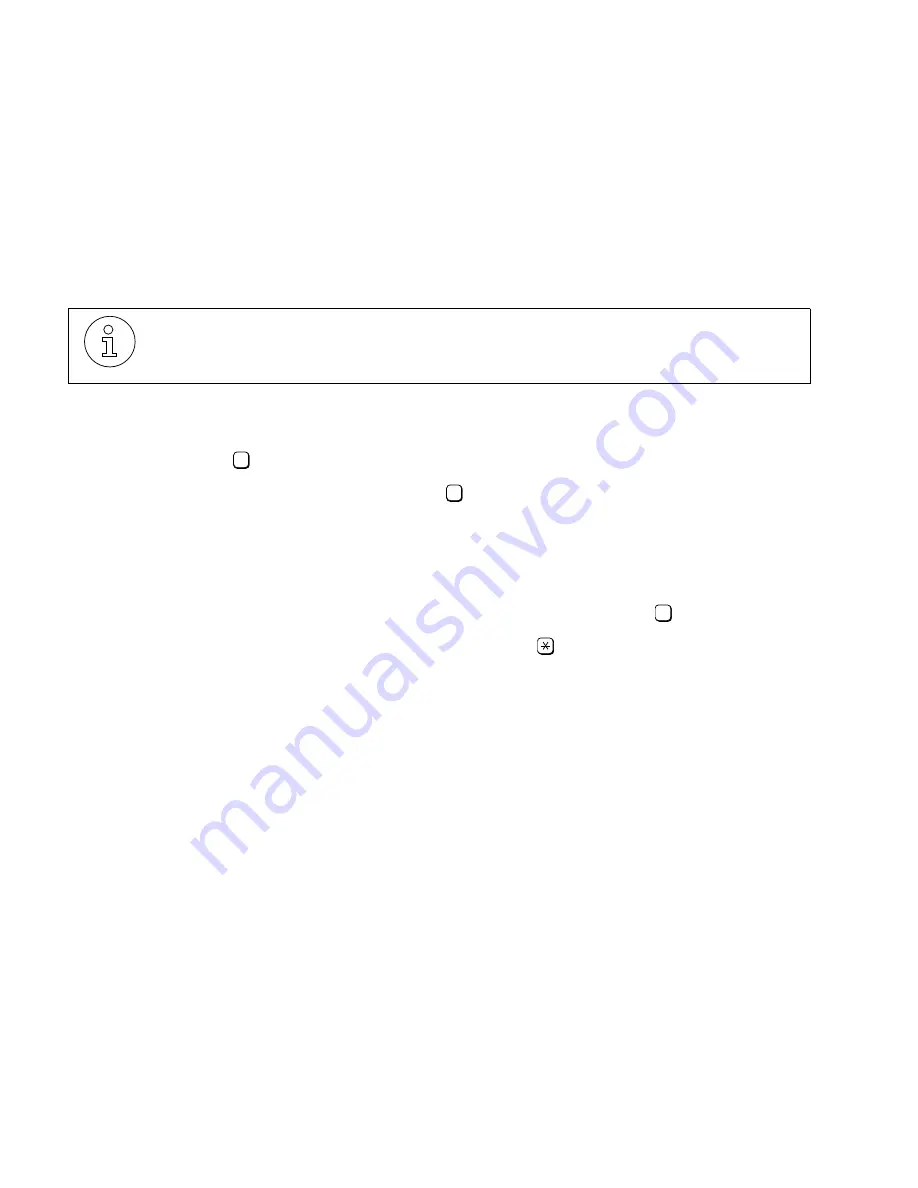
Enabling Fax Overflow Mailbox(es)
Setting Up Your System
G281-0507-00
,
April 15, 1998
6-10
Hicom Office PhoneMail, Version 1, Installation and System Administration Guide
lleg_sa.c06
You must program Office PhoneMail to recognize which extensions are connected to fax ma-
chines so that the Auto Attendant will know where to direct incoming fax calls. Office PhoneMail
will recognize up to two fax machines; these must be connected to analog extensions. Note that
before setting the fax extension, you must enable the extension you are setting.
You can configure Office PhoneMail with zero fax machines. If you specify that no fax machines
are connected to the system, then an incoming fax tone will cause Auto Attendant to play ten
seconds of busy tone and then disconnect the call.
To set your fax extension(s) during system setup:
1.
From the top-level system administration menu, elect to change system parameters
by pressing
.
2.
Elect to set fax extensions by pressing
.
Office PhoneMail will note how many fax machines are currently connected to the
system and to which extensions.
3.
At the system prompt, enter a new fax extension.
4.
At the system prompt, confirm the new fax extension by pressing
.
To cancel the new extension and re-enter it, press
.
Office PhoneMail will confirm your new setting and return you to the Change Sys-
tem Parameters menu.
6.8
Enabling Fax Overflow Mailbox(es)
If you have purchased and installed a fax enabling system expansion card, your Office Phone-
Mail system supports a variety of special fax features, including fax overflow mailboxes.
Fax settings will not impact outgoing fax calls. An outgoing-only fax machine can be
connected to any line and may be the same fax machine that you have assigned to
the Hicom Office PhoneMail.
2
2
1






























