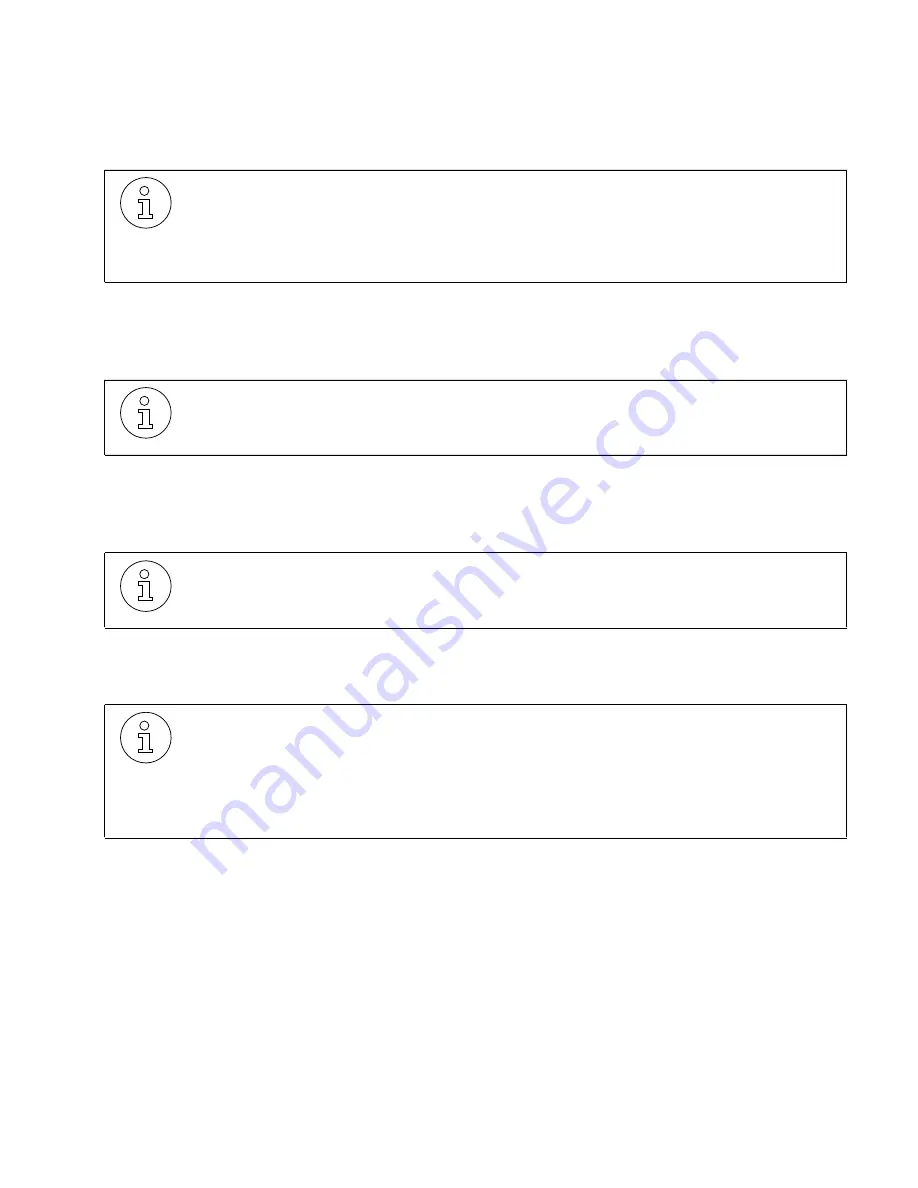
lleg_sa.a01
G281-0507-00, April 15, 1998
Hicom Office PhoneMail, Version 1, Installation and System Administration Guide
A-3
Office PhoneMail Design Checklist
❒
Determine the System Administrator’s Password
For additional information, refer to Section 8.1, “Changing the Administrator Password”, on
page 8-1.
❒
Determine if Automatic Messages Deletion is Required
For additional information, refer to Section 7.9, “Enabling or Disabling Automatic Message
Deletion”, on page 7-11.
❒
Determine the CCR Destinations
For additional information, refer to Section 7.4, “Setting CCR Destinations”, on page 7-6.
❒
Script the Company Greetings
For additional information, refer to the Section 7.2, “Recording Your Company Greetings”,
on page 7-2.
Document the password used to access the system administration menus (Section
B.11, “System Administrator’s Password”, on page B-3). The administration menus
may be accessed from any mailbox using this password. The default password is
79723646 (SYSADMIN). If the password is lost or forgotten, it can be reset to the
default value.
Indicate if automatic message deletion should be disabled (Section B.10, “Message
Deletion”, on page B-3). When this feature is enabled, Office PhoneMail will auto-
matically delete any message with a date stamp more than 21 days old.
Document CCR destinations (Section B.12, “CCR”, on page B-4). CCR allows a call-
er to transfer to an extension or information mailbox by pressing a single key. For ex-
ample, “For sales, press 7. For directions to our business location, press 8.”
Script the greetings for day and night operating modes (Section B.13, “Company
Greetings”, on page B-4). This is what the caller hears when the Office PhoneMail
Auto Attendant answers a call. Carefully script these greetings to inform callers of
the available options (such as, “For Sales, press 7” or “For directions to our location,
press 8”). Greetings can be up to three minutes long. Day and night greeting auto-
matically change when the Hicom is in day or night mode.






























