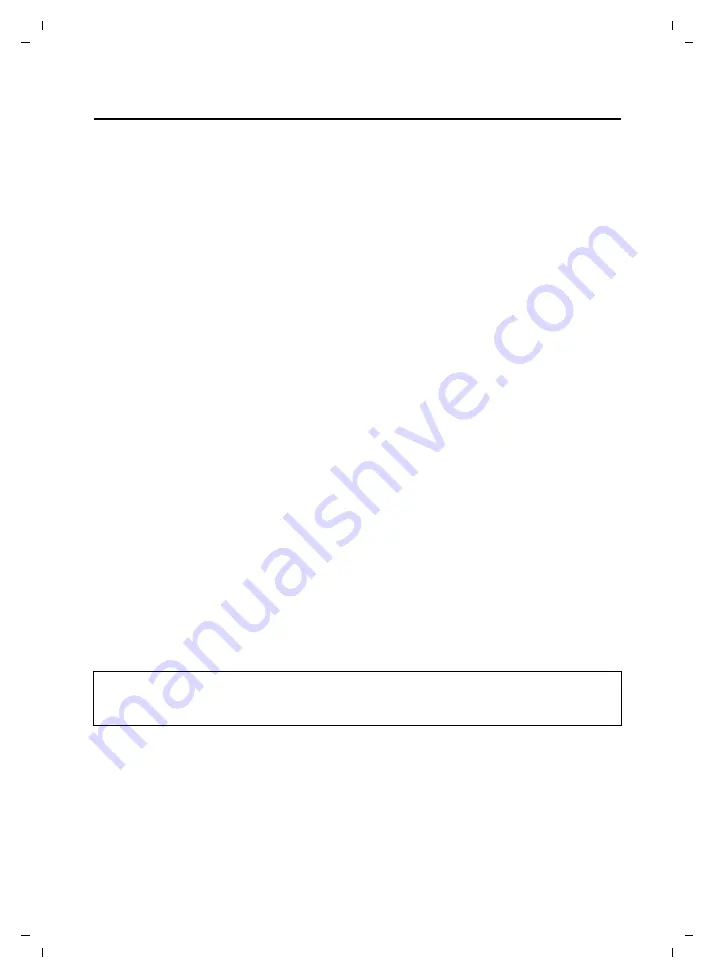
74
Setting up the Firewall
CE 450 IP R / IM-Ost english / A31008-M1817-R601_1-7619 / web_server.fm / 02.03.2007
Ve
rs
ion 2,
21
.12.
2006
Setting up the Firewall
Your router's integrated firewall monitors and limits the exchange of data between sub-
scribers of your local network and the Internet. Activating the firewall does not affect the
router's performance.
When the firewall is activated you can:
¤
protect your network against hacker attacks,
¤
restrict Internet access for individual PCs in your local network (
IP Filter
,
MAC Filter
).
The firewall functions are activated and configured by default. Do the following to change
the settings for the firewall:
¤
Open the following Web page:
Router Settings
¢
Internet
¢
Firewall
.
¤
Highlight
On
or
Off
in the
Firewall
field to activate or deactivate the firewall.
¤
Click
Set
to apply the settings.
Attack Detection
When the firewall is activated, you can also switch attack detection on or off.
¤
Highlight the desired setting in the
Attack Detection
field.
¤
Click
Set
to apply the settings.
IP Filter
When the firewall is activated, you can restrict access to the Internet for certain PCs in your
local network based on their IP address.
Create a list of the PCs and the applications (defined by their port number on the PC) that
you want to allow access to the Internet.
¤
Open the following Web page:
Router Settings
¢
Internet
¢
Firewall
¢
IP Filter
.
¤
Enter the IP address of the PC in the
IP Address
field.
¤
In the
Port Range
fields, enter the first and last port number of the port area on the PC
that you do not want to have access to the Internet.
¤
Select the protocol used from the
Protocol
list and click
Add
.
¤
Repeat the previous step if there are further PCs or applications that you do not want to
allow access to the Internet.
¤
Click
Set
to apply the settings.
Please note:
– Deactivate the
Enabled
field to give a specified PC
temporary
access.
– Click
Delete
to
permanently
remove a PC from the list.
















































