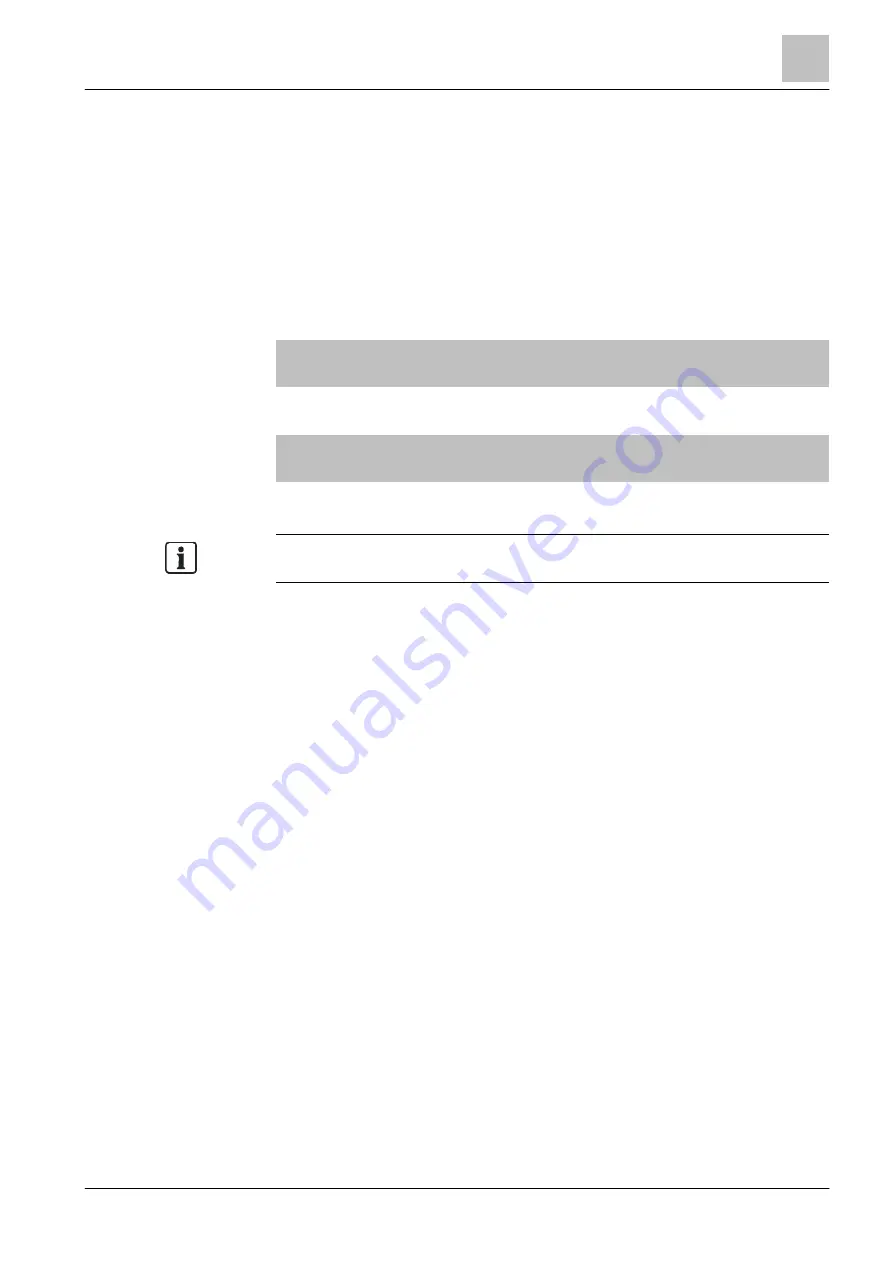
Operation
Removing a smartphone
5
101 | 184
Building Technologies
A6V10211076_i_en_--
Fire Safety
2015-12-15
1. Select 'Client' or, in the 'Message summary' main menu, select the 'Information'
menu followed by 'Client'.
2. Press the 'Execute Commands'' softkey.
3. Optional: Select the 'Set customer text' command.
4. Optional: Enter the required Customer text for the smartphone and confirm with
<ok>.
The Customer text for the smartphone has now been entered.
5. Select the 'Accept Cerberus Mobile client' command and confirm with <ok>.
The smartphone is enabled on the 'Station'.
Remote transmission activated
004 Information
Client
837622498004
1/1
New client found
004
Execute
Commands
Show
Intervention text
More
Options
Table 4: Example display: Smartphone visible on station
You will find more information about 'Cerberus Mobile' in document
A6V10418718. See chapter 'Applicable documents'.
5.25 Removing a smartphone
To remove a smartphone from a ↑ 'Station', proceed as follows:
1. Select 'Main menu' > 'Topology'.
The three partial trees of the topology tree are indicated.
2. Select 'Hardware tree'.
3. Select the 'Station'.
4. Select 'Mobile'.
5. Select the smartphone.
6. Press the 'Execute Commands' softkey
7. Select the 'Remove Cerberus Mobile client' command and confirm with <ok>.
The smartphone is removed at the 'Station'.






























