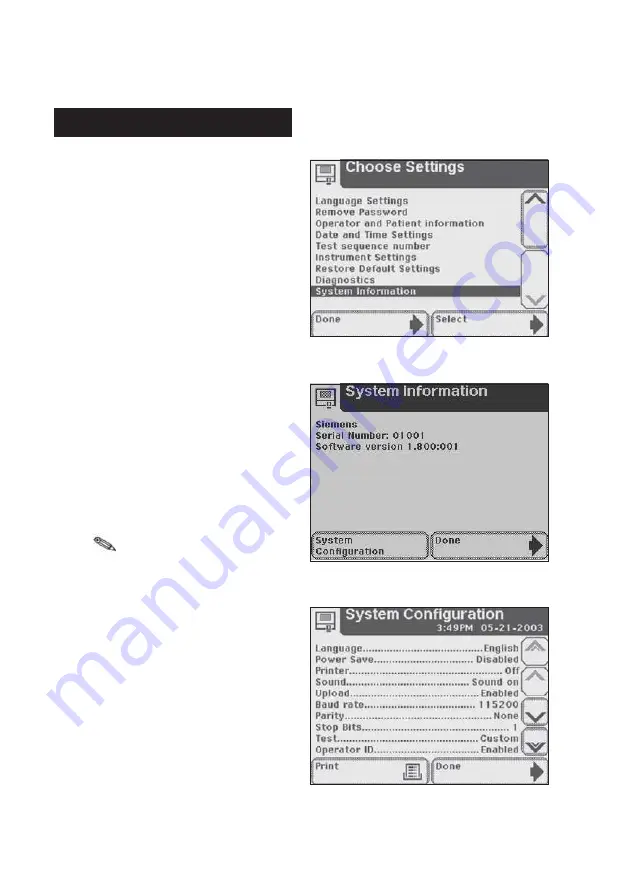
5-36
5
Instrument Set Up
If the printer paper roll needs
replacing,
will be disabled and
you will be able to select
Help
to
view instructions on replacing the
printer paper (if you require further
instruction see page 1 5, Loading the
Printer Paper or Label Roll).
This screen has information about
your analyzer.
Touch
System Configuration
to
view details of the current system
configuration. This screen will show
the current settings for all the items
which can be changed within the
Input Settings
and
Instrument
Settings
screens. Scroll through
the list using the up and down
arrows to view the details and print
the information if required.
Select
Done
once to return to
System Information
screen and a
second time to return to
Choose
Settings
screen.
System Information
Содержание CLINITEK Status
Страница 1: ...Operator s Manual REF 10379682 ...
Страница 2: ......
Страница 3: ...134798 Rev A 2009 07 Operator s Manual ...
Страница 26: ...2 6 ...
Страница 28: ...3 2 ...
Страница 56: ...4 28 ...
Страница 94: ...5 38 ...
Страница 98: ...6 4 ...
Страница 108: ...7 10 ...
Страница 110: ...8 2 ...
Страница 132: ...10 14 10 Appendices Appendix E System Overview Principles ...
Страница 133: ...10 15 10 Appendices Appendix E System Overview Principles ...
Страница 134: ...10 16 10 Appendices Appendix E System Overview Principles ...
Страница 135: ...10 17 10 Appendices Appendix E System Overview Principles ...






























