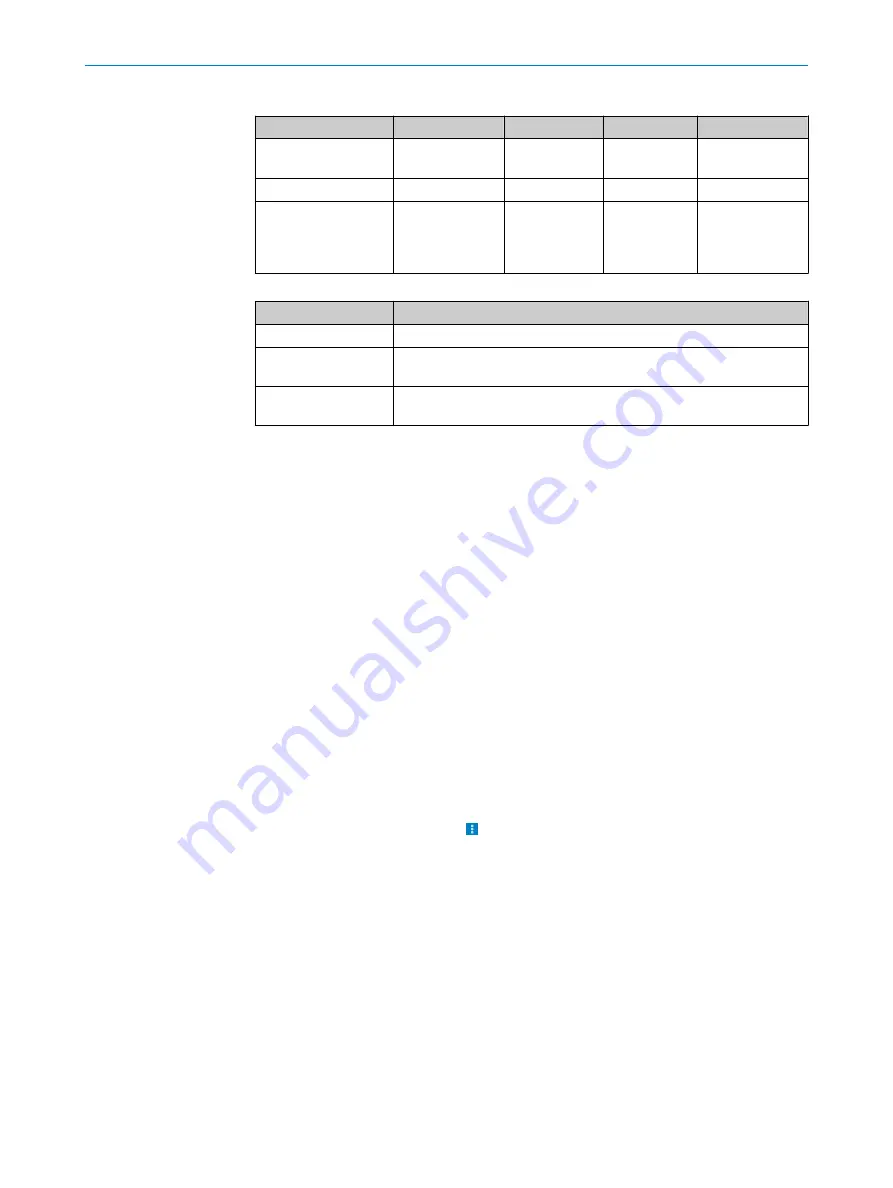
Table 10: Telegram structure:
sEN LMDscandata
measurement start/stop
Telegram part
Description
Variable type
Length (Byte)
Value range
Command type
Request (SOPAS
event by name)
string
3
sEN
Command
Request data
string
11
LMDscandata
StartStop measure‐
ment
Enum8
1
0: Stop output of
measured values
1: Start output of
measured values
Table 11: Example:
sEN LMDscandata
Telegram type
Command
ASCII
<STX>sEN{SPC}LMDscandata{SPC}1<ETX>
HEX
02 73 45 4E 20 4C 4D 44 73 63 61 6E 64 61 74 61 20
31 03
Binary
02 02 02 02 00 00 00 11 73 45 4E 20 4C 4D 44 73 63
61 6E 64 61 74 61 20 01 33
For the content of the response telegram for the measured value request, see the
telegram listing (no. 8014631) under Send Data Permanently in Chapter 4. The
telegram consists of one part with information on the configuration of the device and
the time stamp, one part with measured data, and a status part with information on the
device status and the statuses of the inputs/outputs.
After starting the measurement mode, the device needs some time to reach status 1
(“ready”). You should, therefore, query the status of the device using the
sRN SCde-
vicestate
telegram.
Then request measured data via telegram at the data interface from which you want to
receive measured data. This can be achieved in two ways:
•
The request of exactly one measured value telegram with the
sRN LMDscandata
telegram
(hexadecimal:
73524E204C4D447363616E64617461
) – the last mea‐
sured scan is transmitted.
•
Continuous request of measurement data with the
sEN LMDscandata 1
telegram
(hexadecimal:
73454E204C4D447363616E646174612001
) – measure‐
ment data is transmitted until the output of measured values is stopped with the
sEN LMDscandata 0 telegram
(hexadecimal:
73454E204C4D447363616E646174612000
) .
Activating the output of the measured values in SOPAS on a test basis:
1.
Start the terminal emulator:
>
Tools
>
Terminal
.
2.
In the dialog window in the
Connections
menu, select the
Create new connection
func‐
tion.
3.
In the connection wizard, select the communication interface (
Ethernet
) and con‐
nection settings (default IP address: 192.168.0.1) and establish the connection
(
Finish
button).
4.
Make the following settings in the connection wizard: communication interface
(
Ethernet
), communication protocol (
CoLa A/B
), and connection settings (
default IP
address
: 192.168.0.1;
TCP port
: 2112 (for CoLa ASCII) or 2111 (for CoLa binary);
SOPAS hub address
: 0;
CoLa dialect
: ASCII or binary;
CoLa addressing mode
: by name;
Duplex mode
: full-duplex;
Byte order
: big-endian;
Connection timeout
: 1500 ms;
Addi‐
tional timeout
: 0 ms). Then establish the connection (
Finish
button).
5.
Enter in the input line one of the two example telegrams from the annex as they
appear (automatically framed by
STX
and
ETX
when sending in the default setting).
Pay attention to blank characters in the string.
OPERATION
7
8023202/16S6/2020-01-24 | SICK
O P E R A T I N G I N S T R U C T I O N S | LMS4400/LMS4500
39
Subject to change without notice






























