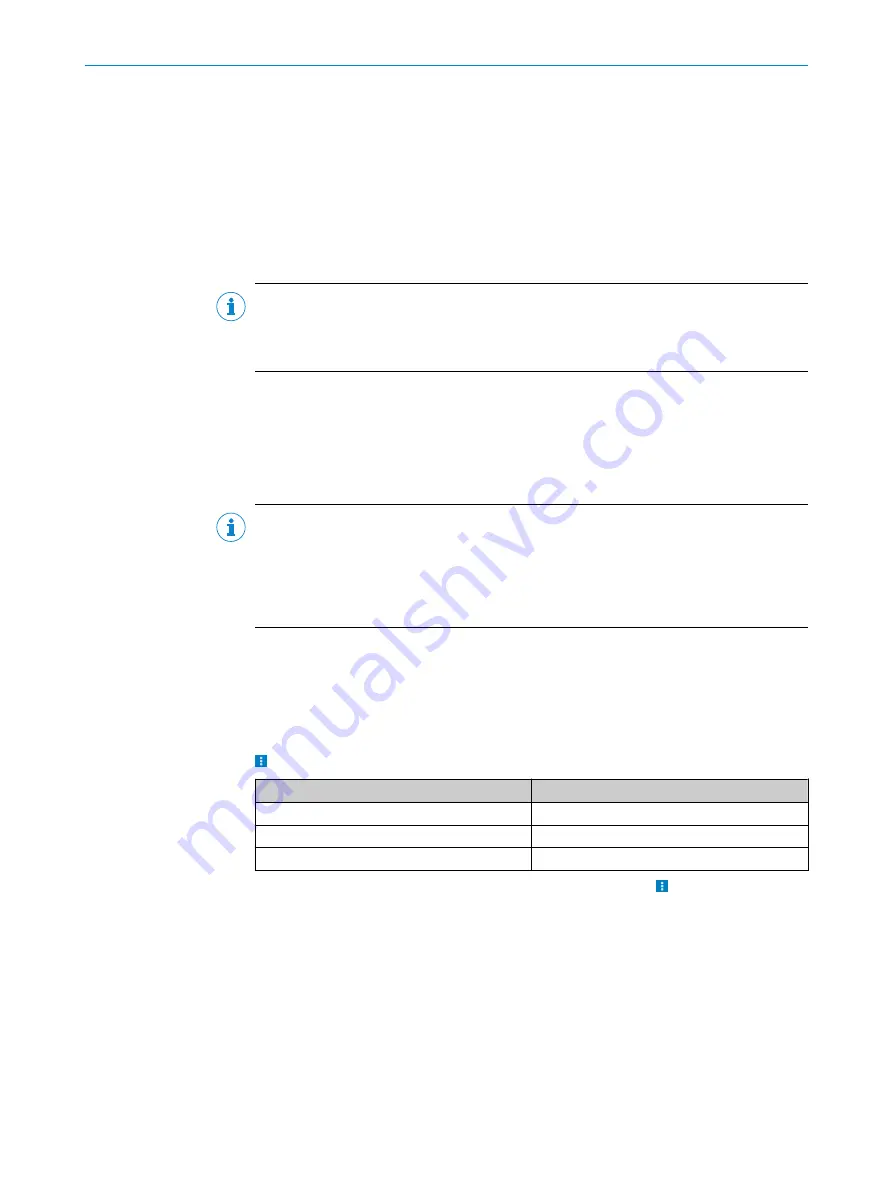
7
Operation
7.1
Operation via SOPAS ET
Version 2018.2 and higher of the SOPAS Engineering Tool (SOPAS ET) software can be
used to parameterize the device and for service and diagnostic purposes.
To configure the device, you will require a PC with SOPAS ET installed and a free Ether‐
net connection. Alternatively, for a test setup, the connection can be established via a
USB connection using an Ethernet USB adapter.
NOTE
The most up-to-date version of the SOPAS ET software can be downloaded from
. The respective system requirements for installing SOPAS ET
are also specified there.
1.
Connect the communication interface (Ethernet, 8-pin M12 female connector) of
the device to the PC.
2.
Switch on and start the PC.
3.
Supply the device with voltage.
✓
The status LED and the Ethernet LED light up green after successful initialization.
The device is ready for use.
NOTE
To use SOPAS ET with the device, you need a device description file (SDD) for this
device. You can install this within SOPAS ET using the device catalog. The device
description file is saved on the device and can be installed there. Alternatively, installa‐
tion is possible from the SICK website (Internet connection required). Use the wizard in
SOPAS ET to do this.
Following installation of the device description file, the device can be selected from the
device catalog and added to a project.
A connection to the device is established via the communication interface. The connec‐
tion must be activated for data transmission (
online
).
Certain functions (e.g., Edit parameters) require you to be logged in to the device:
>
Device
>
Log In
> Select user level and enter password:
User level
Password
Maintenance personnel
main
Authorized client
client
Service
servicelevel
Information about the device is displayed in the device window (
>
Device
>
Open
) and
the device can also be configured here.
OPERATION
7
8023202/16S6/2020-01-24 | SICK
O P E R A T I N G I N S T R U C T I O N S | LMS4400/LMS4500
35
Subject to change without notice
















































