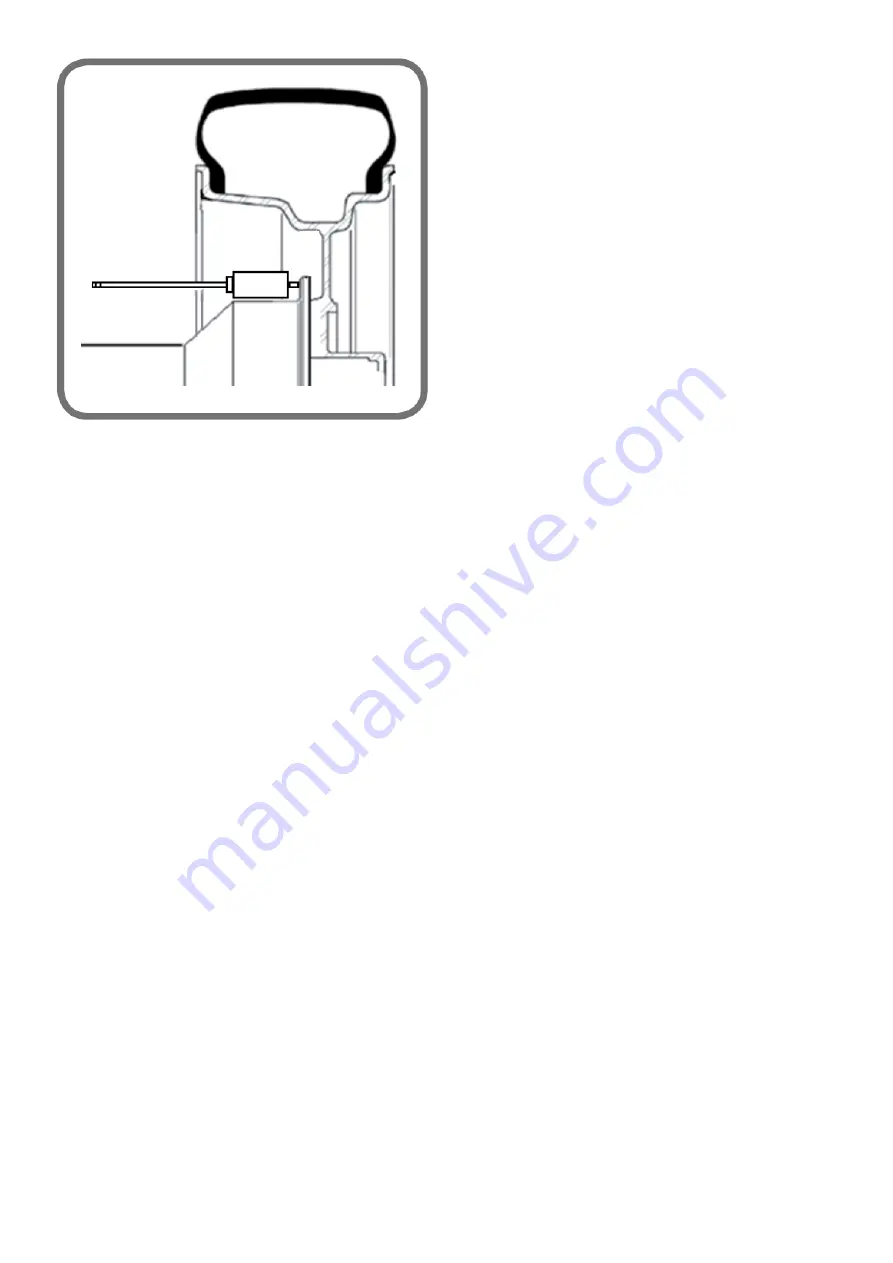
- perform a spin.
The values visualised do not depend on the dimensions set.
These data allow to:
• to check that the values visualised are within the envisaged intervals, i.e. (see also the paragraph “Pick-up replacement and adjustment”):
- internal pick-up signal:
> 200
- external “ “ “ : > 100
- difference between pick-up phases: from -2.0 to + 2.0
- the phase calibration coefficient.
This value makes it possible to:
to check that the value visualised is within the envisaged interval, i.e. from -2.0 to +2.0.
You can exit the service environment by selecting the programme exit icon.
If the pick-up phase difference is not within the specified range (+/-2), check that the search board is reading correctly by conducting the test described previously.
The aim of these programmes is to make some data available, to allow the quick and easy checking of the efficiency of the various parts of the
machine.
5. ELECTRICAL BOX BOARDS
Содержание S 64E
Страница 43: ...Fig 20 fig 21...
Страница 45: ......
Страница 46: ...SECOND VERSION OF PNEUMATIC SYSTEM from April 2016...
Страница 47: ...THIRD VERSION OF PNEUMATIC SYSTEM from March 2017...
Страница 48: ...FOURTH VERSION OF PNEUMATIC SYSTEM...
Страница 50: ...PEAL 32F...
Страница 51: ......
Страница 52: ...MBUGRF 2 LIGHT...
Страница 53: ......
Страница 54: ...COMIM Cod 4 119446B_EN 05 2018...






























