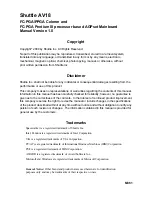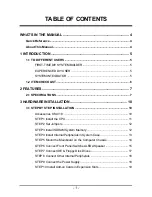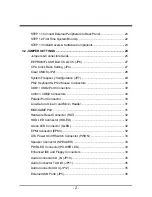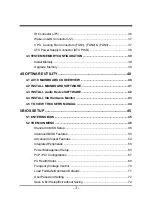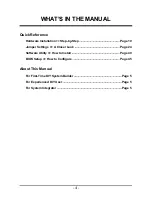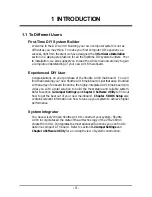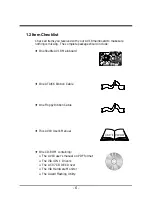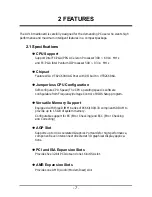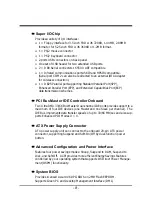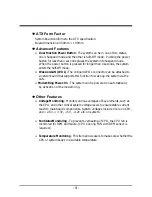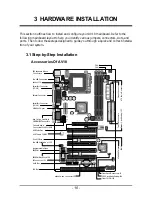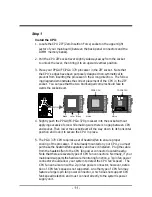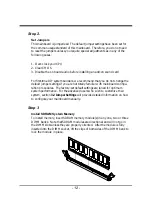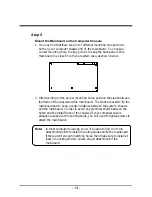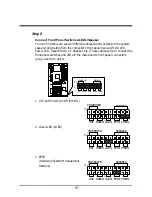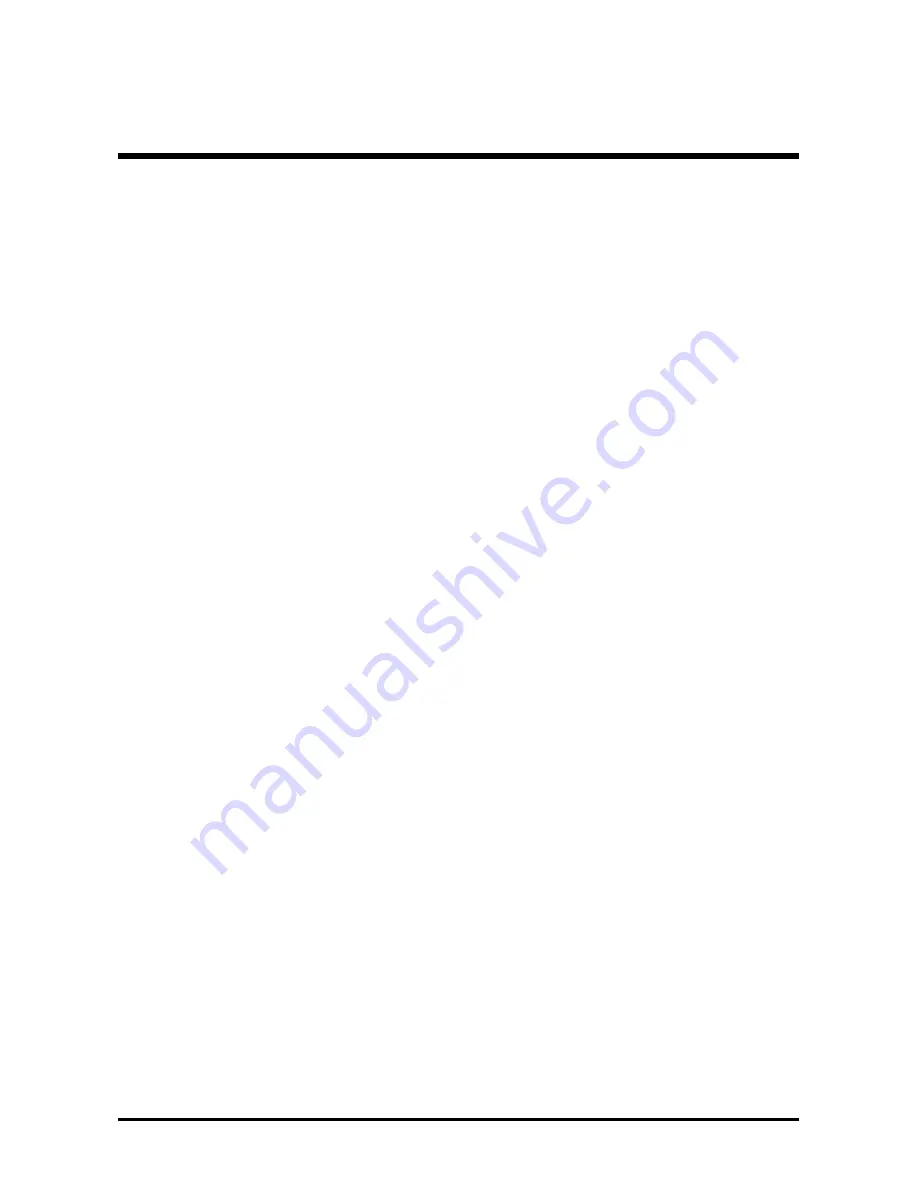
- 1 -
WHAT’S IN THE MANUAL ....................................................................... 4
Quick Reference ........................................................................................................... 4
About This Manual....................................................................................................... 4
1 INTRODUCTION .................................................................................... 5
1.1 TO DIFFERENT USERS ....................................................................................... 5
FIRST-TIME DIY SYSTEM BUILDER ............................................................... 5
EXPERIENCED DIY USER .............................................................................. 5
SYSTEM INTEGRATOR .................................................................................... 5
1.2 ITEM CHECKLIST .................................................................................................. 6
2 FEATURES ............................................................................................. 7
2.1 SPECIFICATIONS .................................................................................................. 7
3 HARDWARE INSTALLATION ............................................................. 10
3.1 STEP BY STEP INSTALLATION ....................................................................... 10
Accessories Of AV18 ....................................................................................... 10
STEP 1 Install the CPU .................................................................................... 11
STEP 2 Set Jumpers ....................................................................................... 12
STEP 3 Install SDRAM System Memory ....................................................... 12
STEP 4 Install Internal Peripherals in System Case ..................................... 13
STEP 5 Mount the Mainboard on the Computer Chassis ............................ 14
STEP 6 Connect Front Panel Switches/LEDs/Speaker .............................. 15
STEP 7 Connect IDE & Floppy Disk Drives .................................................. 17
STEP 8 Connect Other Internal Peripherals .................................................. 18
STEP 9 Connect the Power Supply ................................................................ 18
STEP 10 Install Add-on Cards in Expansion Slots ....................................... 19
TABLE OF CONTENTS