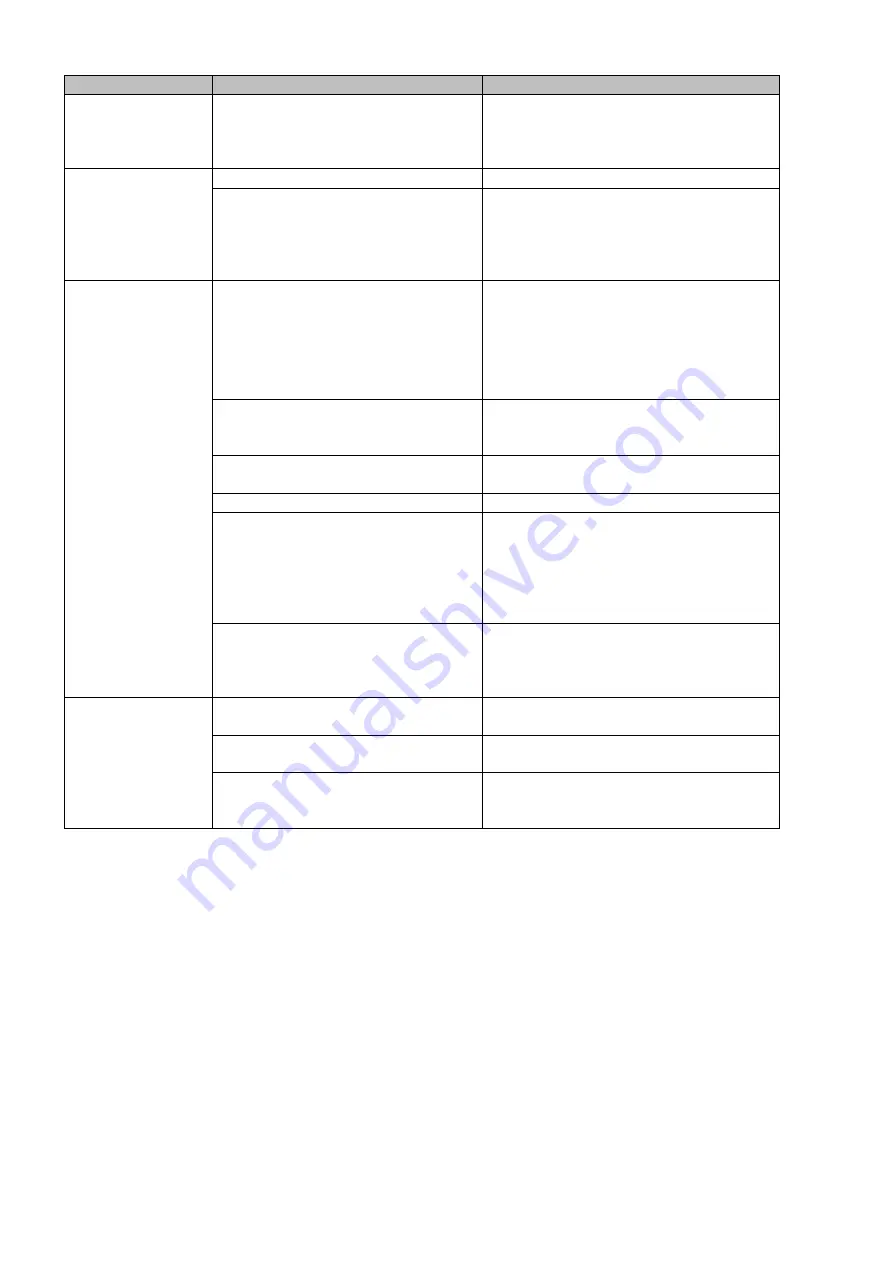
14
Problem
Probable cause(s)
Remedy
One or more
fixtures are
completely dead.
No power to the fixture
• Check that power is switched on
and cables are plugged in.
Fixtures reset
correctly, but all
respond
erratically or not
at all to the
controller.
The controller is not connected.
• Connect controller.
3-pin XLR Out of the controller
does not match XLR Out of the first
fixture on the link (i.e. signal is
reversed).
• Install a phase reversing cable
between the controller and the first
fixture on the link.
Fixtures reset
correctly, but
some respond
erratically or not
at all to the
controller.
Poor data quality
• Check data quality. If much lower
than 100 percent, the problem may
be a bad data link connection, poor
quality or broken cables, missing
termination plug, or a defective
fixture disturbing the link.
Bad data link connection
• Inspect connections and cables.
Correct poor connections. Repair or
replace damaged cables.
Data link not terminated with 120
Ohm termination plug.
• Insert termination plug in output jack
of the last fixture on the link.
Incorrect addressing of the fixtures. • Check address setting.
One of the fixtures is defective and
disturbs data transmission on the
link.
• Bypass one fixture at a time until
normal operation is regained: unplug
both connectors and connect them
directly together.
• Have the defective fixture serviced
by a qualified technician.
3-pin XLR Out on the fixtures does
not match (pins 2 and 3 reversed).
• Install a phase-reversing cable
between the fixtures or swap pin 2
and 3 in the fixture, that behaves
erratically.
No light
Fixture is too hot.
• Allow fixture to cool.
• Turn up the air conditioning .
LEDs damaged
• Disconnect fixture and return to your
dealer.
The power supply settings do not
match local AC voltage and
frequency.
• Disconnect fixture. Check settings
and correct if necessary.
Содержание LED Foot 4
Страница 1: ...LED Foot 4 V2 ORDERCODE 50719...
Страница 18: ......



































