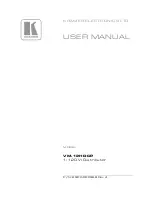10
Ordercode: 50731
Creator 1024 PRO
Glossary
Scene: The data of a stage scene that is saved in a playback.
Chase: The data of a series of fixture performances that is saved in a playback.
HTP: The type of the channels with the highest output (highest takes precedence), normally for
dimmer channels.
LTP: The type of the channels with the latest output (latest takes precedence), for non-dimmer
channels.
Fade in: The intensity of the light changes from dark to bright.
Fade out: The intensity of the light changes from bright to dark.
Record by fixture: This is the normal mode of the Creator 1024 PRO. It means that, when you record a
cue, all attributes of every fixture that you have changed are recorded in the cue. So if you change
only the position of a fixture, the color, gobo, intensity and all other attributes of that fixture are
recorded as well. This is useful because you know that, when you recall a cue, it will look exactly as it
did when you saved it. However, it can be slightly inflexible if you want to combine cues.
Record by channel: This means that only attributes you have changed are recorded in the cue. If
you change the position of a fixture, only the position is recorded. When you recall the cue, the
color, gobo etc will remain as they were last set. This means that you can use a cue to change the
position of some fixtures while leaving the color set for a previous cue, allowing more variety when
you are running a show. It is a powerful feature but you can easily get yourself into trouble with it, so
you need to be sure which attributes you need to record and which you want to “show through”.
When you’re learning, it’s best to have some cues “recorded by fixture” which turn on the fixtures in
a known state, then have some color cues to modify just the color, or some gobo cues to set the
gobo, or other attributes.
Backside
Fig. 03
01)
ON/OFF
02)
IEC Power connector 100-240V AC + Fuse F1L/250V
03)
Ground/earth connection
04)
3-pin DMX Output A
05)
3-pin DMX Output B
06)
5-pin DMX Output A
07)
5-pin DMX Output B
08)
Audio Input
09)
Microphone
10)
MIDI Input
11)
MIDI Thru
12)
MIDI Output
Installation
Remove all packing materials from the Creator 1024 PRO. Check if all foam and plastic padding is
removed. Connect all cables.
Do not supply power before the whole system is set up and connected properly.
Always disconnect from electric mains power supply before cleaning or servicing.
Damages caused by non-observance are not subject to warranty.
Содержание Creator 1024 pro
Страница 9: ...8 Ordercode 50731 Creator 1024 PRO Overview Fig 01 ...
Страница 43: ...42 Ordercode 50731 Creator 1024 PRO Dimensions ...
Страница 44: ... 2016 Showtec ...